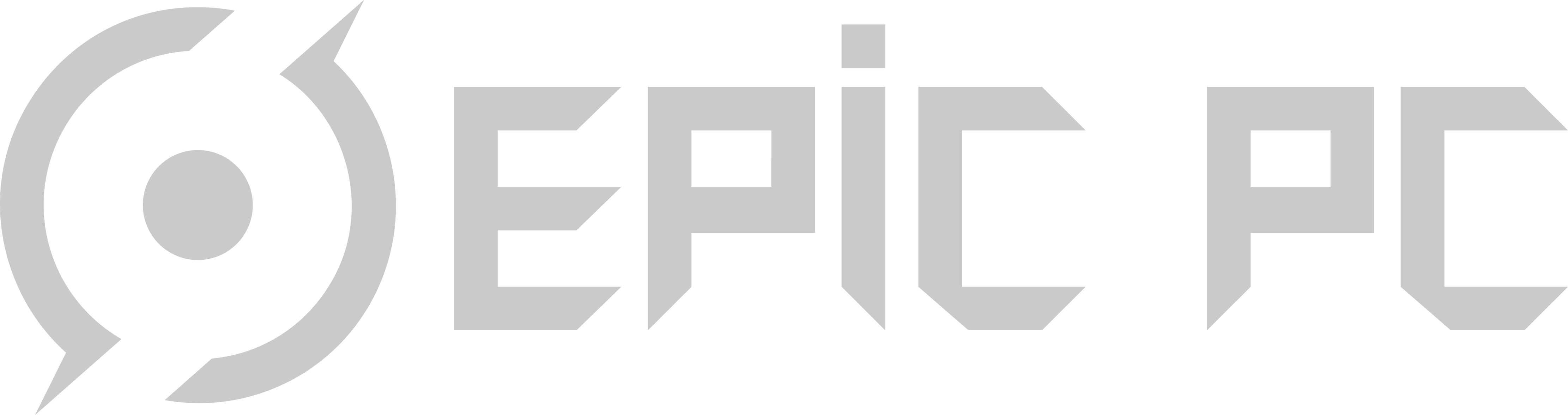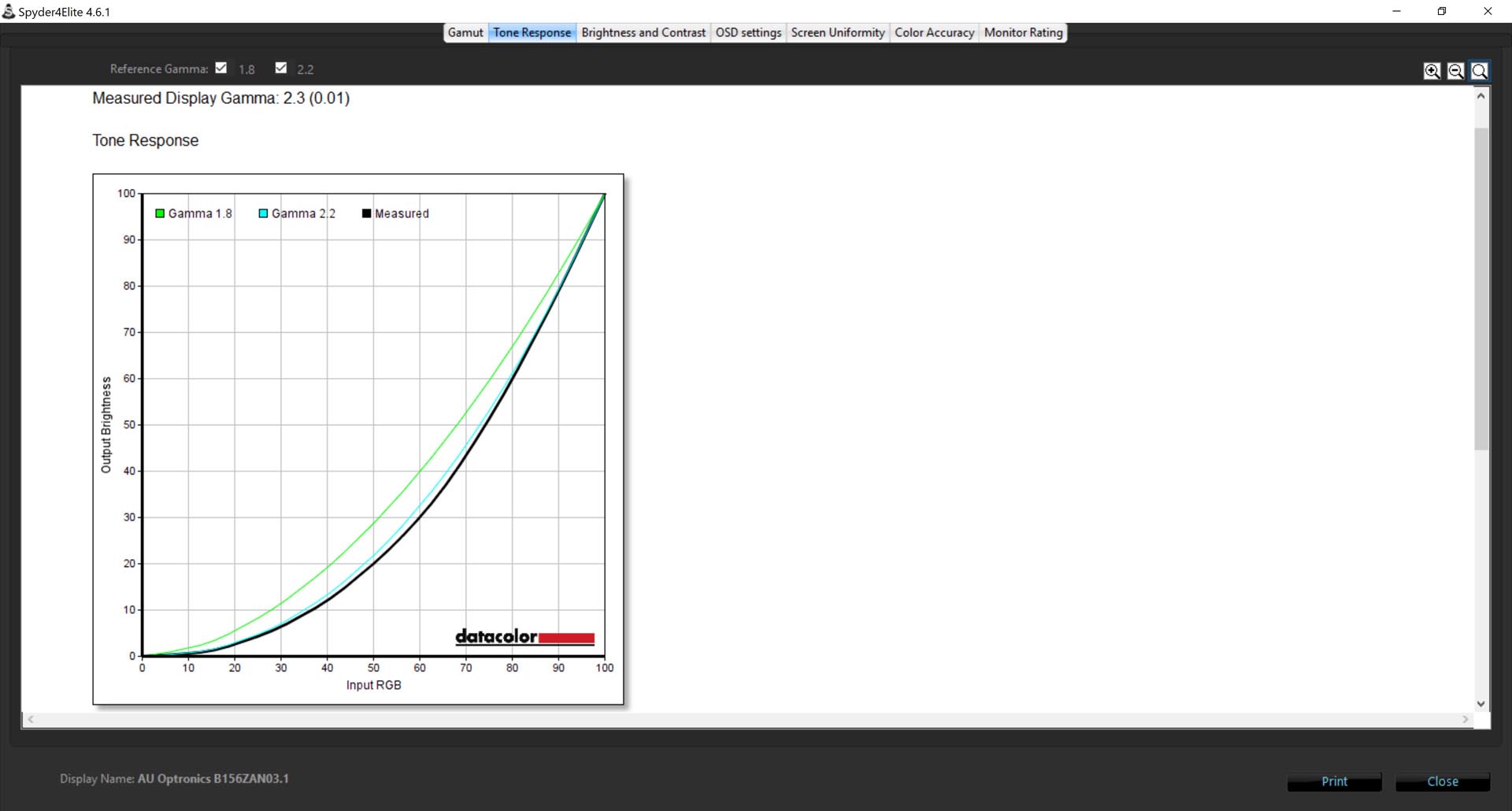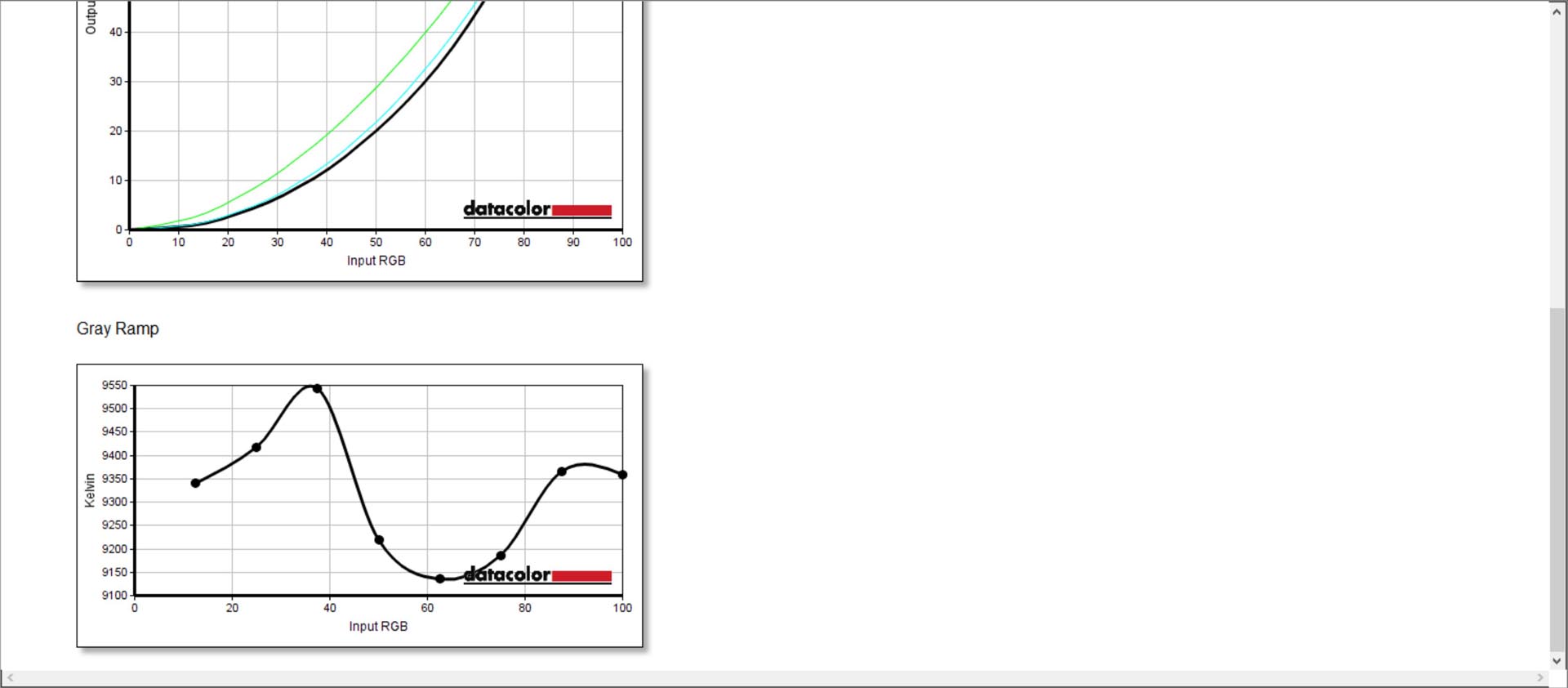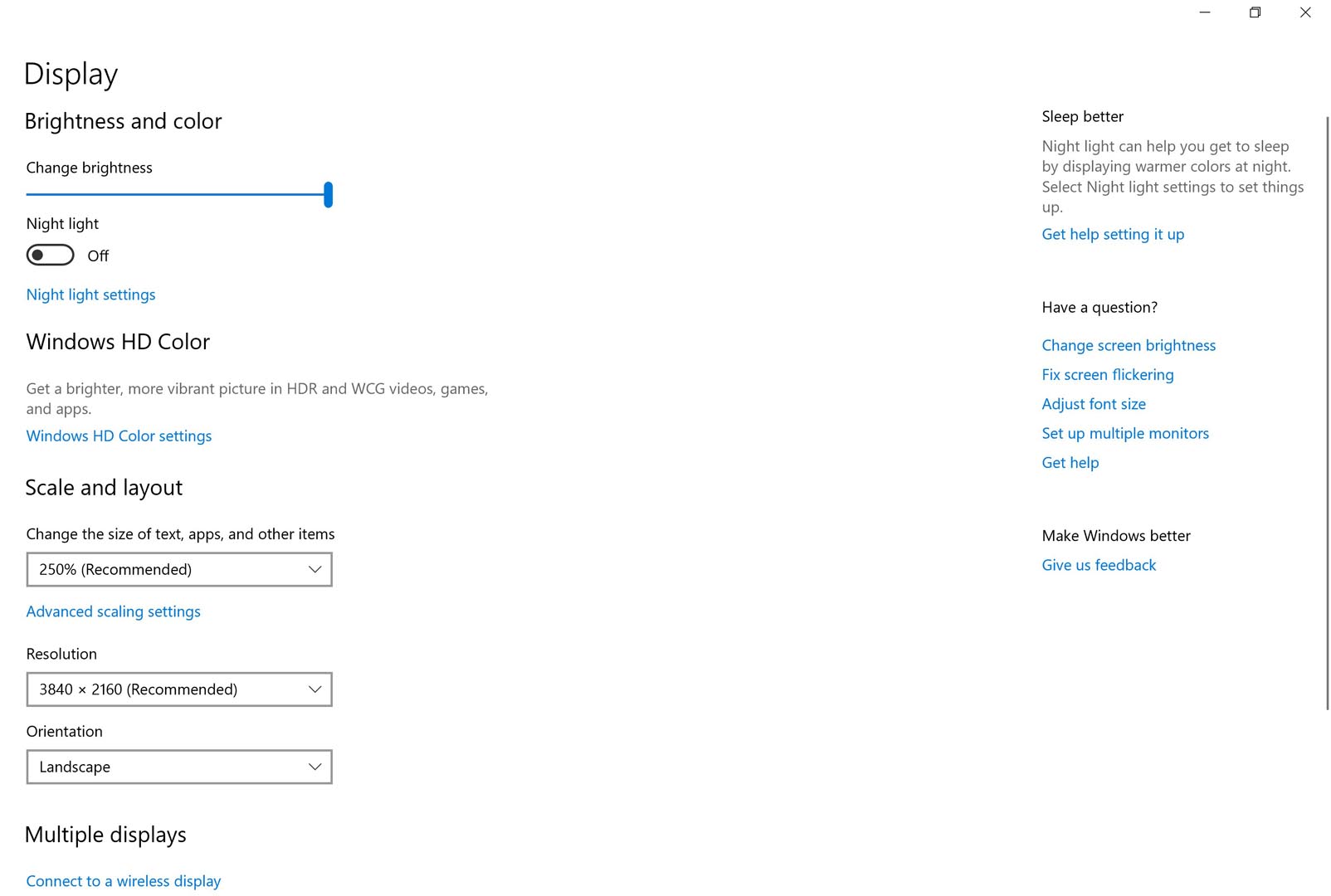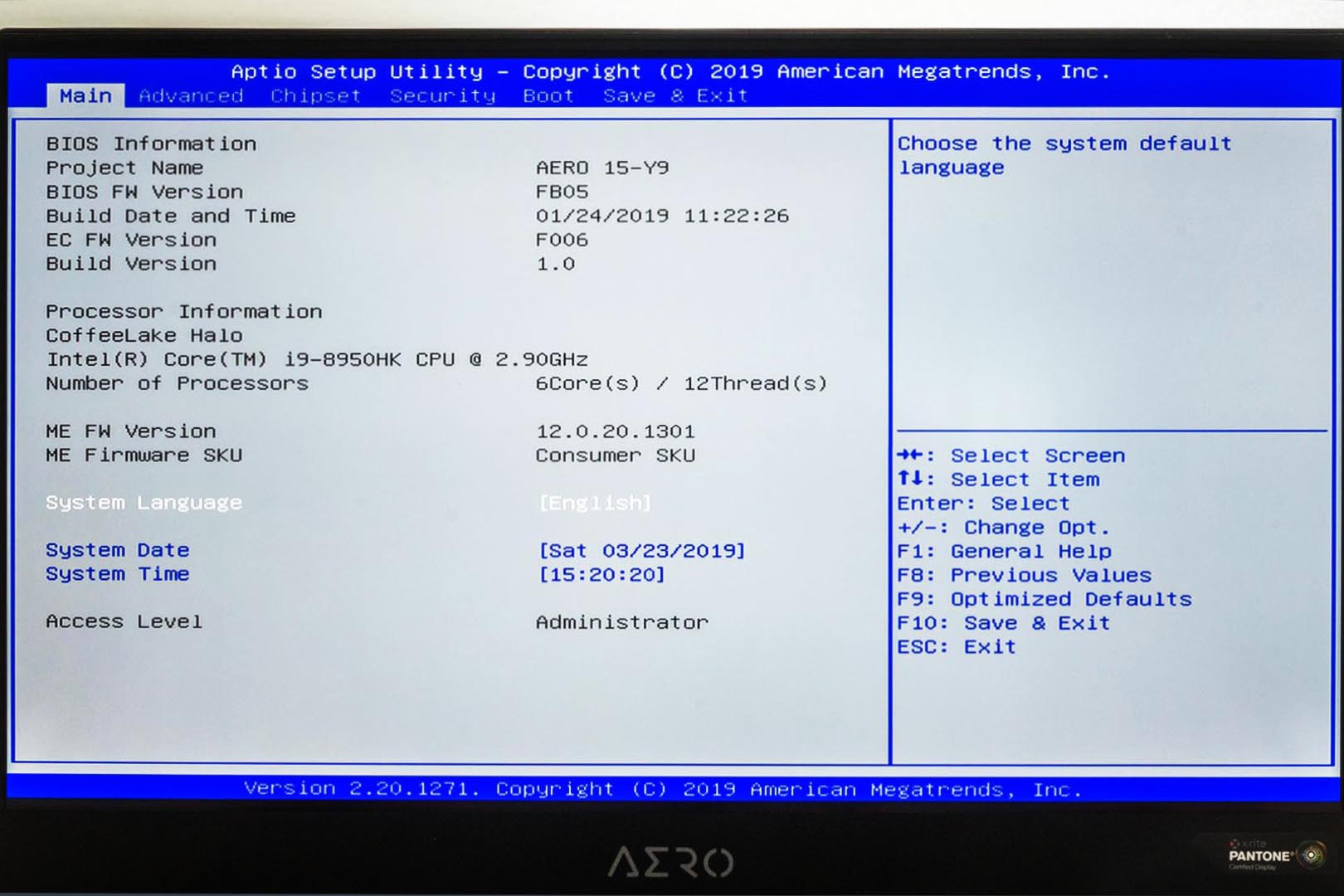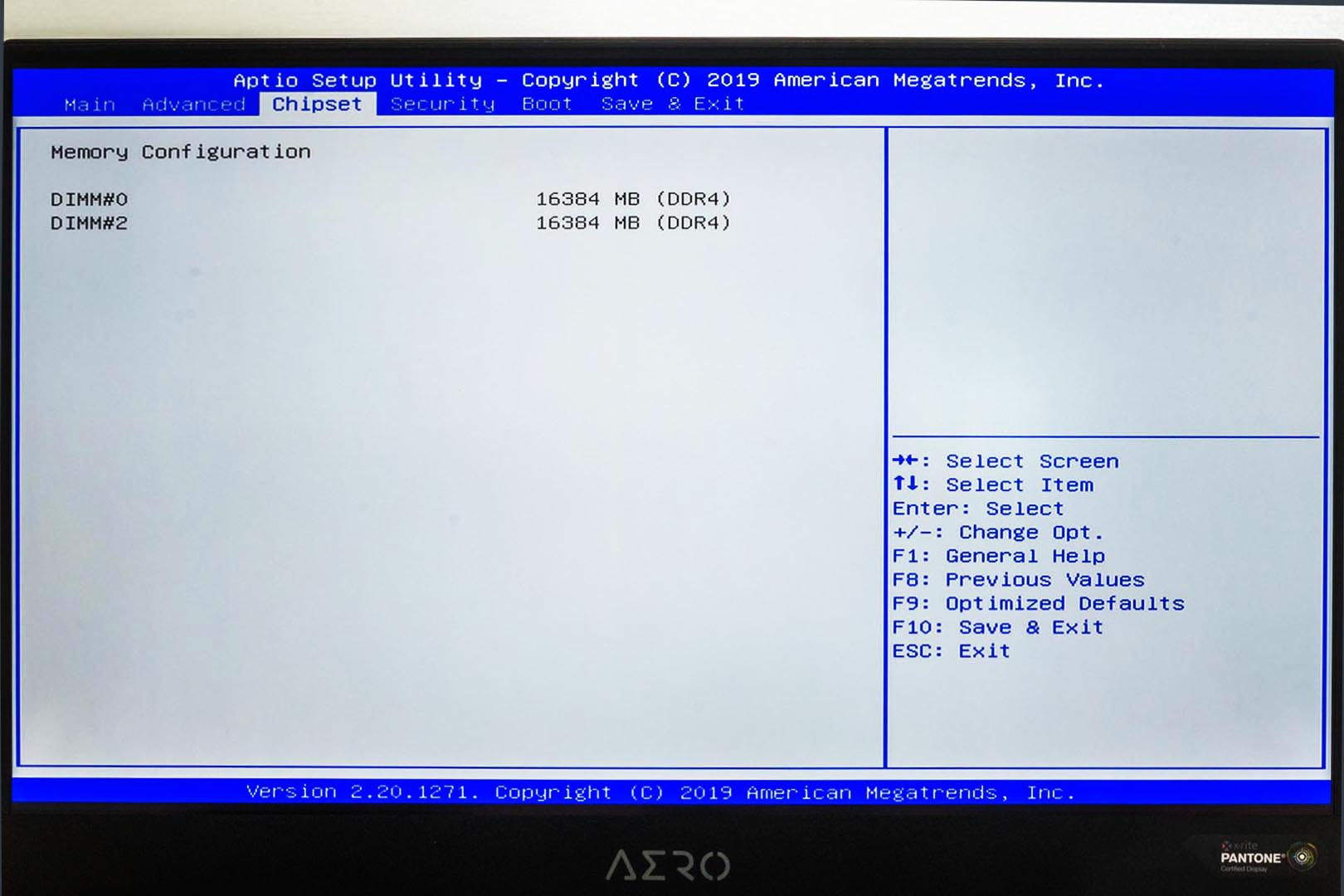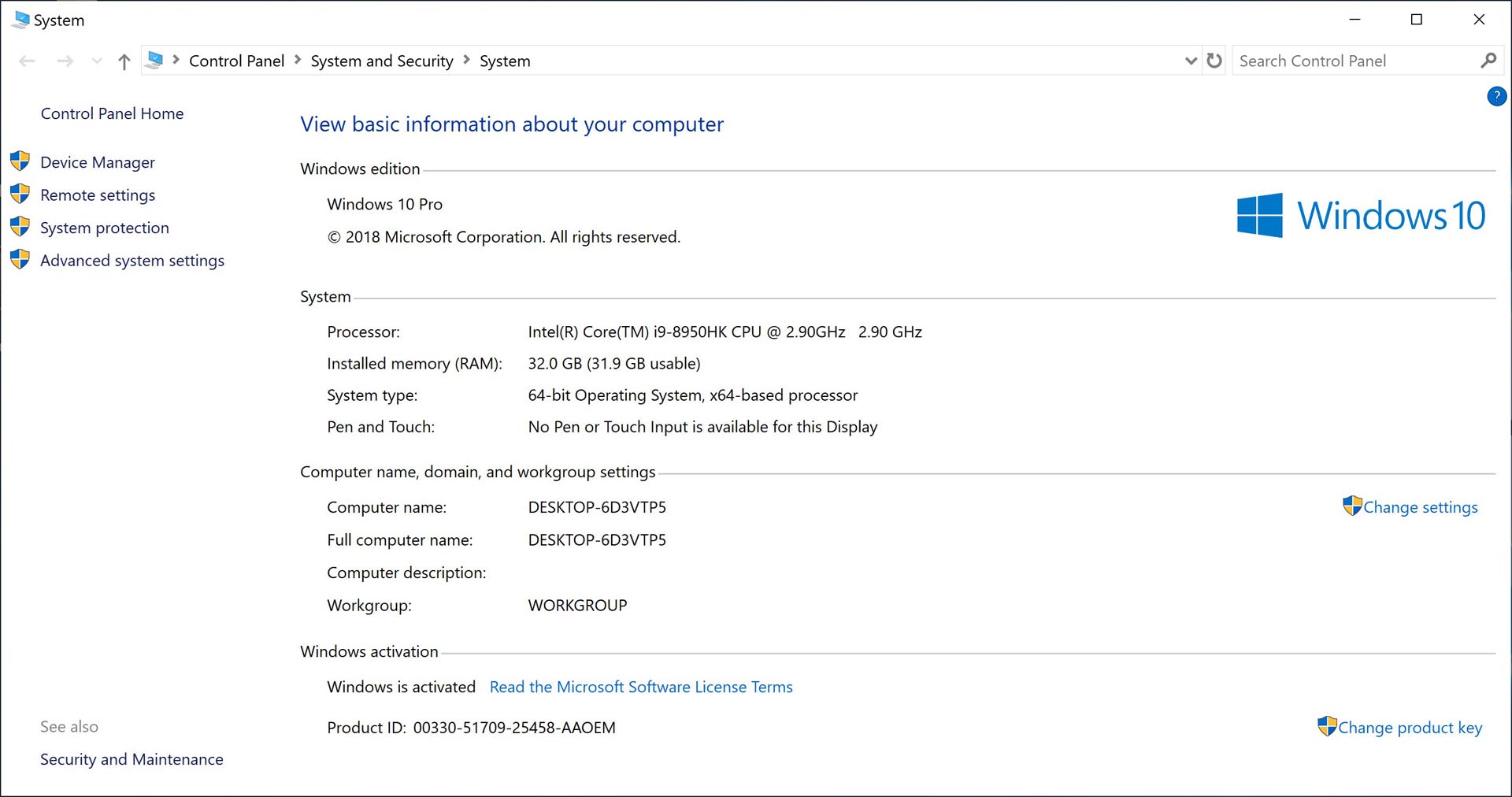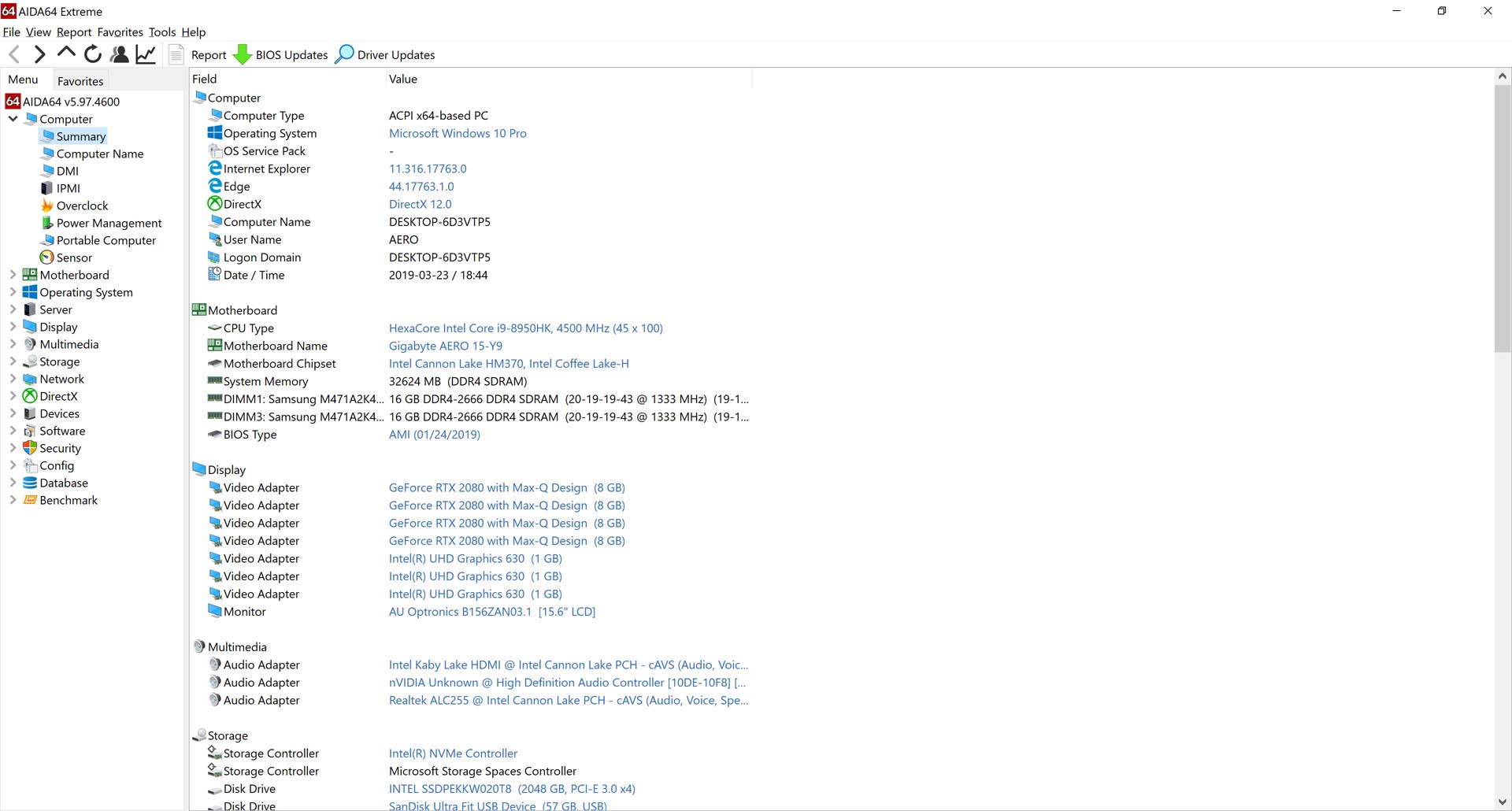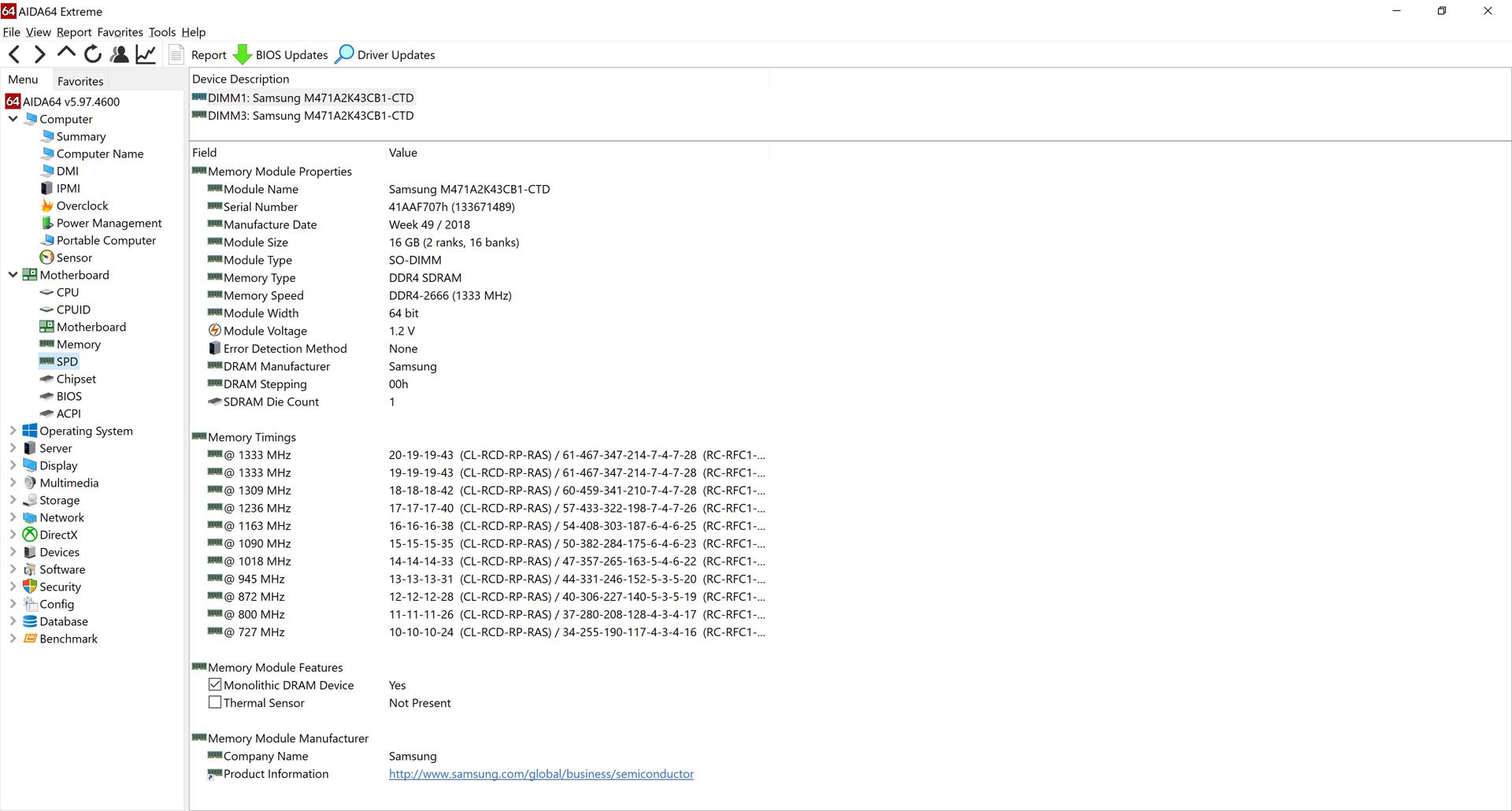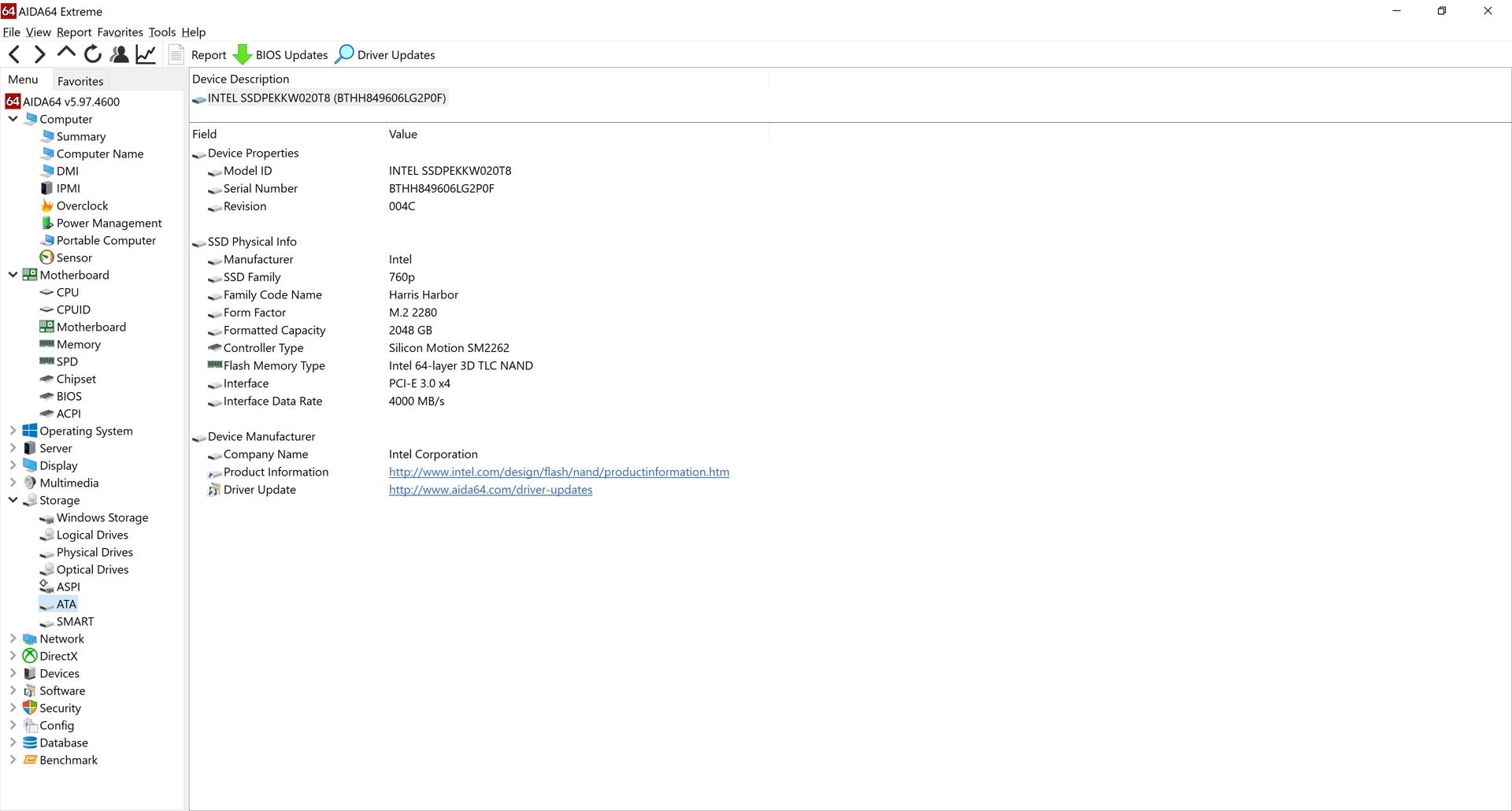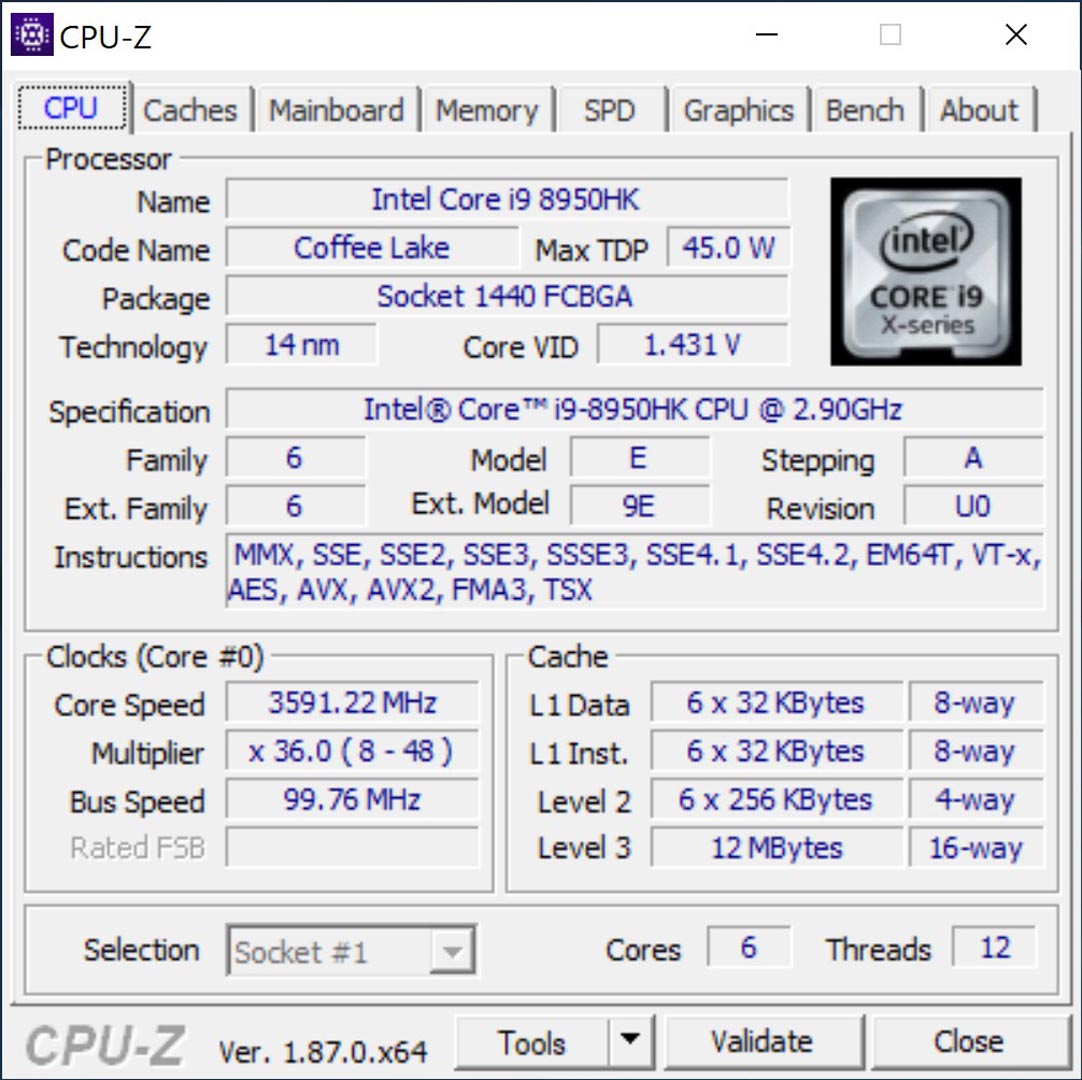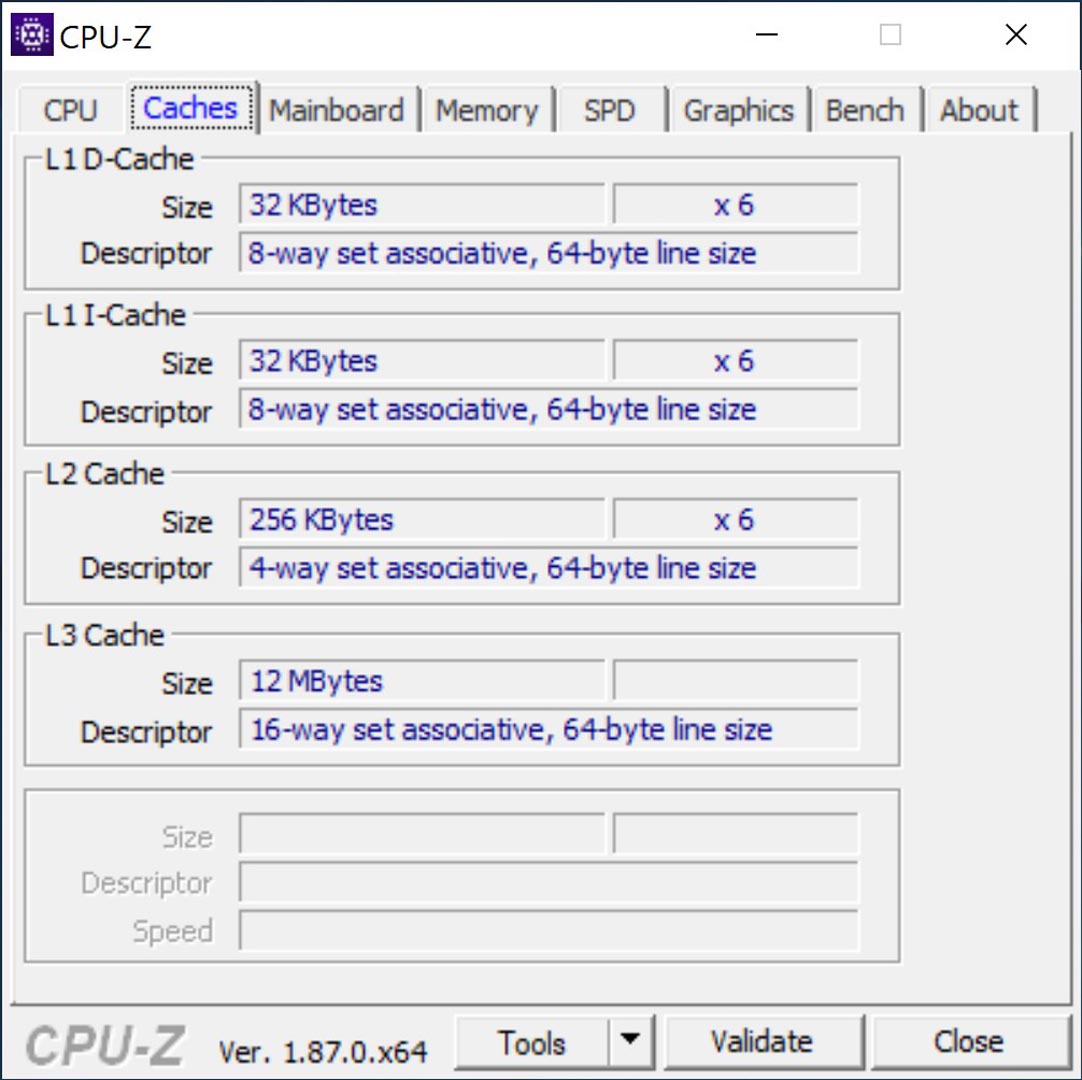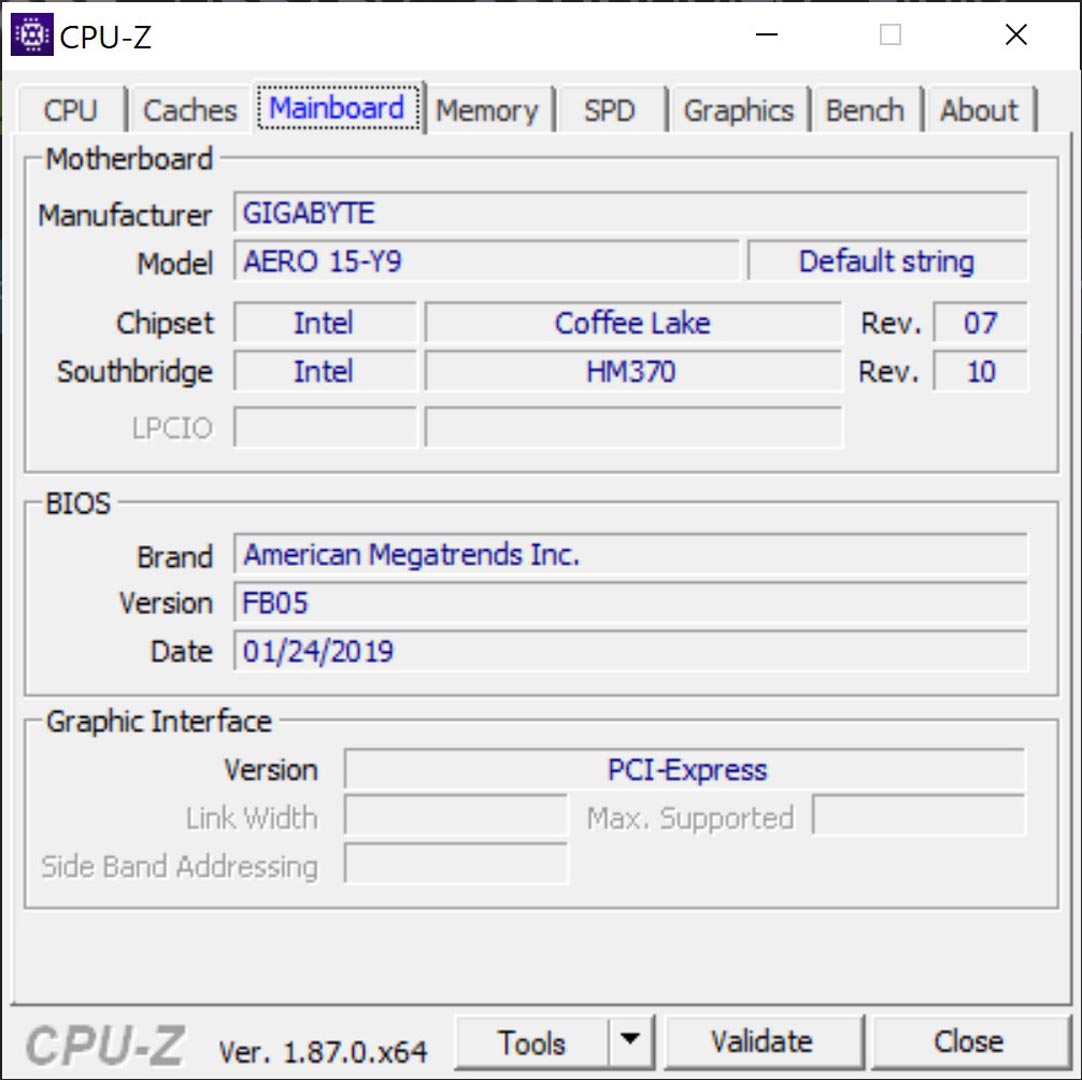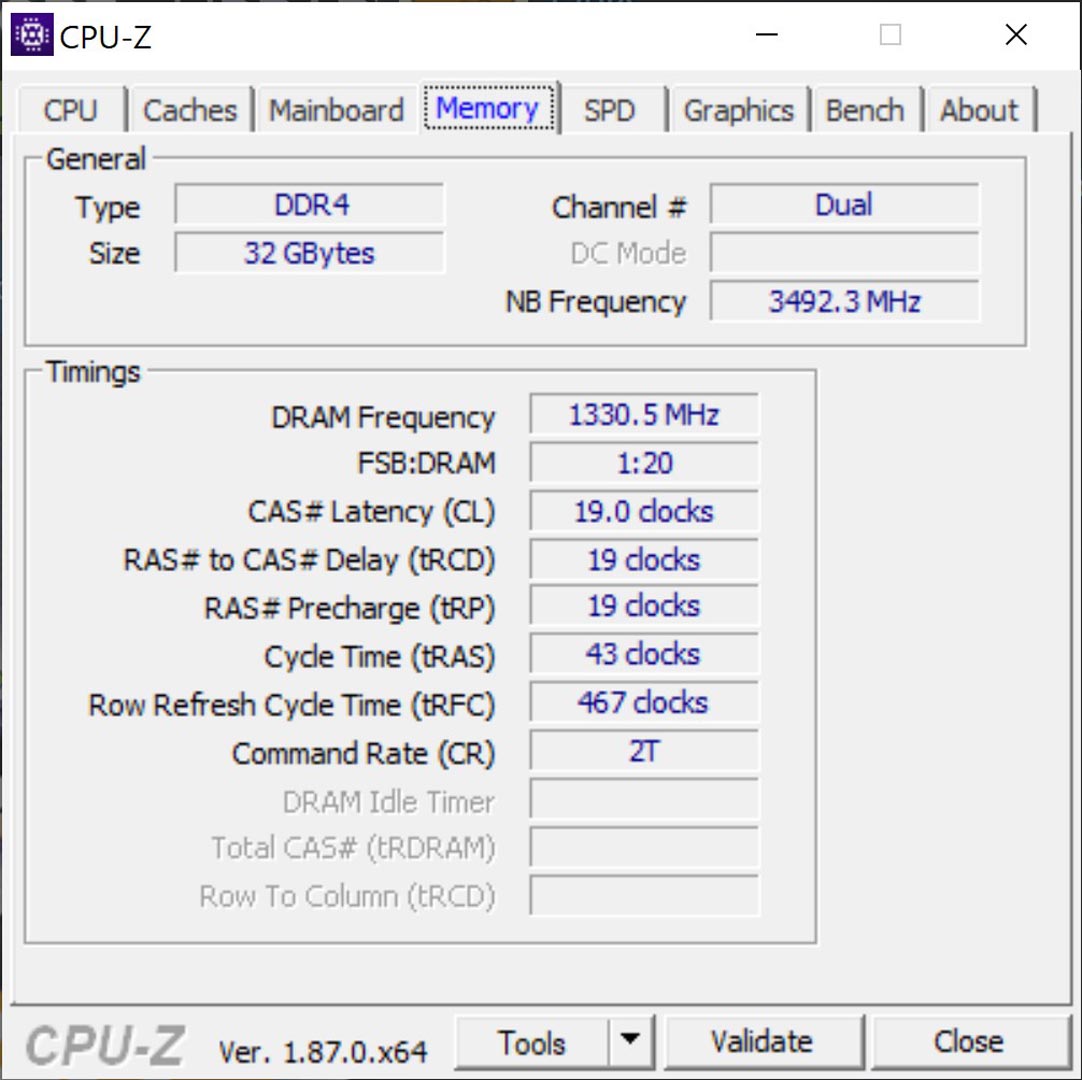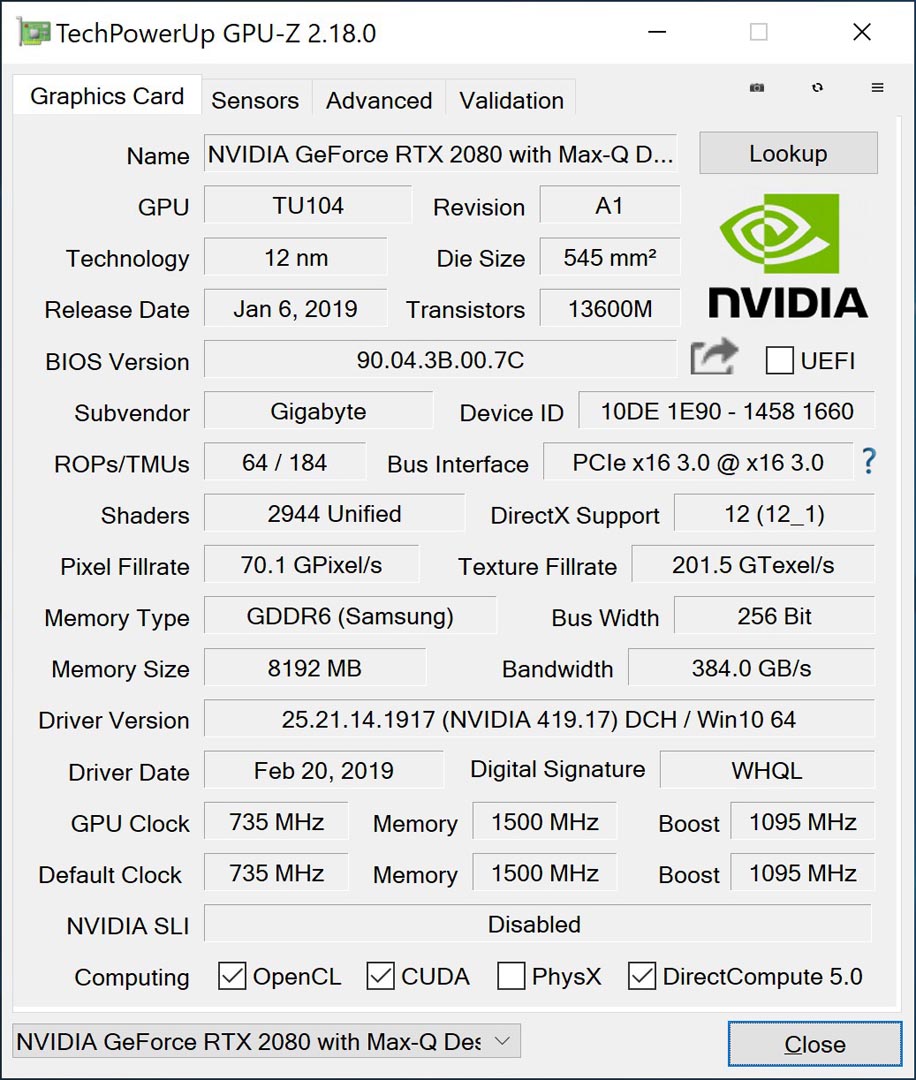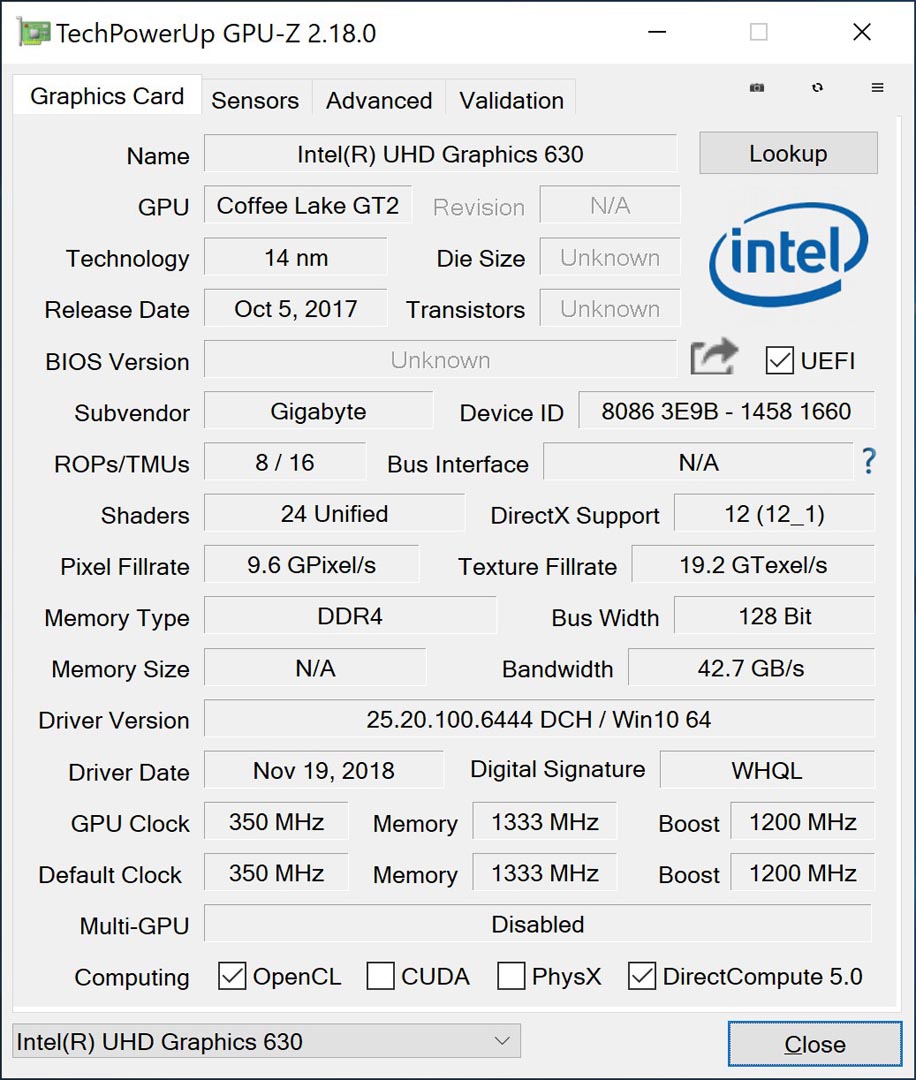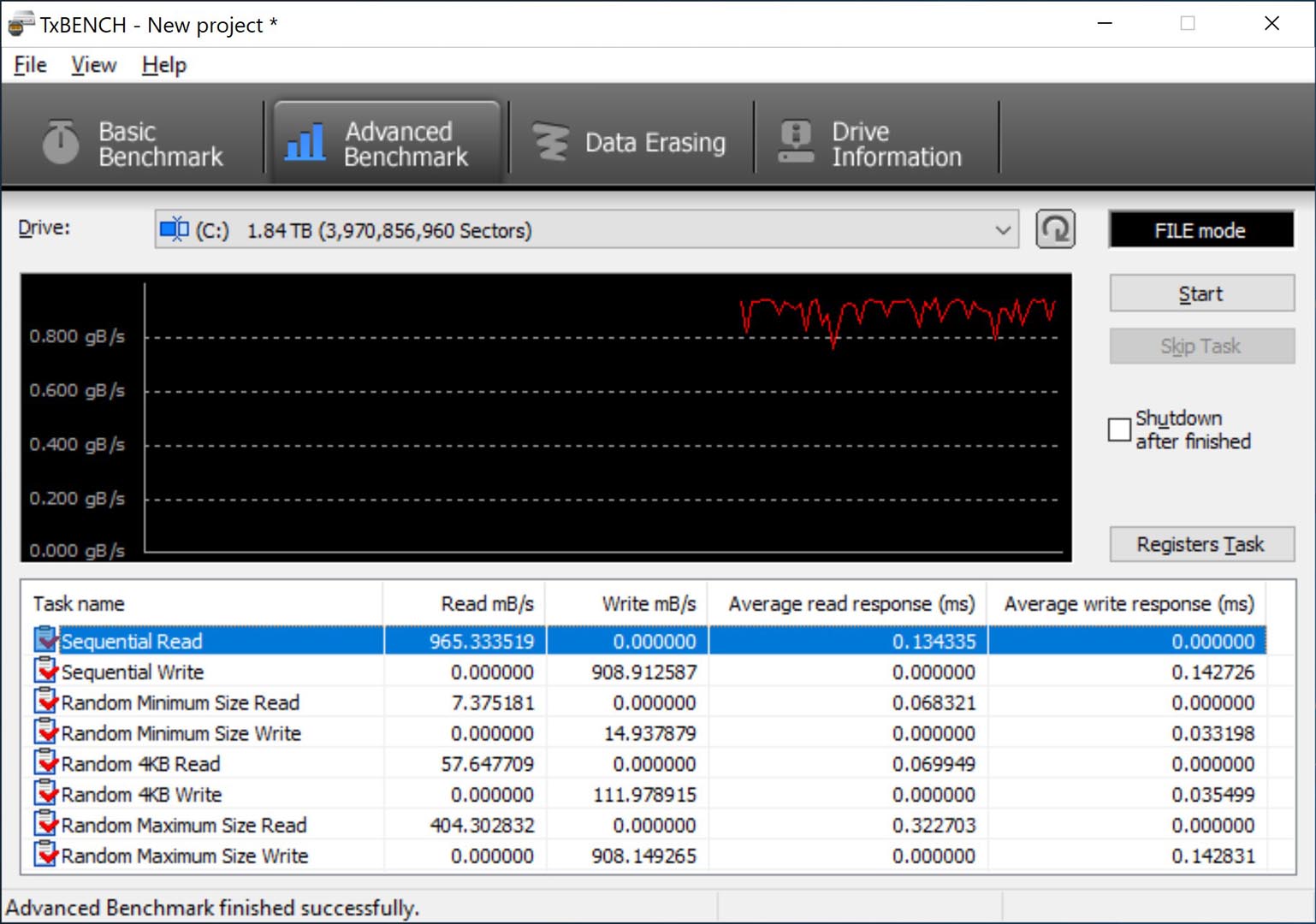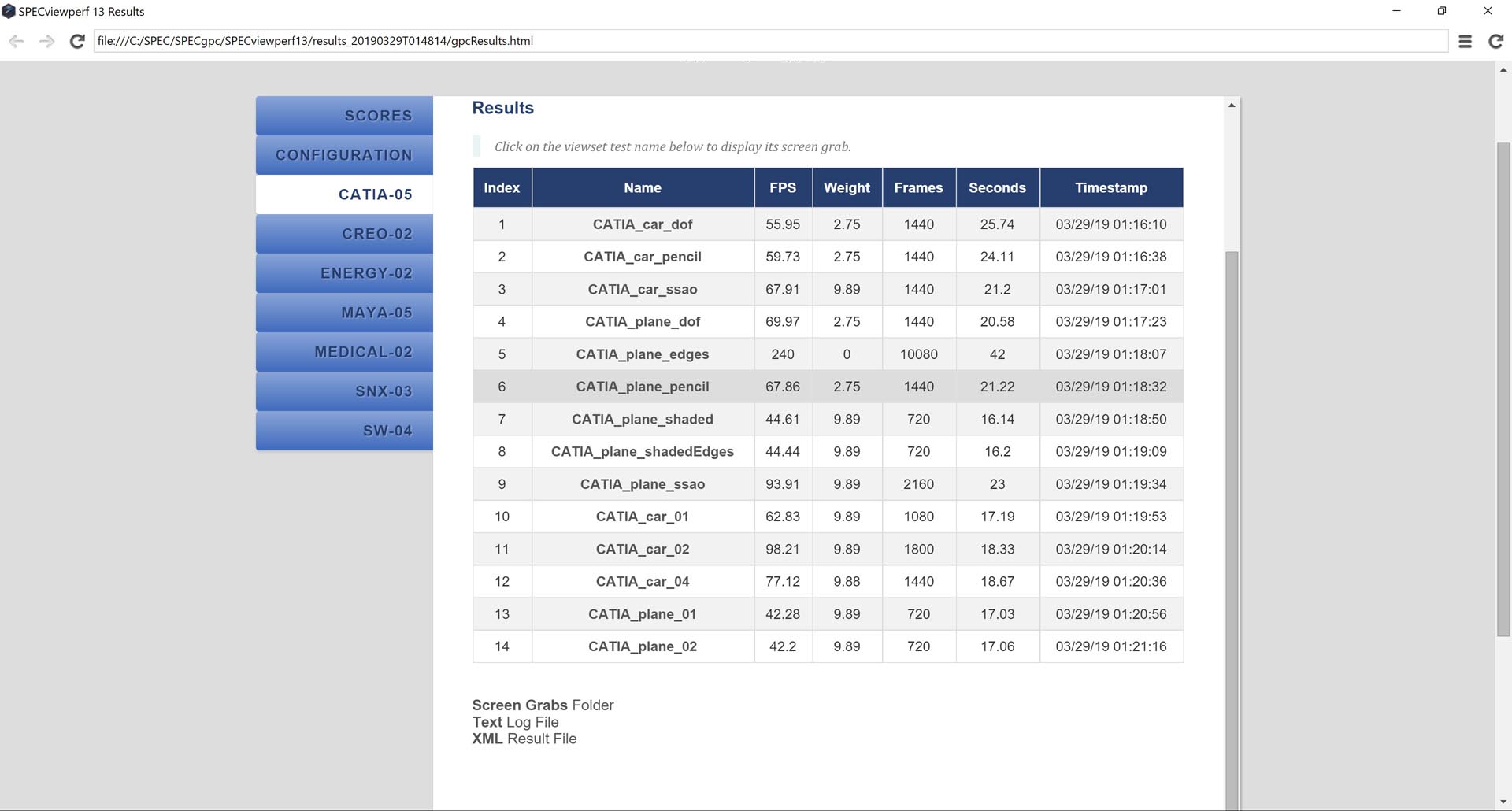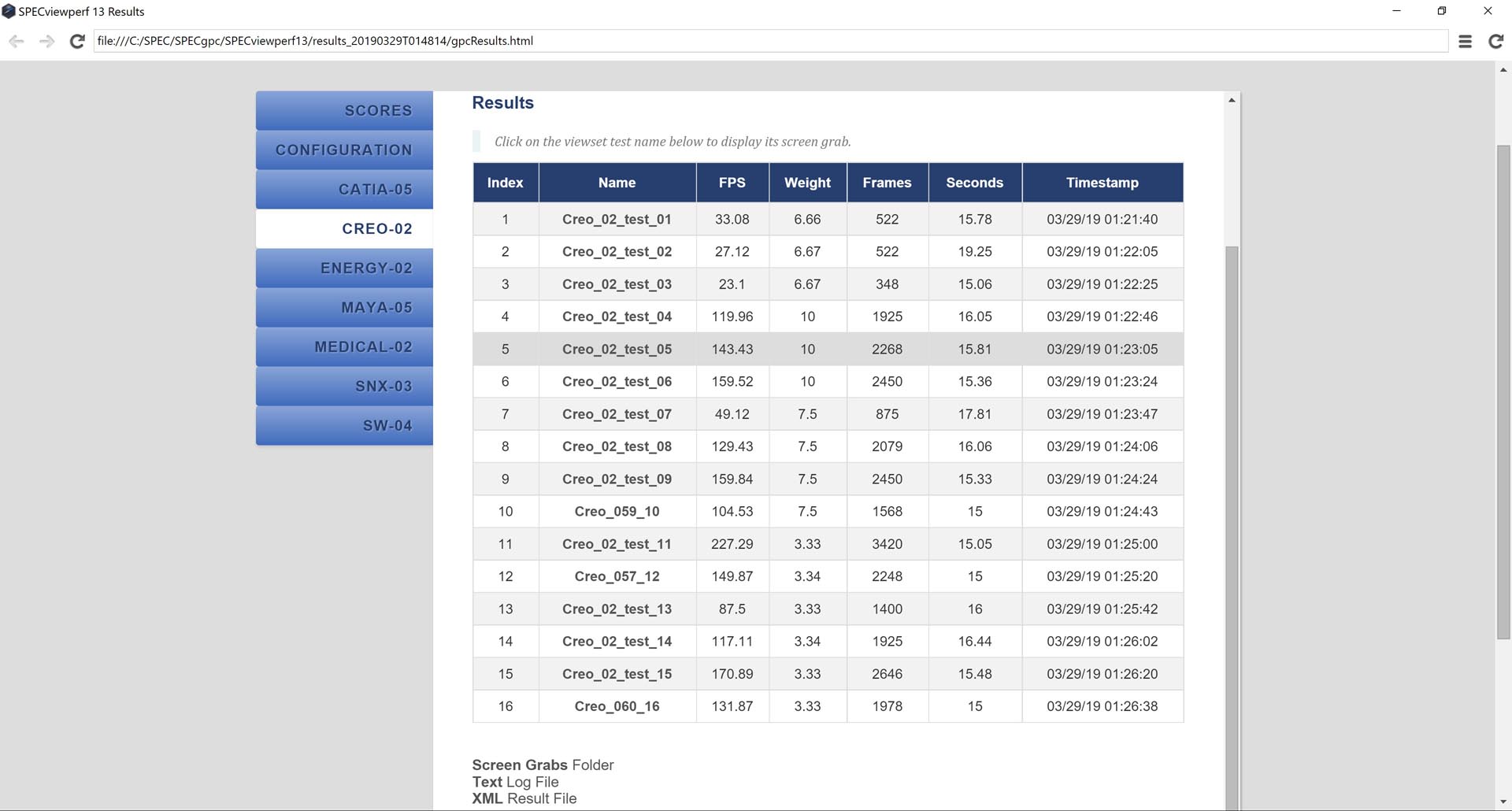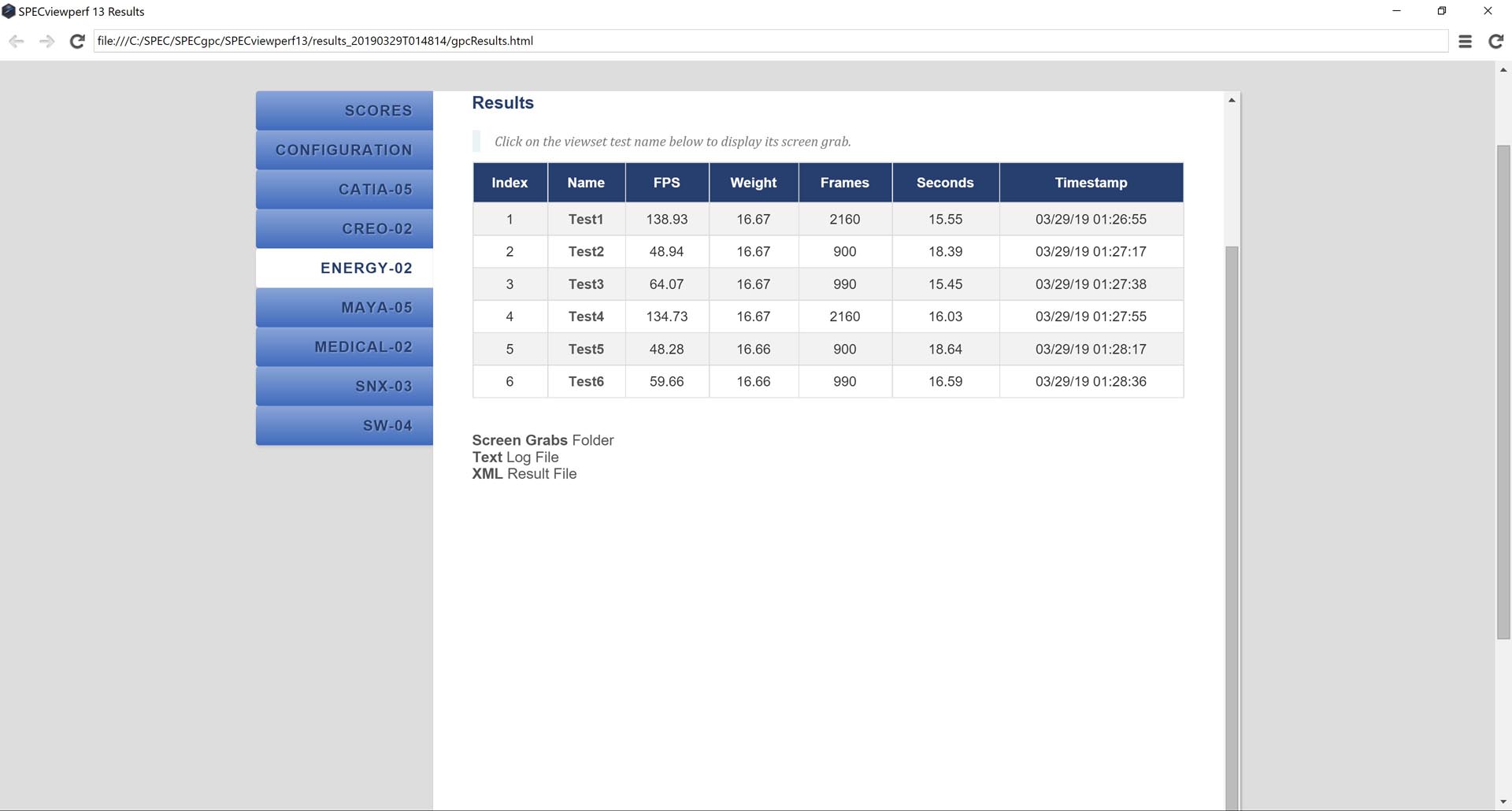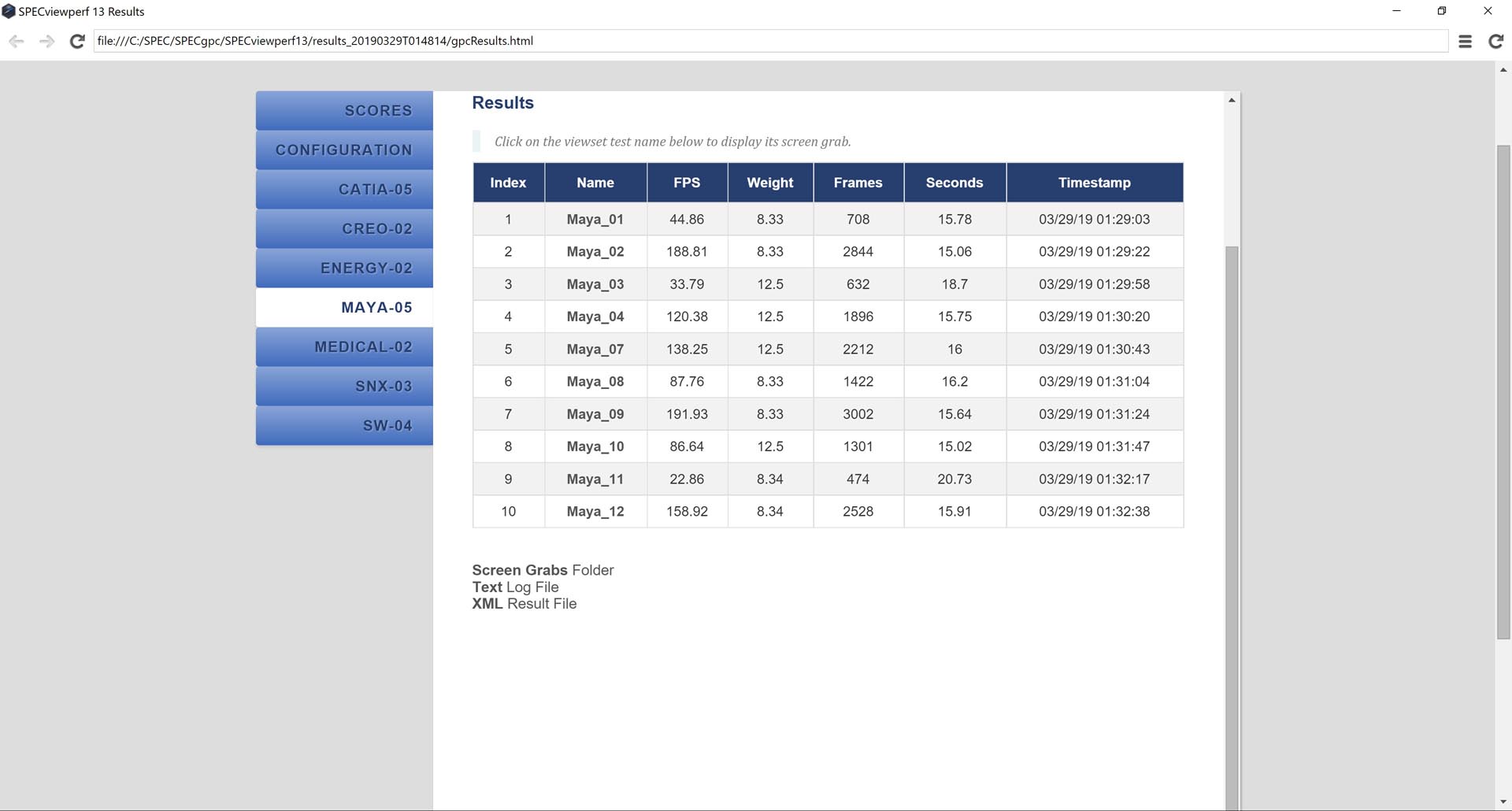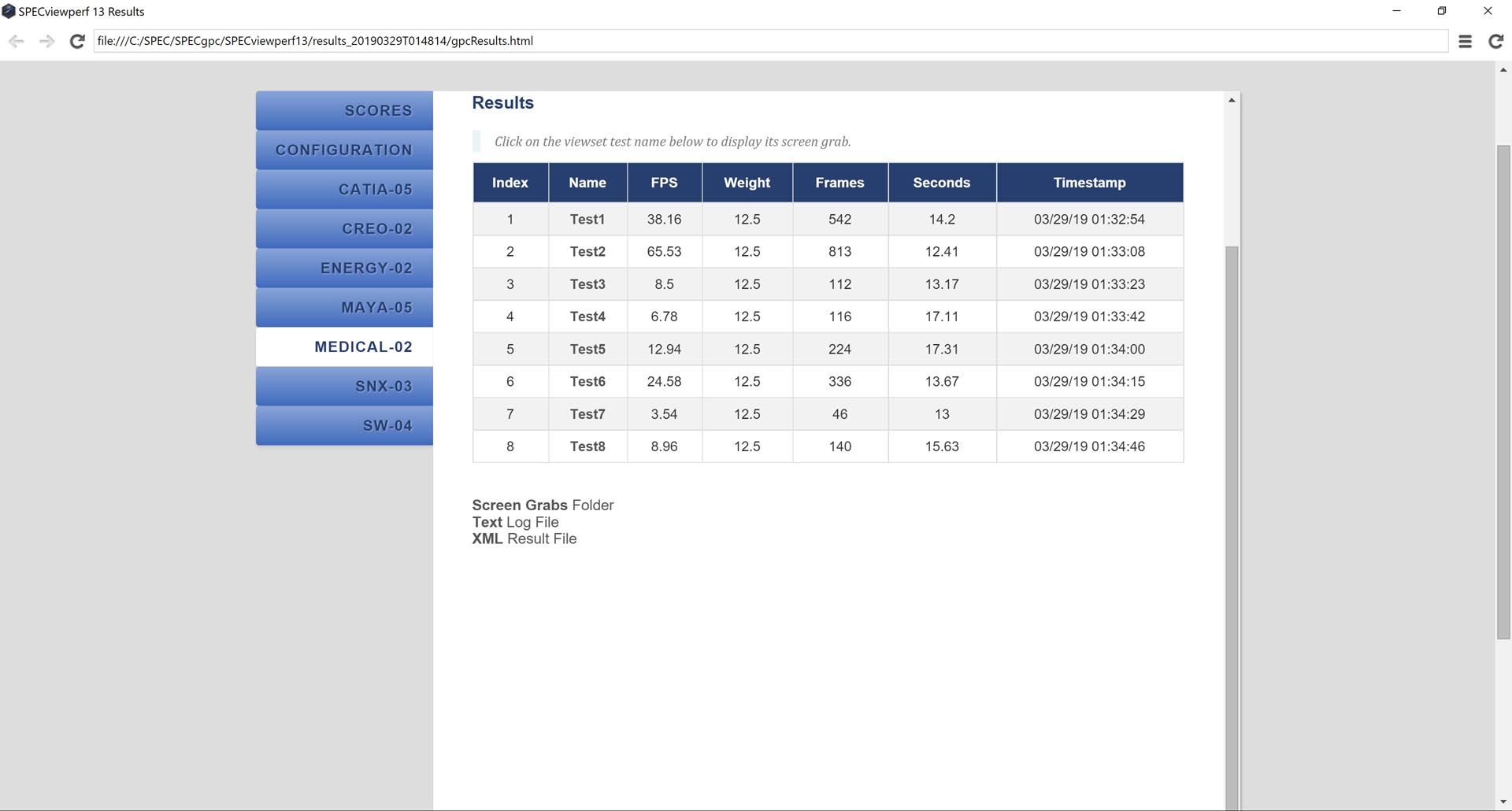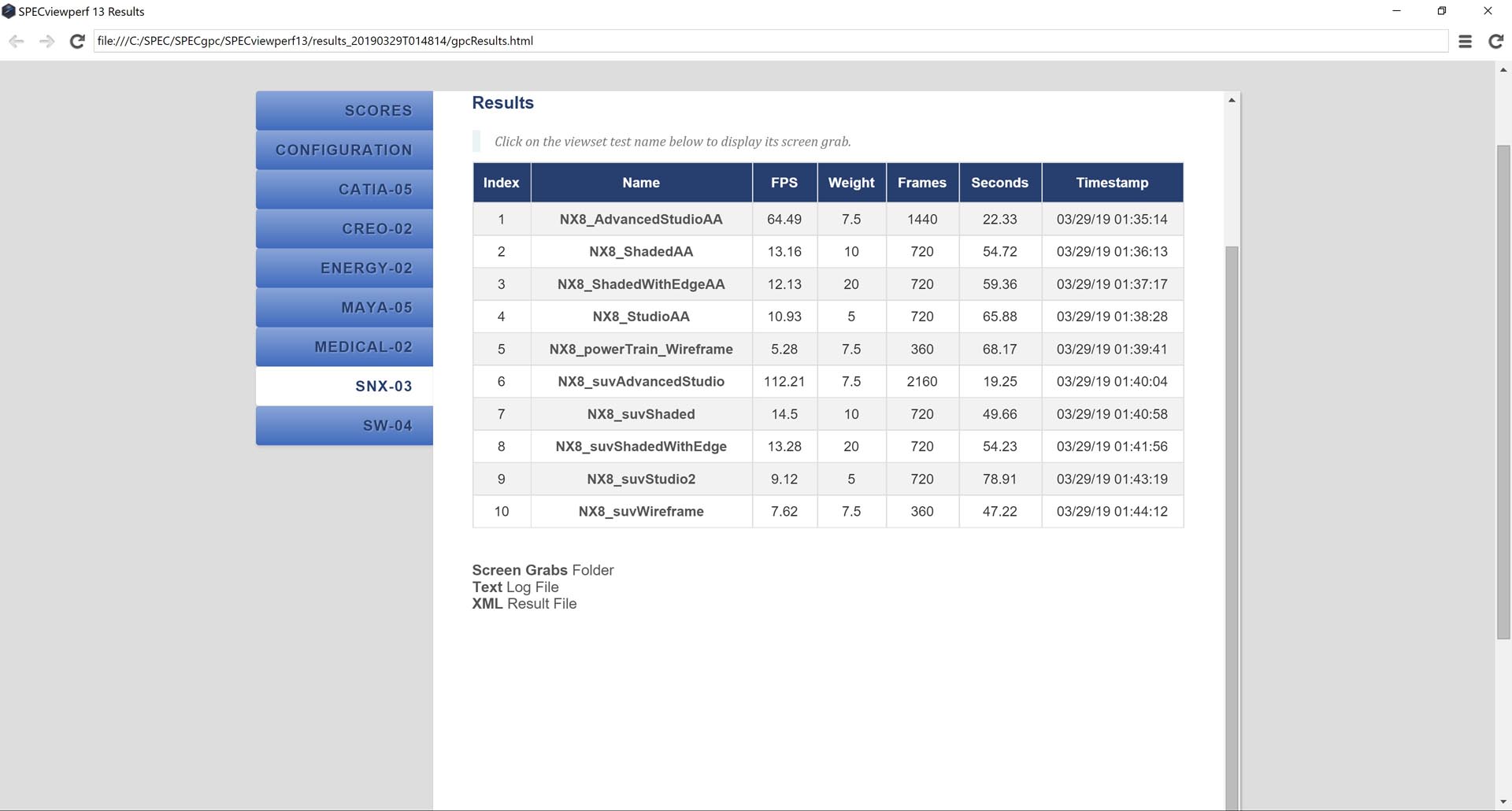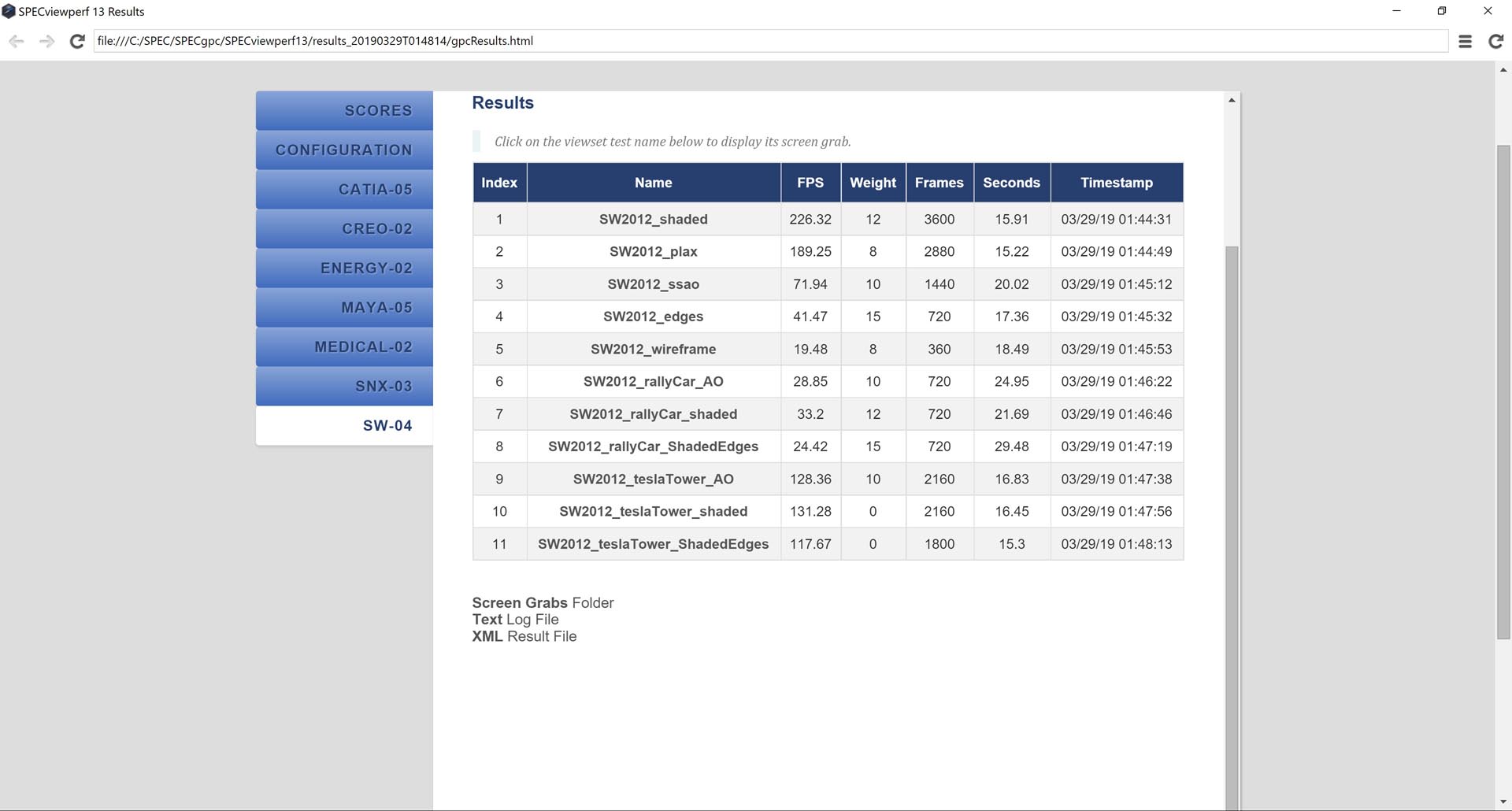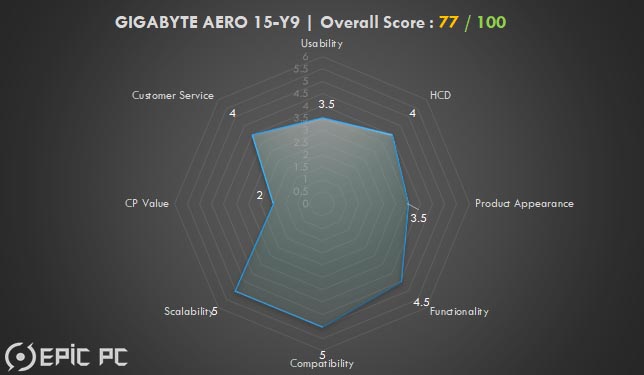Recently, Gigabyte sent us their latest AERO series laptop, the flagship 15-Y9. The Y9 uses the latest 6-core 12-thread Intel i9-8950HK, 32G of DDR4 memory, the RTX2080 Max-Q that supports ray-tracing, 2TB high-capacity and a speedy NVMe SSD. This is all hooked up to a stunning 4K 60Hz IPS anti-glare screen.
So, can this laptop stand out against similar brands competing for the flagship market? Let’s test it in detail!
Product Specification
GIGABYTE AERO 15-Y9 Tech Specs from Official Website
https://www.gigabyte.com/Laptop/AERO-15–RTX-20-Series#sp
Product Unboxing
Package
This generation of Gigabyte Aero 15 has abandoned the previous plain colour packaging, using a black orange colour like a sports car to reflect performance.

After removing a simple sticker with the Gigabyte Logo, the laptop body is simple.
Since this machine is a sample sent by Gigabyte, there is no fibre jacket with anti-scratch protection and anti-static outer packaging

A 230W brick power supply with a standard D-type power cord is provided in the accessory box
The manufacturer of the power supply is Chicony Electronics from Taiwan. 19.5V / 11.8A output voltage / current, 110V-240V adaptive

The length and height of the power supply are 155mm and 30mm respectively, the total weight is 0.72kg. The size and weight are moderate.



Product Analysis
Gigabyte’s latest AERO 15-Y9 follows the design of the first two generations. The black aluminum alloy case is matched with the carbon fibre to decorate the triangle area and make the whole machine stand out. This seems to be ruined by the huge backlit Gigabyte LOGO. It was criticised by netizens as “the design work of college students”. Confusingly, although the A-panel top cover is made of aluminum alloy, the deformation can still be seen if you press it.


All the sides of the fuselage are chamfered, and the sleek touch is very comfortable


The screen design of the B-panel is also the same as the previous generation, the design of the three-side thin-bezel and the 720P camera at the bottom. The sticker of Pantone colour is attached to the lower right corner of the screen


The thin bezel is still around 5mm wide

This 15.6-inch IPS matte screen is made by AUO. The resolution of this screen is UHD 3840 x 2160, refresh rate 60Hz, brightness 400 cd/m2, response time 30ms, G-SYNC is not supported

The opening angle of the screen is about 120°, and it cannot be completely flat
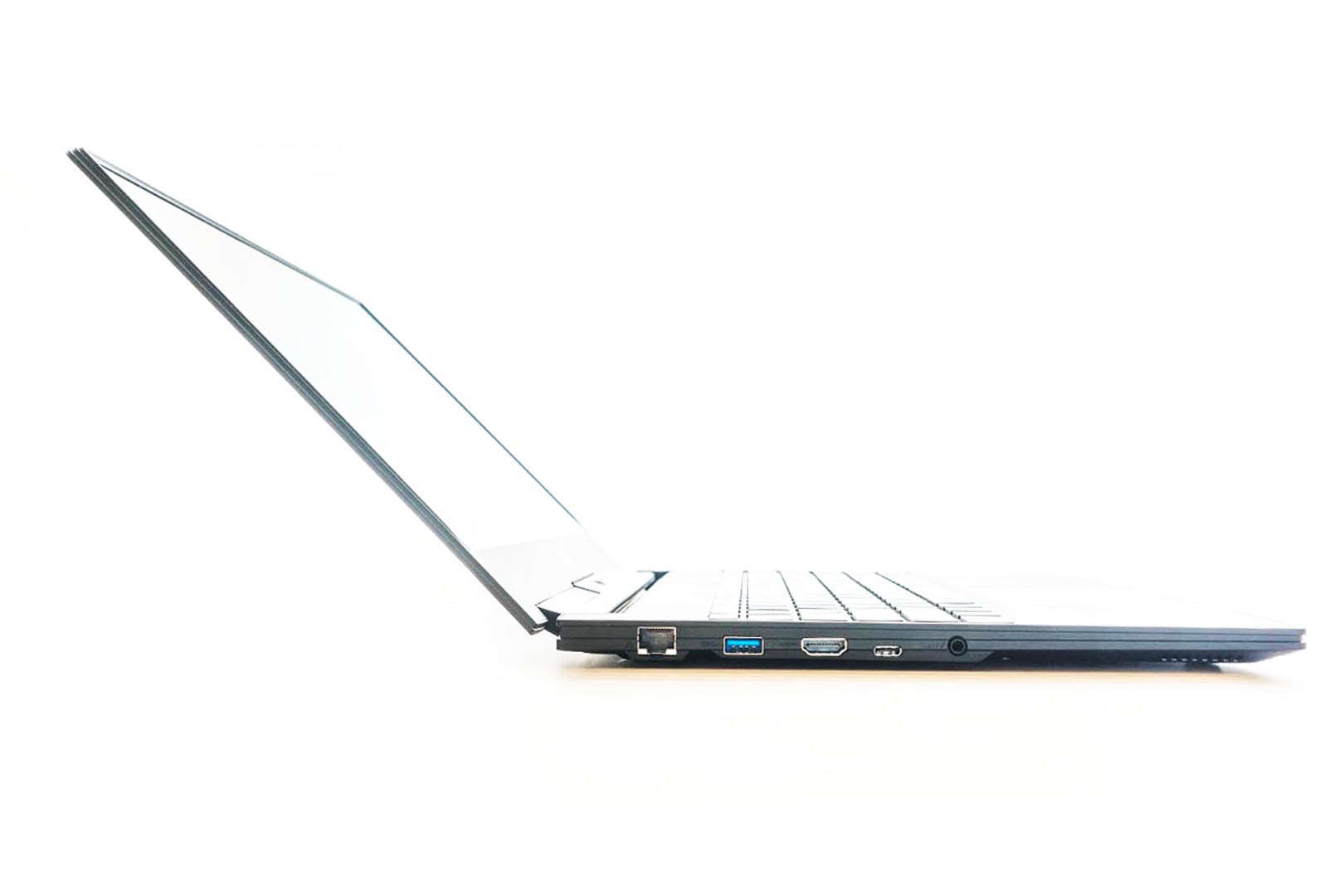
The keyboard on the C-panel is also the same design as the previous generation. The full-sized keyboard + Per-key RGB button feels solid and it is currently the most comfortable laptop keyboard to use in the market

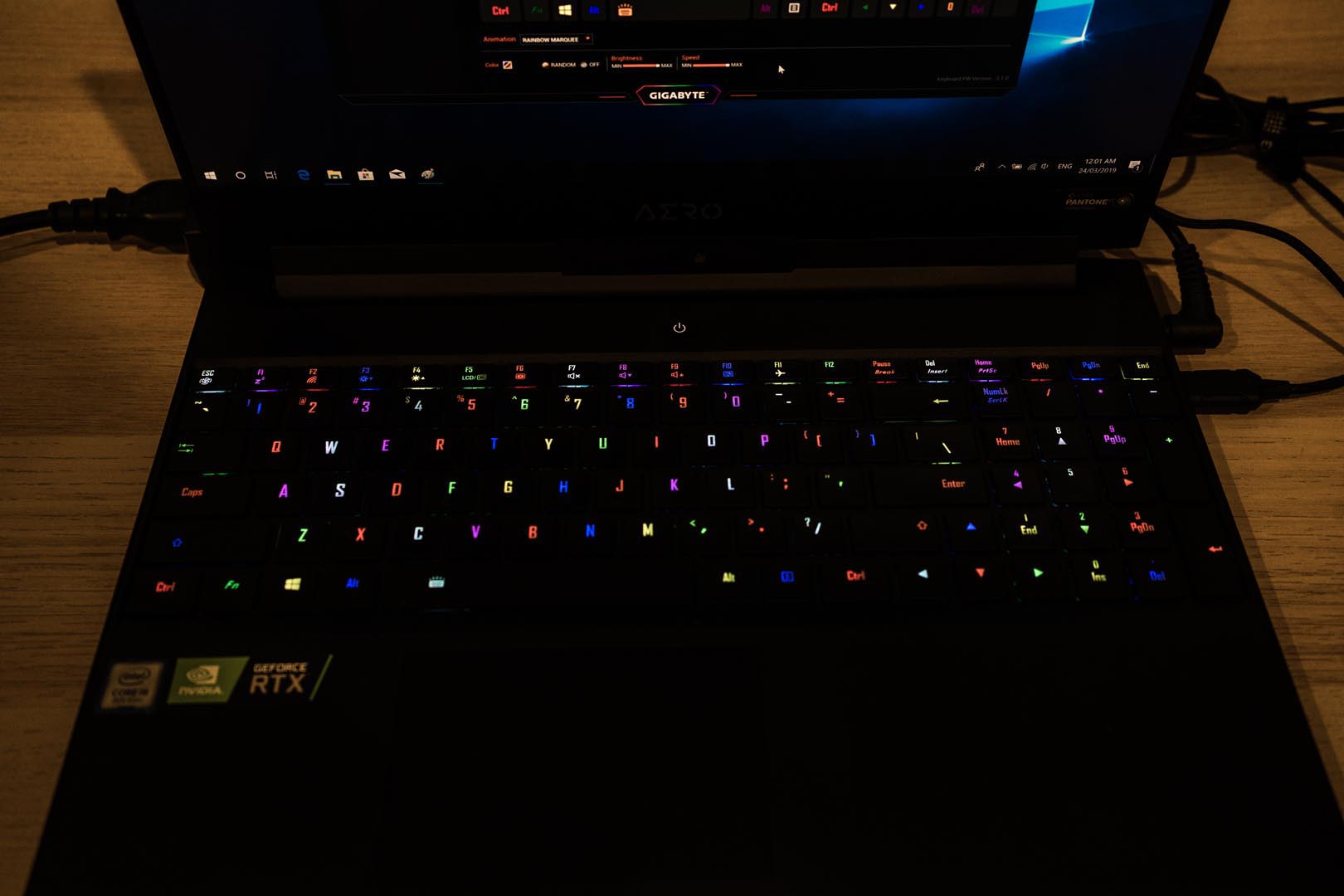
The touchpad feels delicate, but the size is still small compared with other similar products on the market, and the asymmetric design may be awkward for some users

The design of the air-exhausting vent is similar to a Macbook. The left and right radiator grids are the air outlets of the fan. However, the left and right shafts will block the air duct of the outlet and affect the wind pressure inside the machine. This will cause a small amount of heat to flow back to the bottom of the machine, forcing the fan to intake again and resulting in overheating issues

The D-panel still uses the previous chassis. The thin design of the rubber feet makes the bottom of the machine only 2-4mm away from the tabletop, plus the fan-shaped opening design is narrow, also the metal dust-proof net is too dense, the seriously insufficient space results in a lack of overall heat dissipation


I/O Analysis
The front view of the laptop, there is no I/O port located on this side

The rear view of the laptop has a feeling of battery looking, but this is actually the built-in design of the shaft.

The left side I/O of this laptop includes the LAN port with Killer E2500 Ethernet card, a USB 3.1 Gen2 Type-A port, an HDMI 2.0 port, an USB 3.1 Type-C with DP 1.4 and a standard 3.5mm combo audio port

The right side I/O of this laptop contains an UHS-II SD Card Reader, a USB 3.1 Type-C with Thunderbolt™ 3 port, 2 x USB 3.1 Gen1 Type-A port, a power jack, and a Kensington lock port

The laptop weight is around 2.12KG, the power brick is around 2.84KG


Screen Analysis
This laptop uses a 15.6 inch, 16:9 60Hz 4K IPS Matt screen, manufactured by AUO
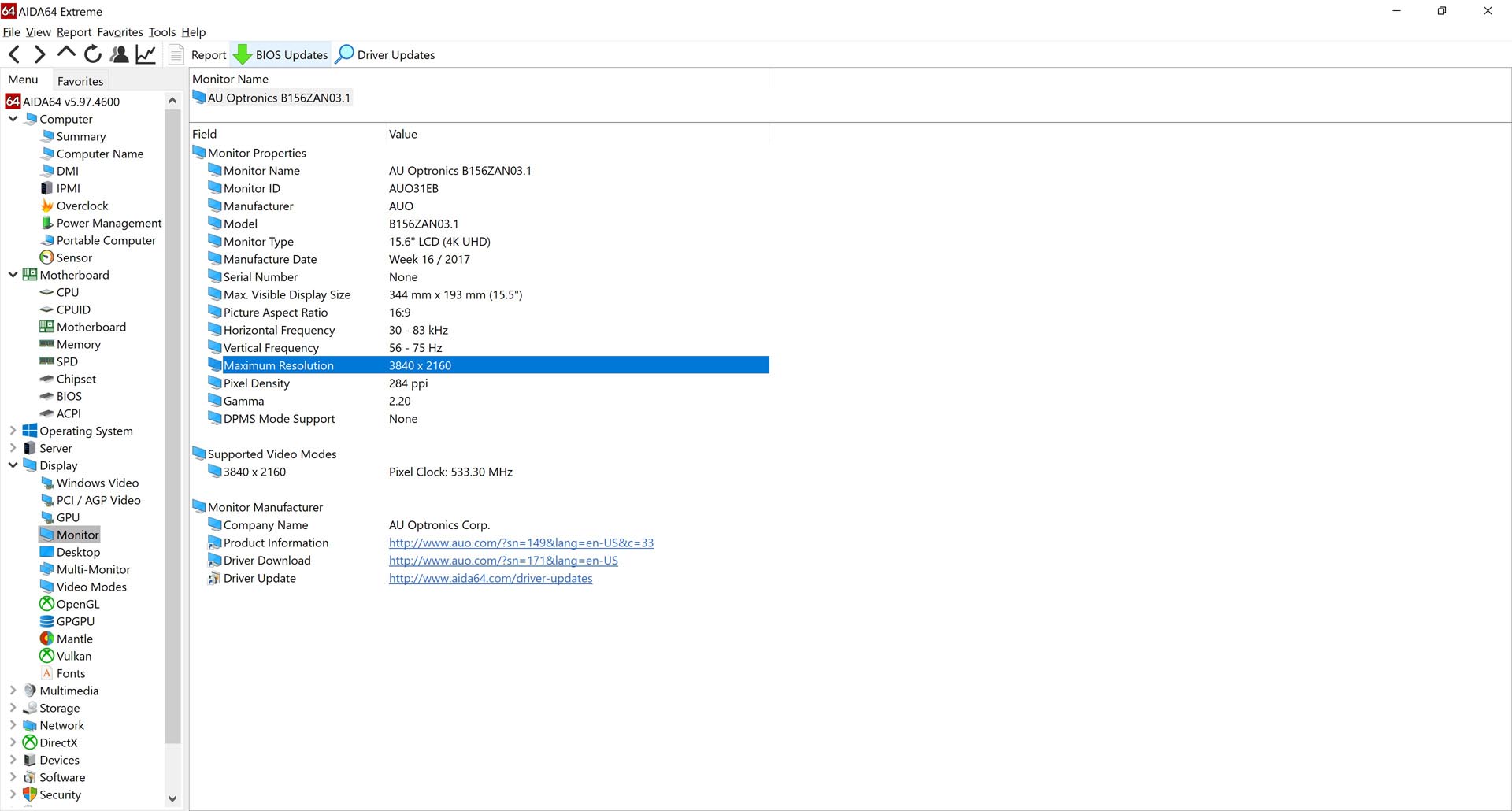
Screen Calibration
We are using the Datacolor Spyder 4 Elite for doing screen calibration, the screen temperature is under 6500K
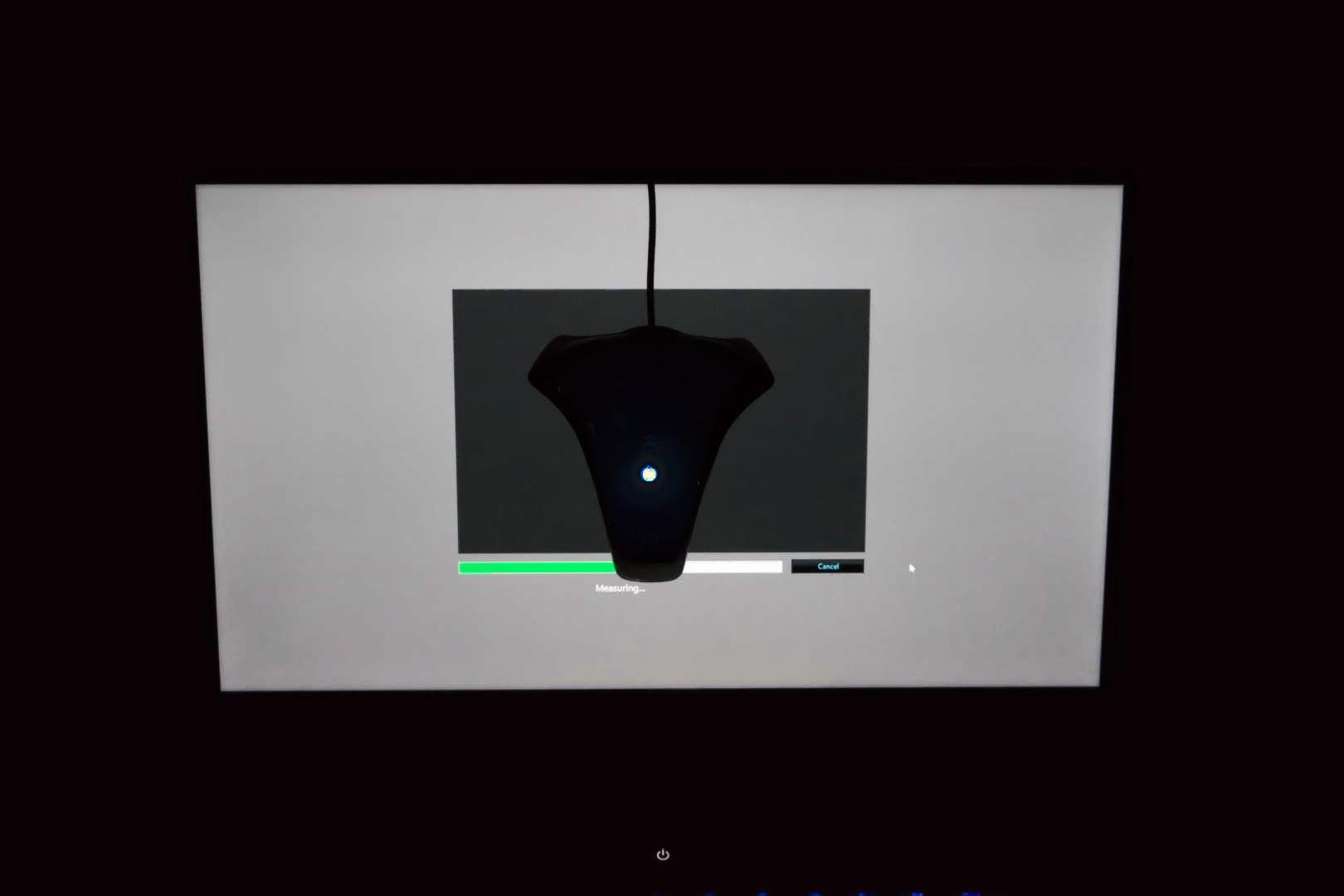
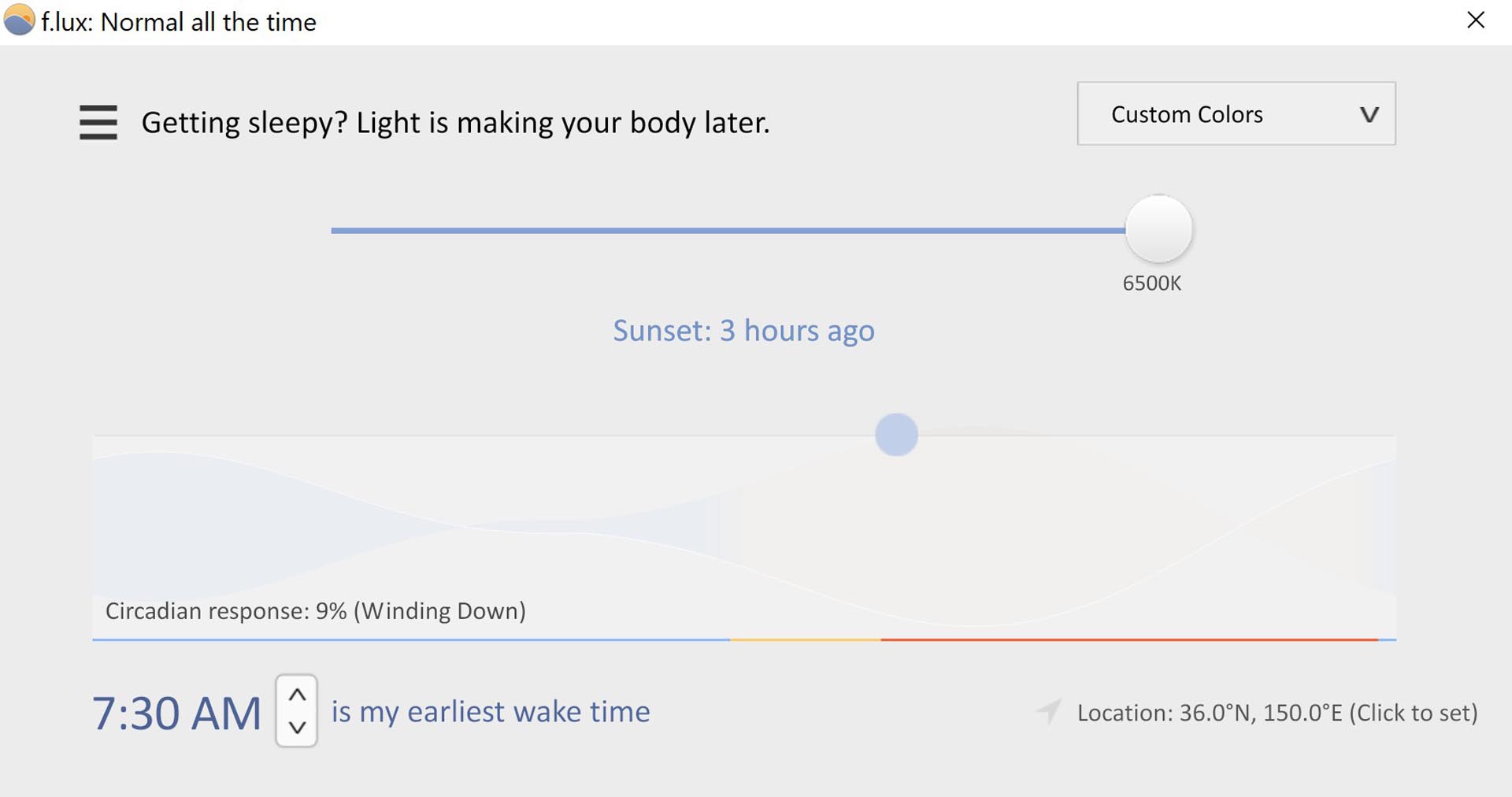

The Gamut test result, this panel comes in with 100% of sRGB, 97% of AdobeRGB
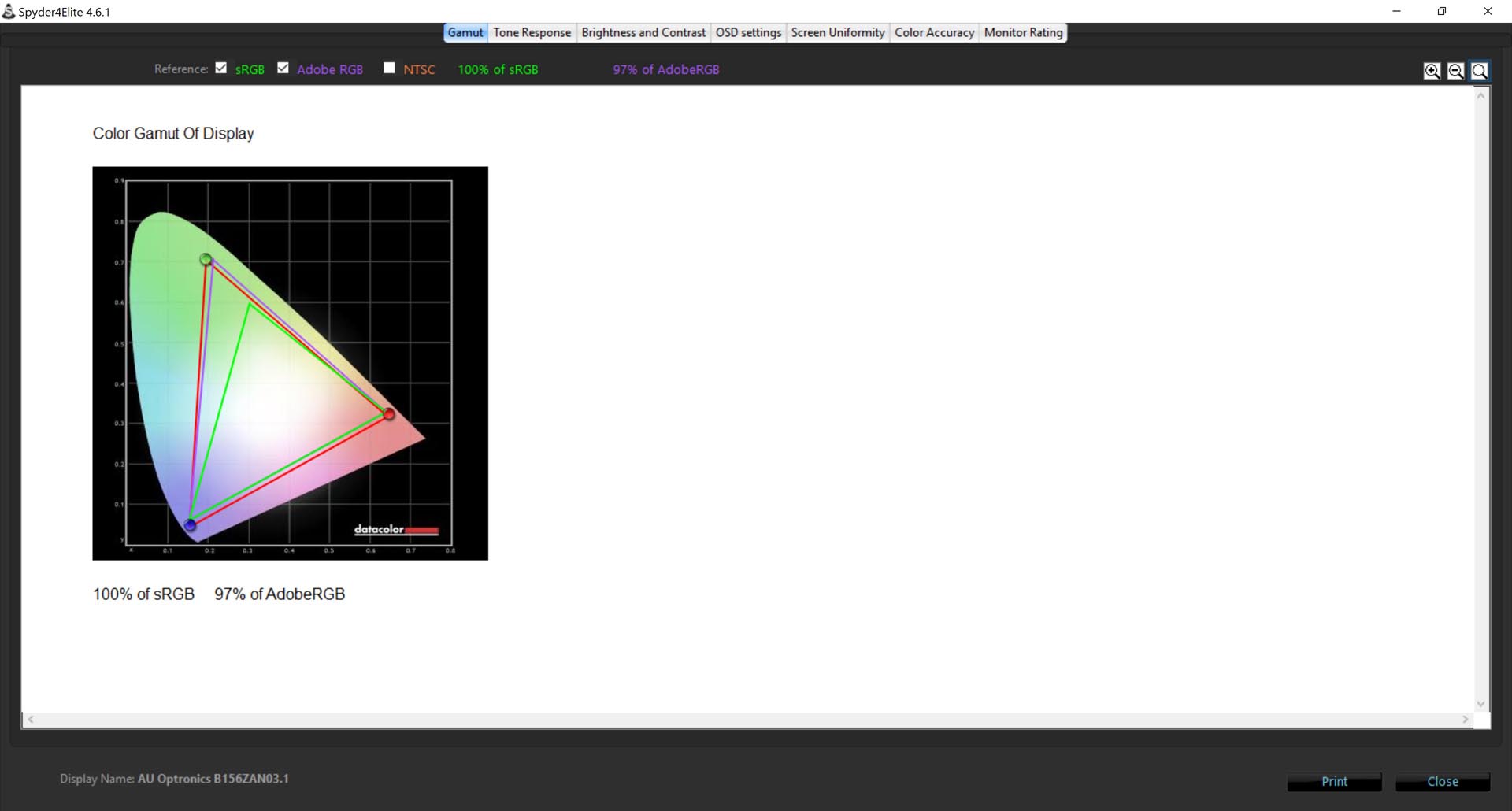
The Brightness & Contrast tests result
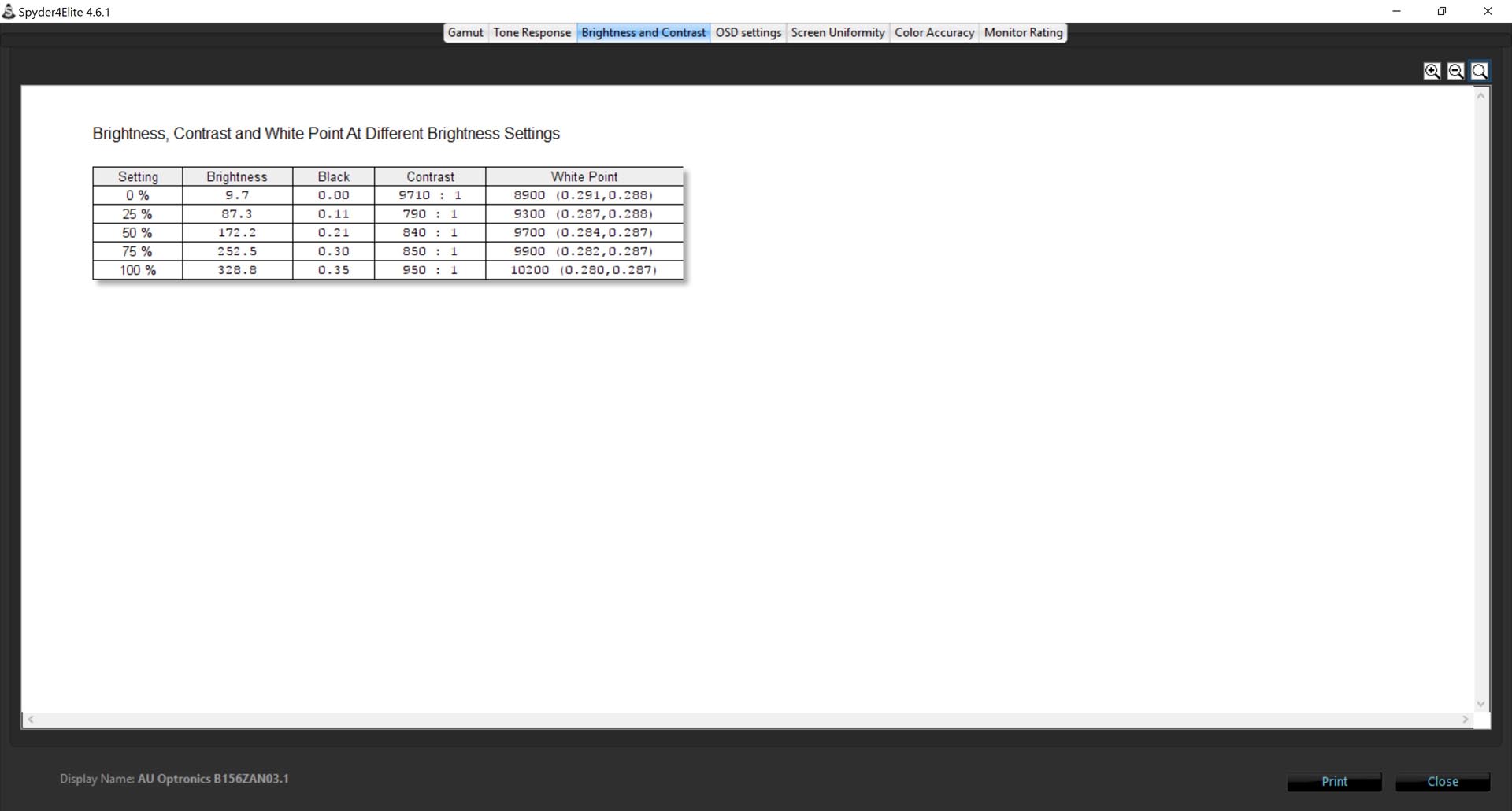
The Screen Uniformity tests result
Colour Uniformity for Brightness 50% & 100%
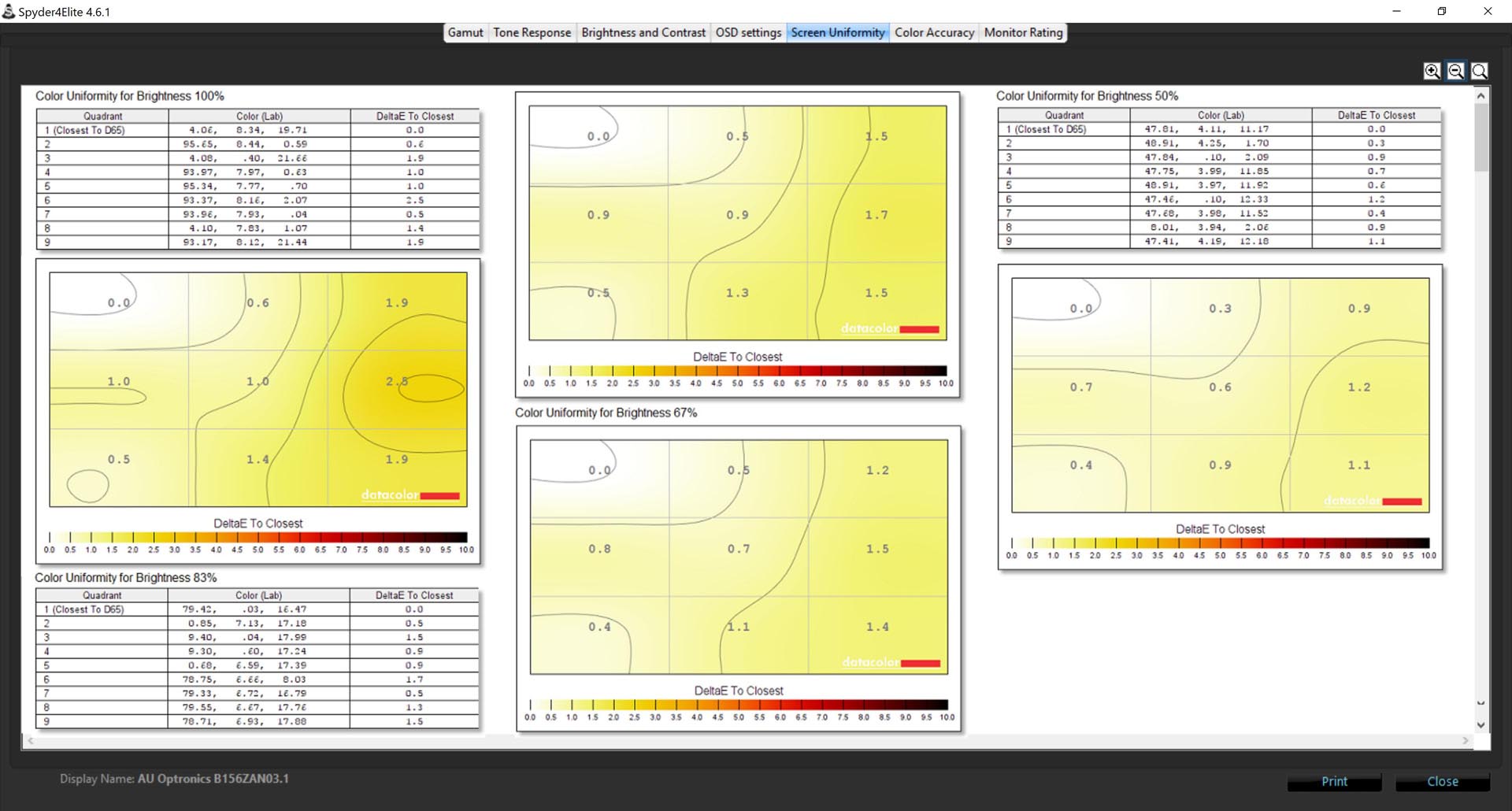
Luminance Uniformity for Brightness 50% & 100%
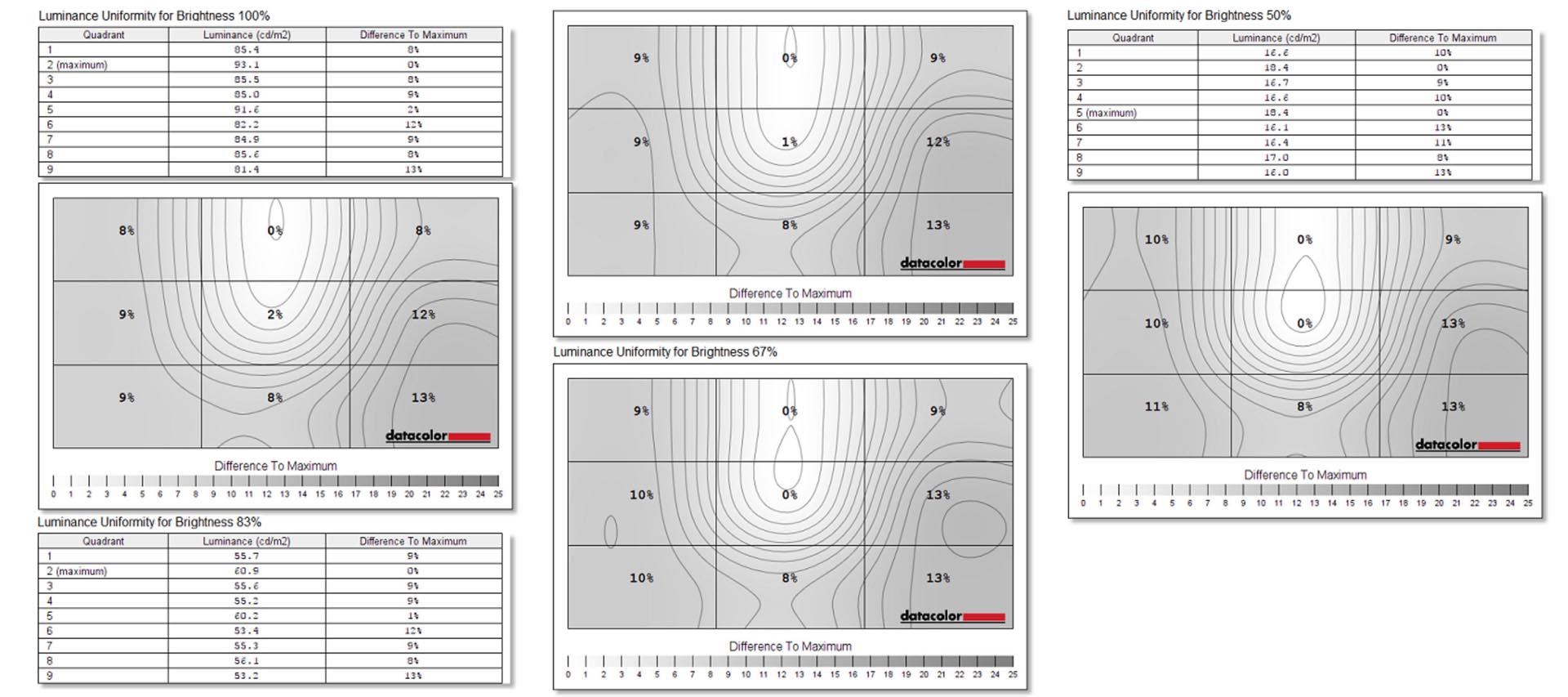
Colour Accuracy test result, Average ΔE≈0.90
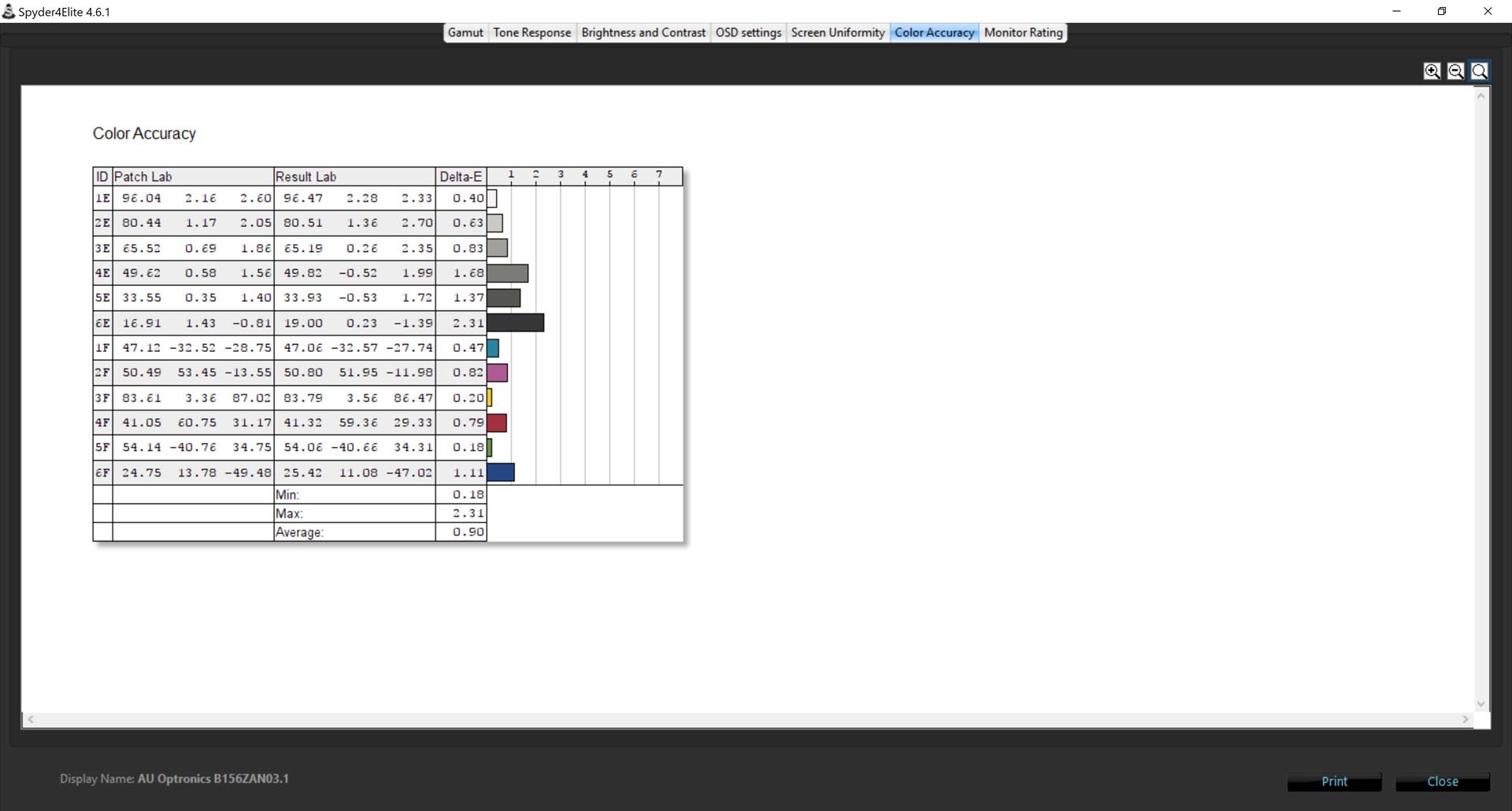
Before & after calibration
This panel has impressed us, red, green and yellow colours become richer and higher vividness after calibration. We have taken some screenshot directly via the SLR camera.

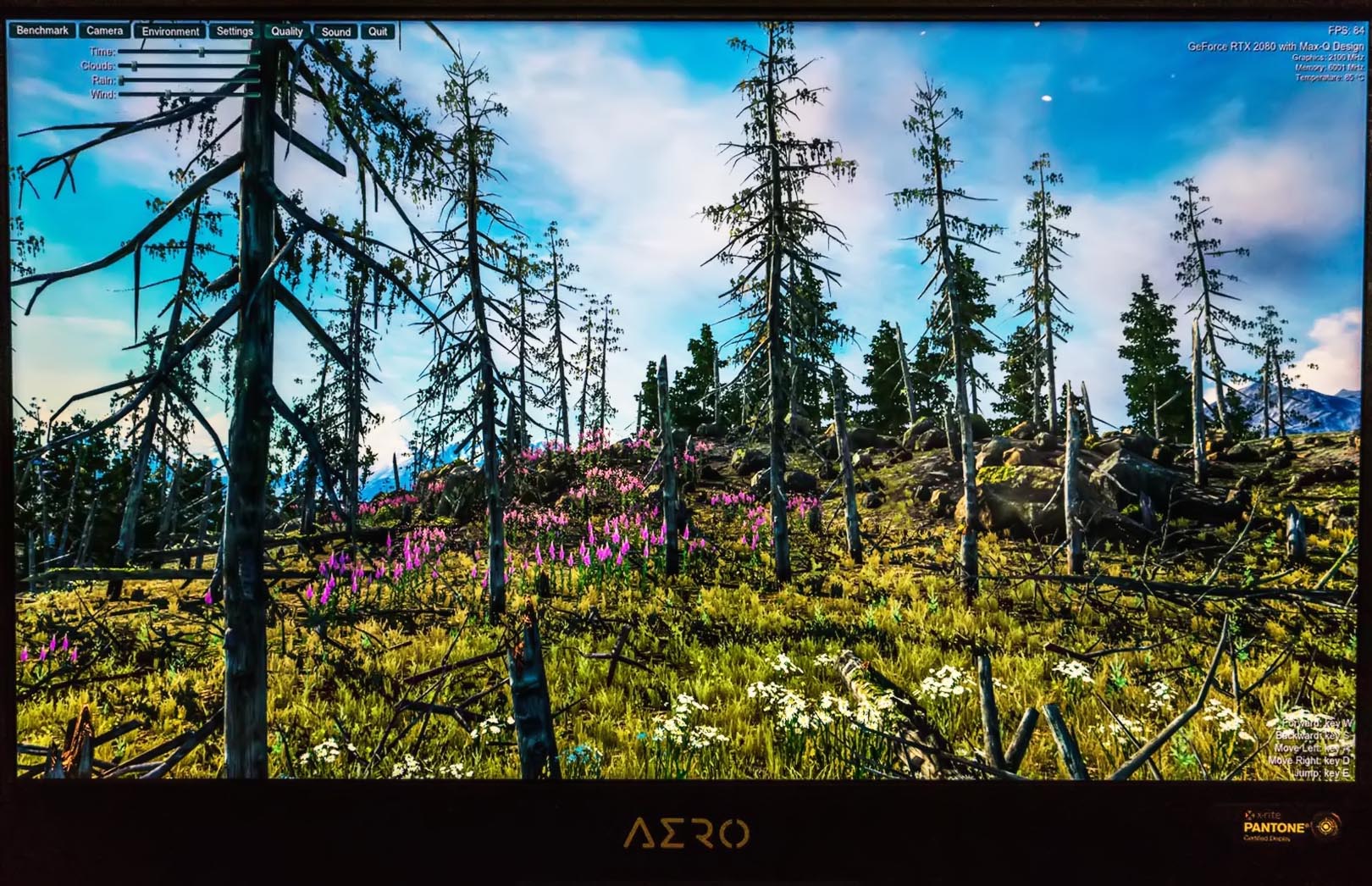
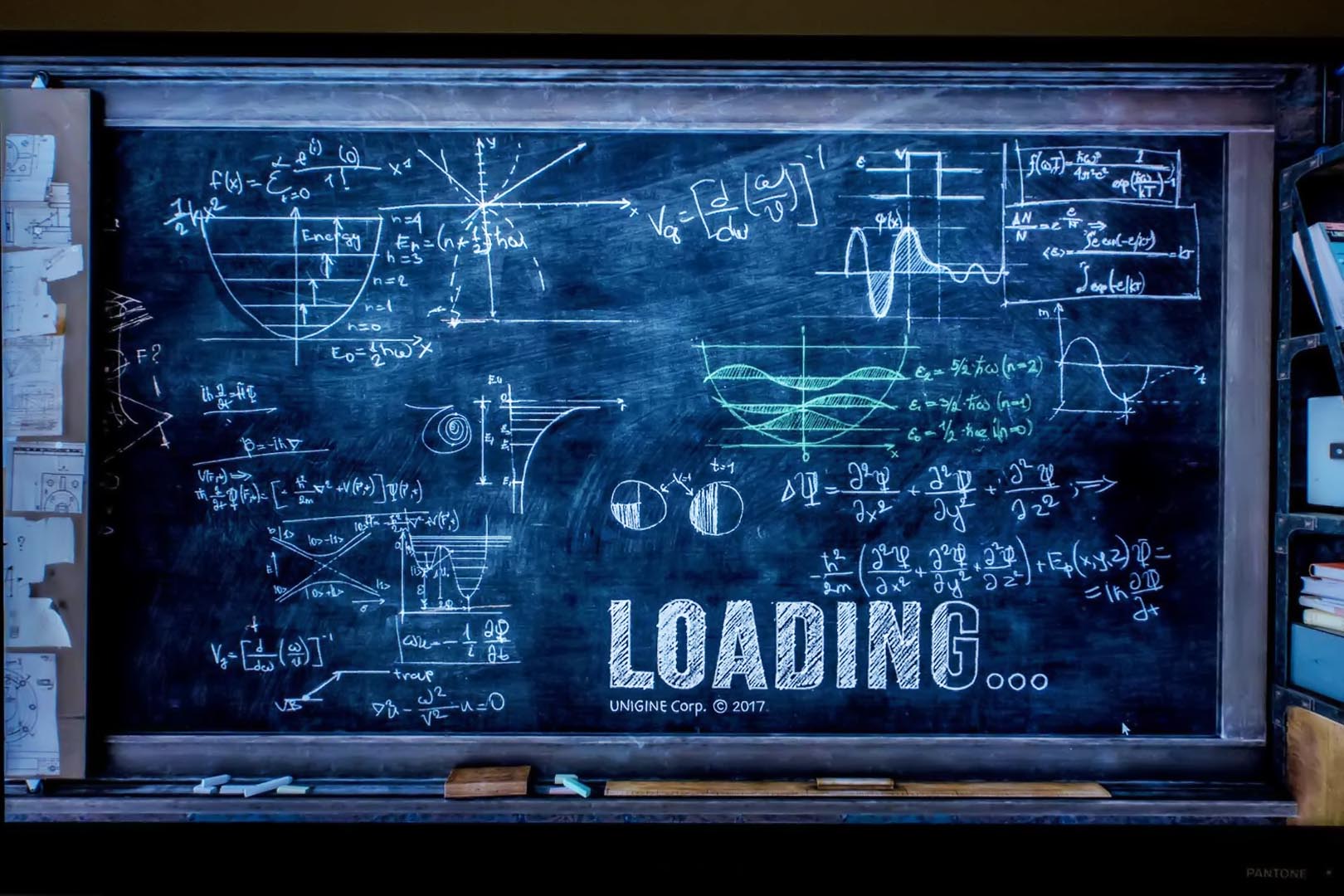
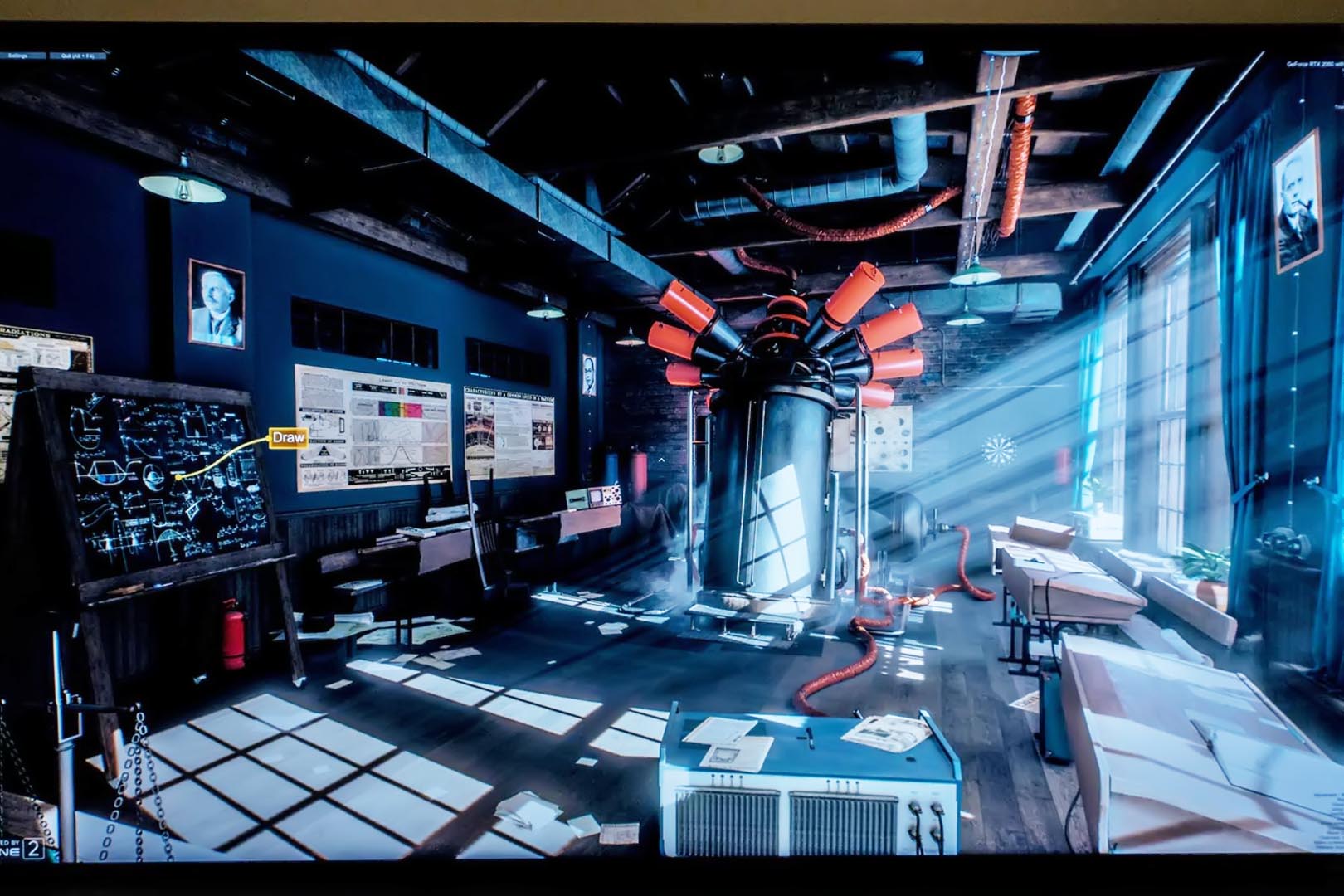

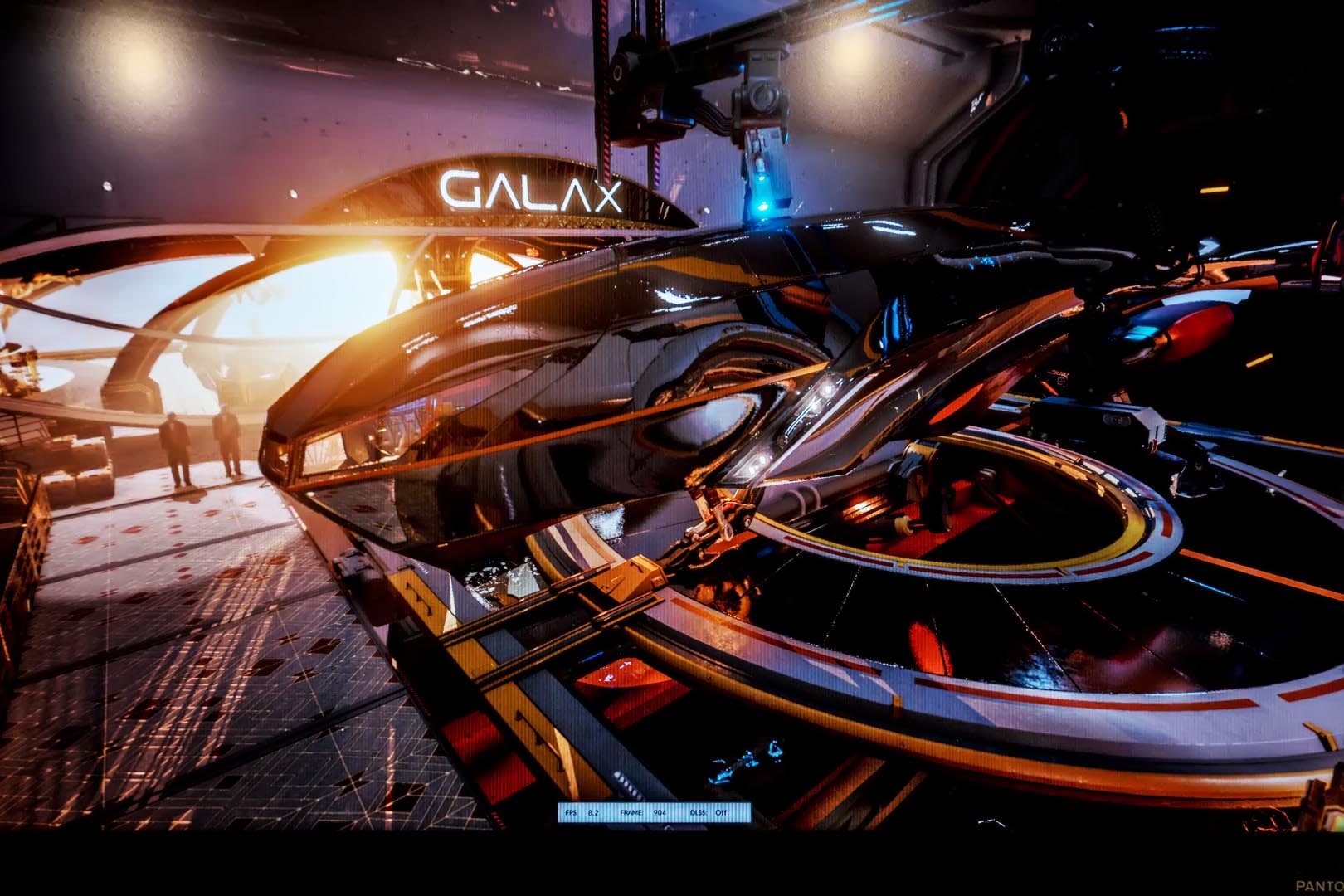

Hardware & Software Brief Introduction
BIOS details, advanced SSD details
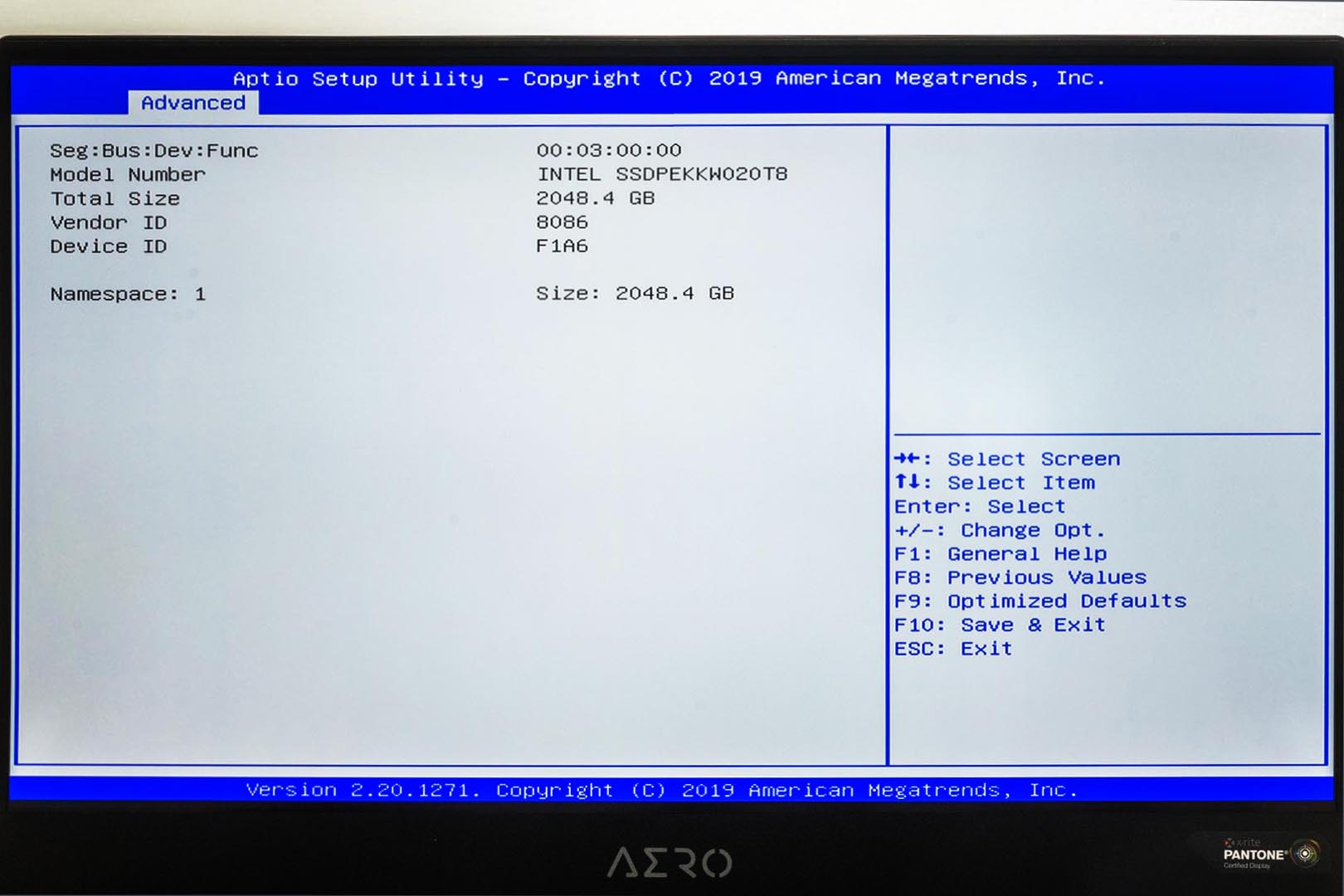
Thaiphoon Burner – Memory Details
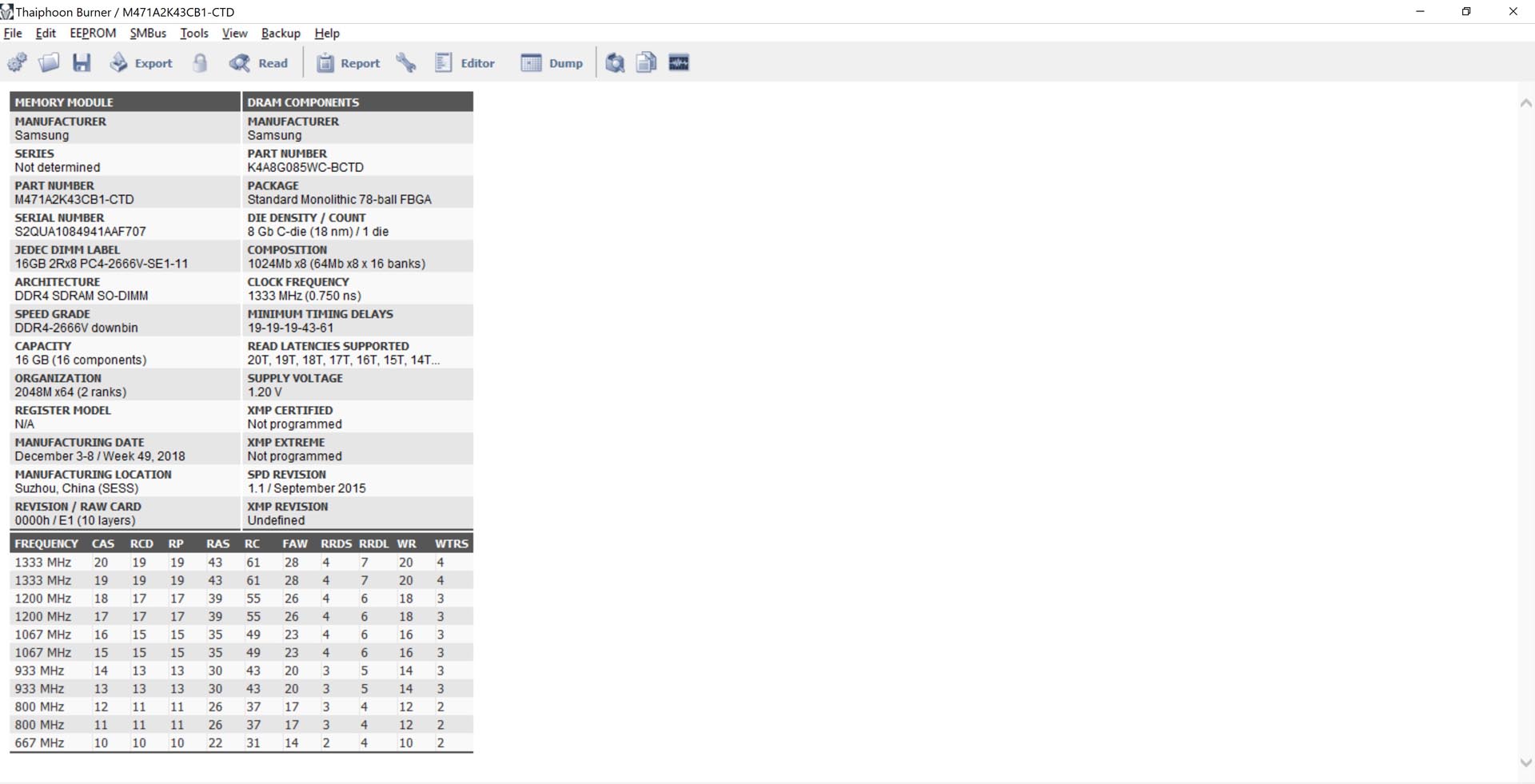
LAN chip – Killer E2500 Gigabit LAN
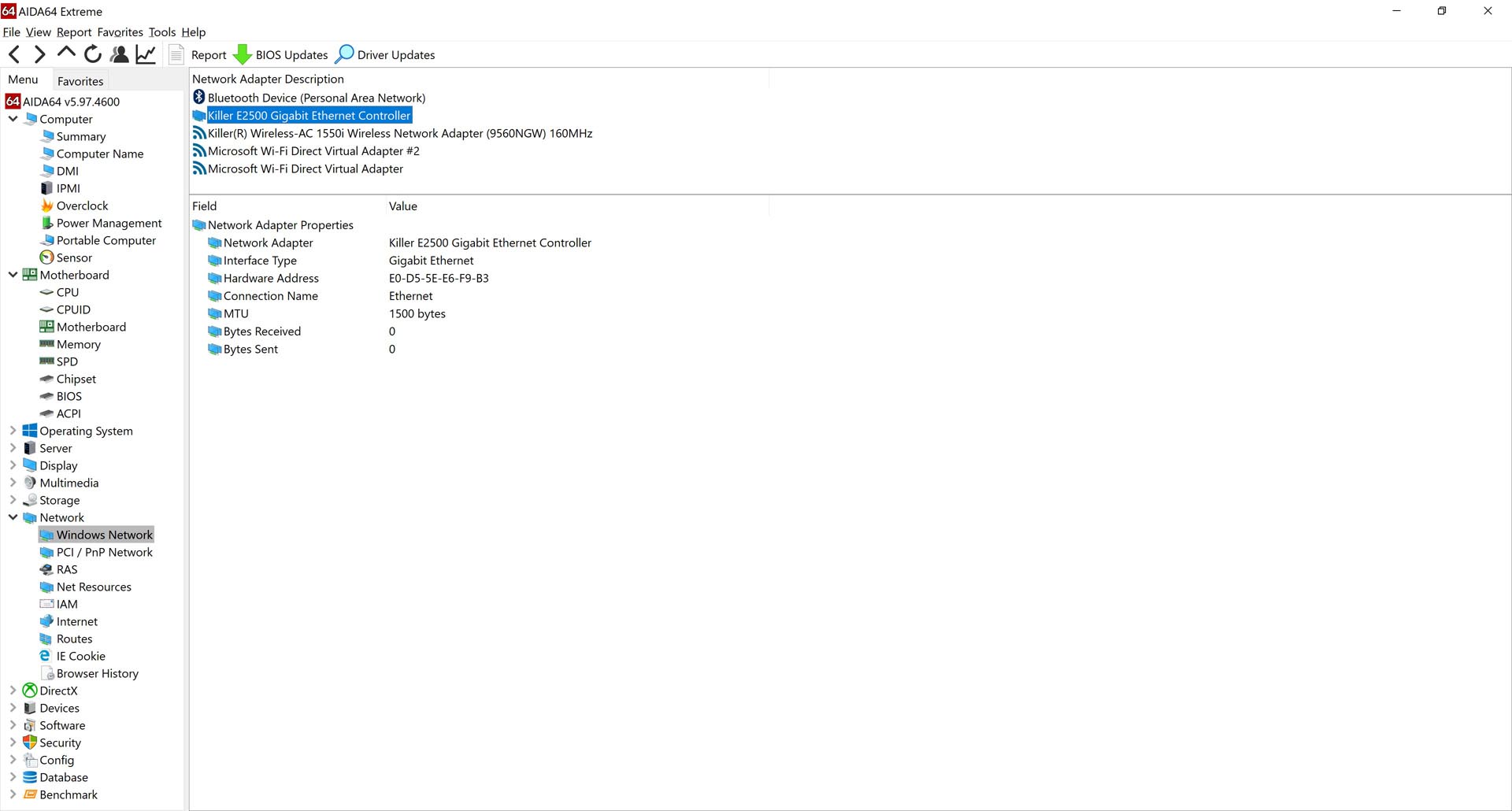
Audio Chipset – Realtek ALC255
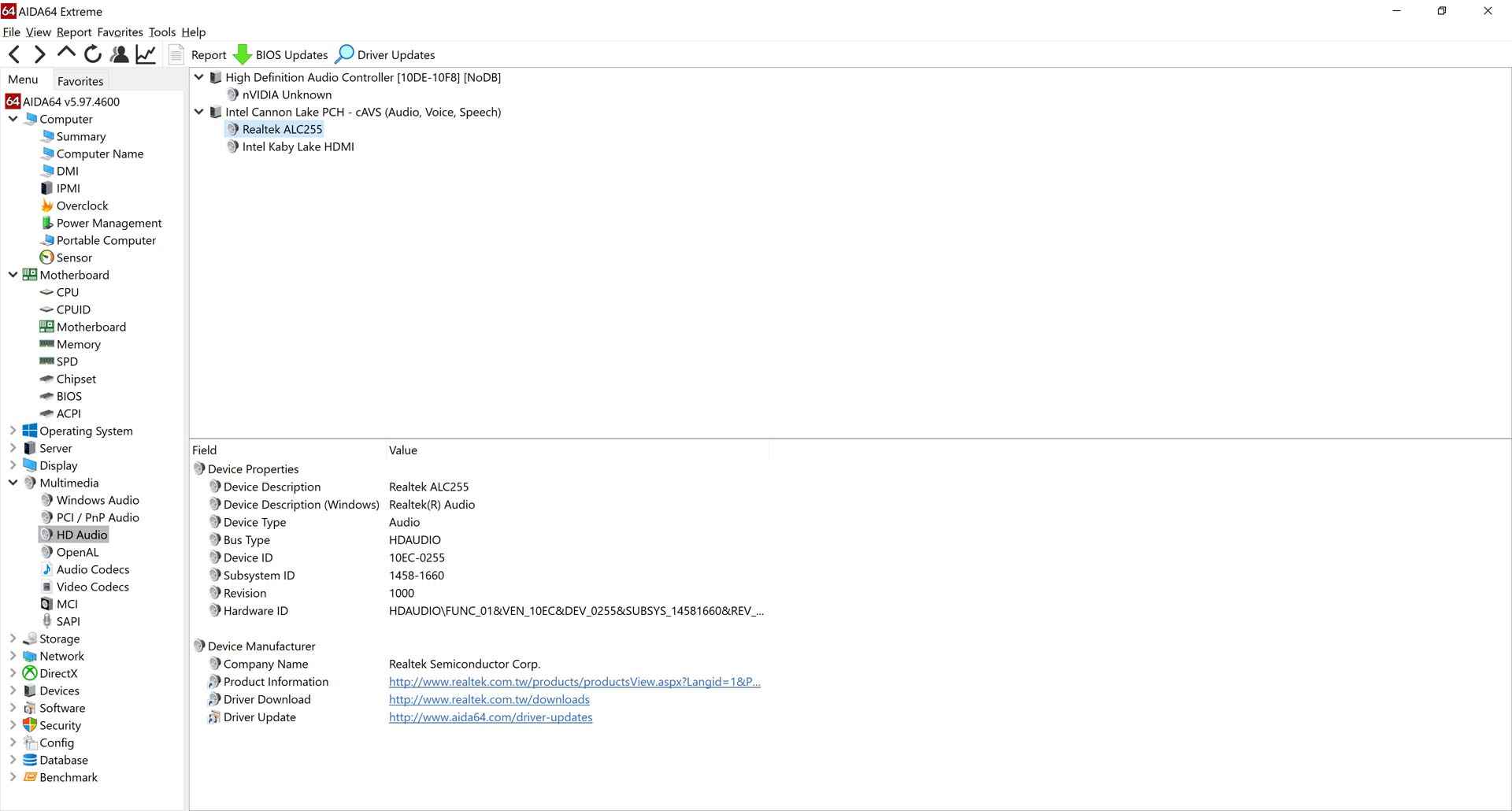
WIFI Card – Intel Wireless-AC 9260 with Bluetooth v5
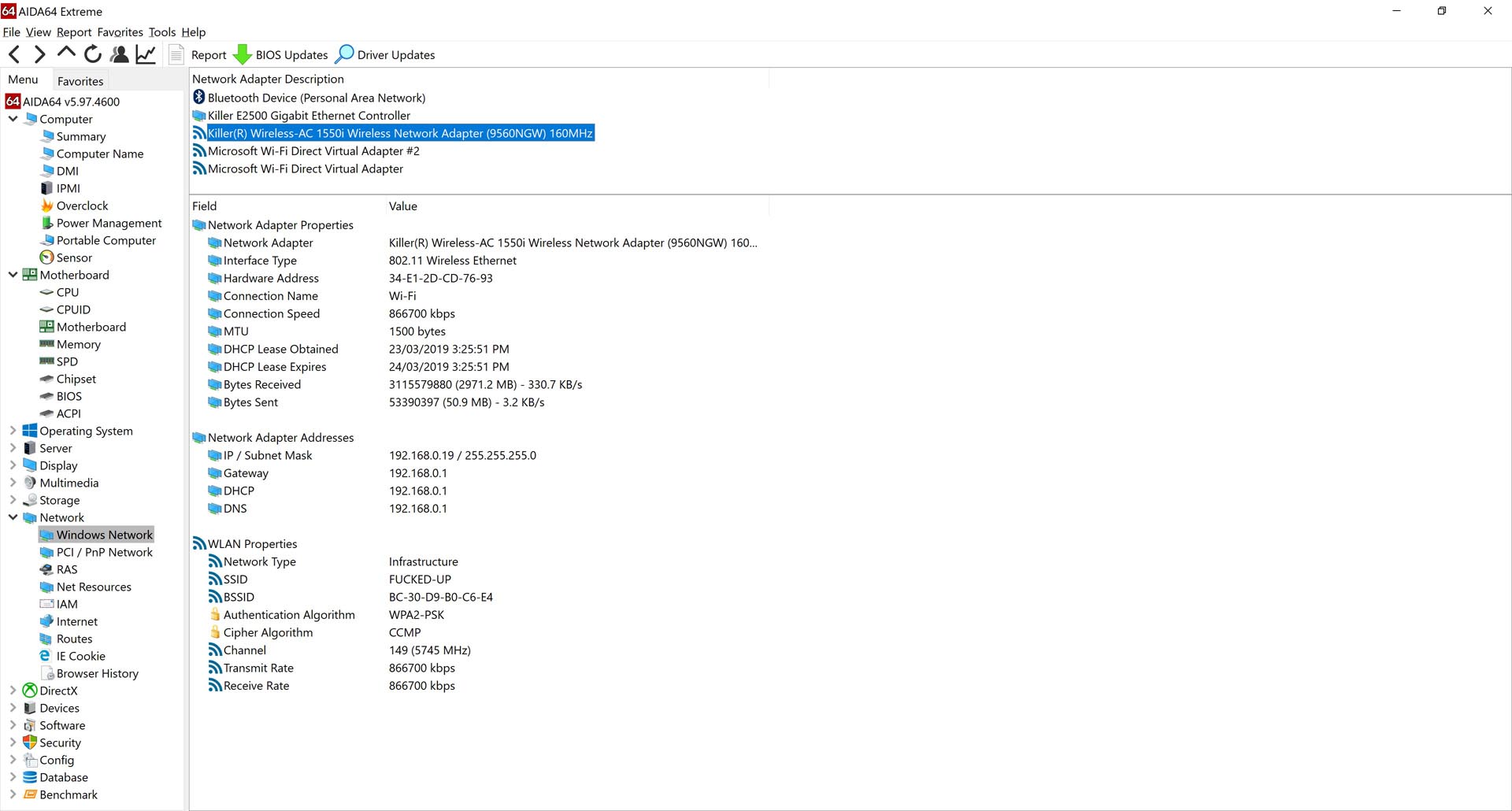
Gigabyte Control Center
The Gigabyte Control Center is very powerful and can be divided into 6 major functions
‘Smart Dashboard’ can display the system usage, hard drive information, battery and power plan, fan speed, and simple overclocking options

‘App Shortcut’, users can add their favourite app’s shortcut here
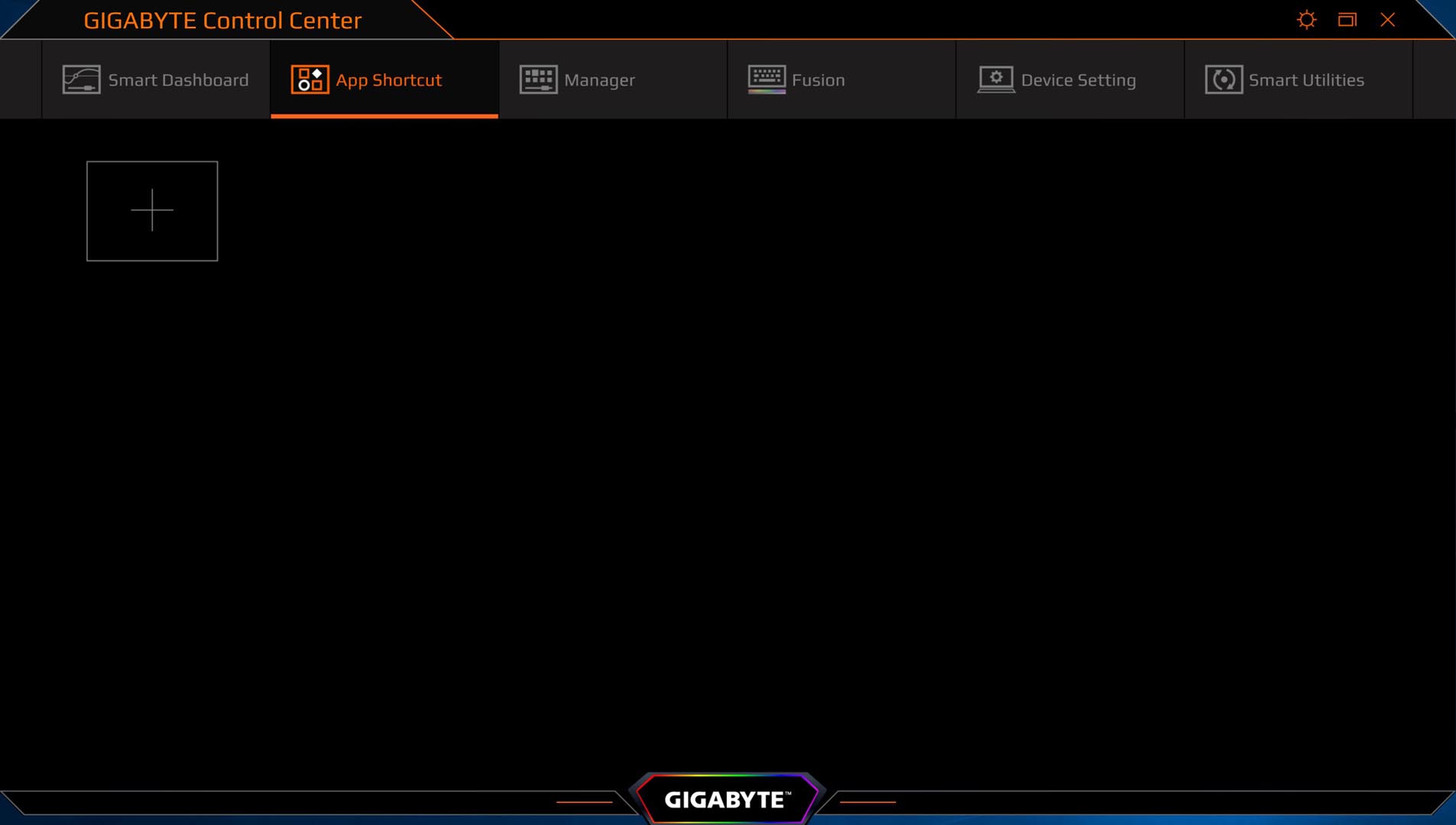
‘Manager’ is the laptop function control manager, users can change nearly all important functions via this control panel
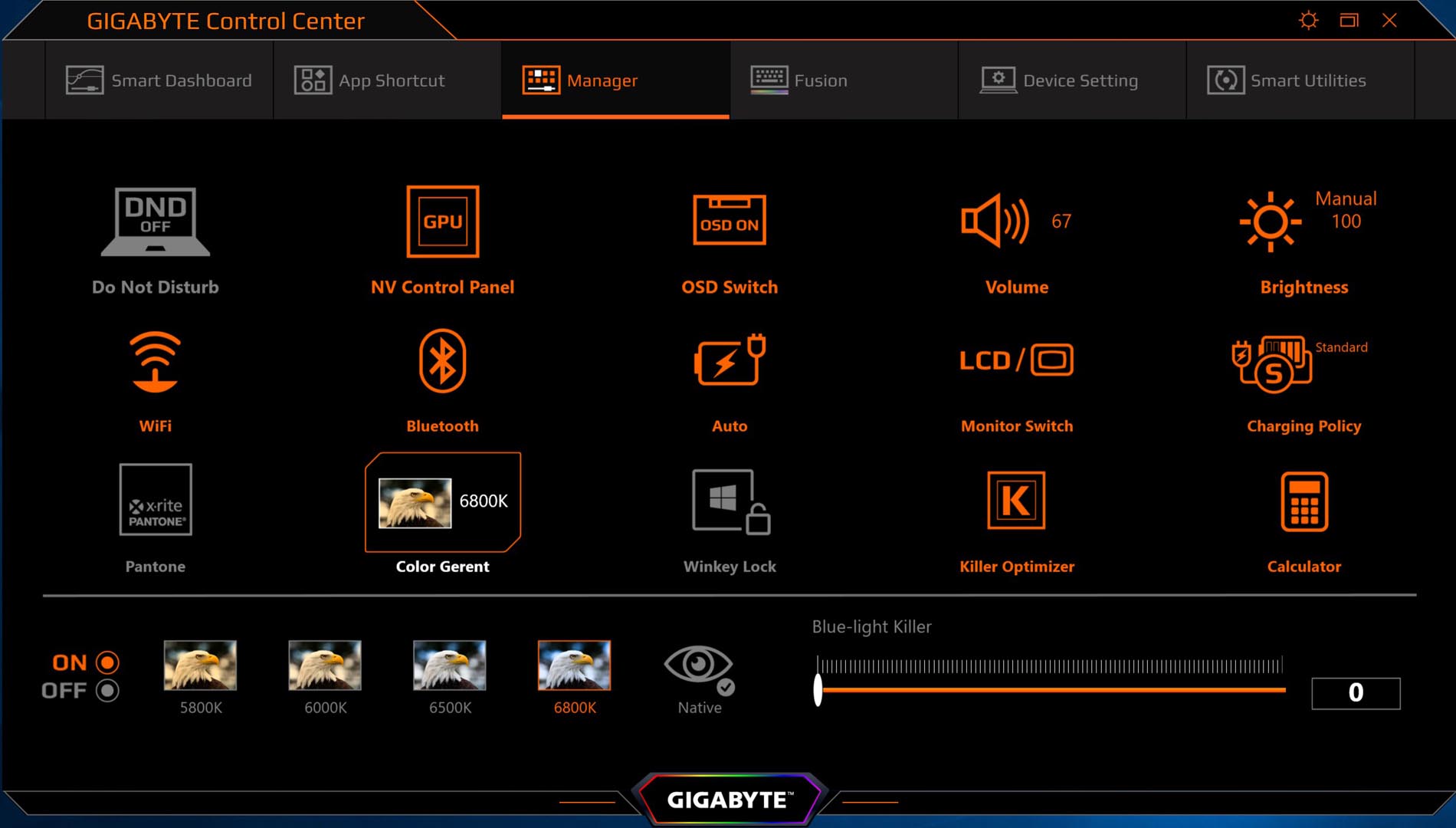
‘Fusion’ is Gigabyte per-key RGB manager, this function is to manage the RGB feature and Macro Key for the keyboard
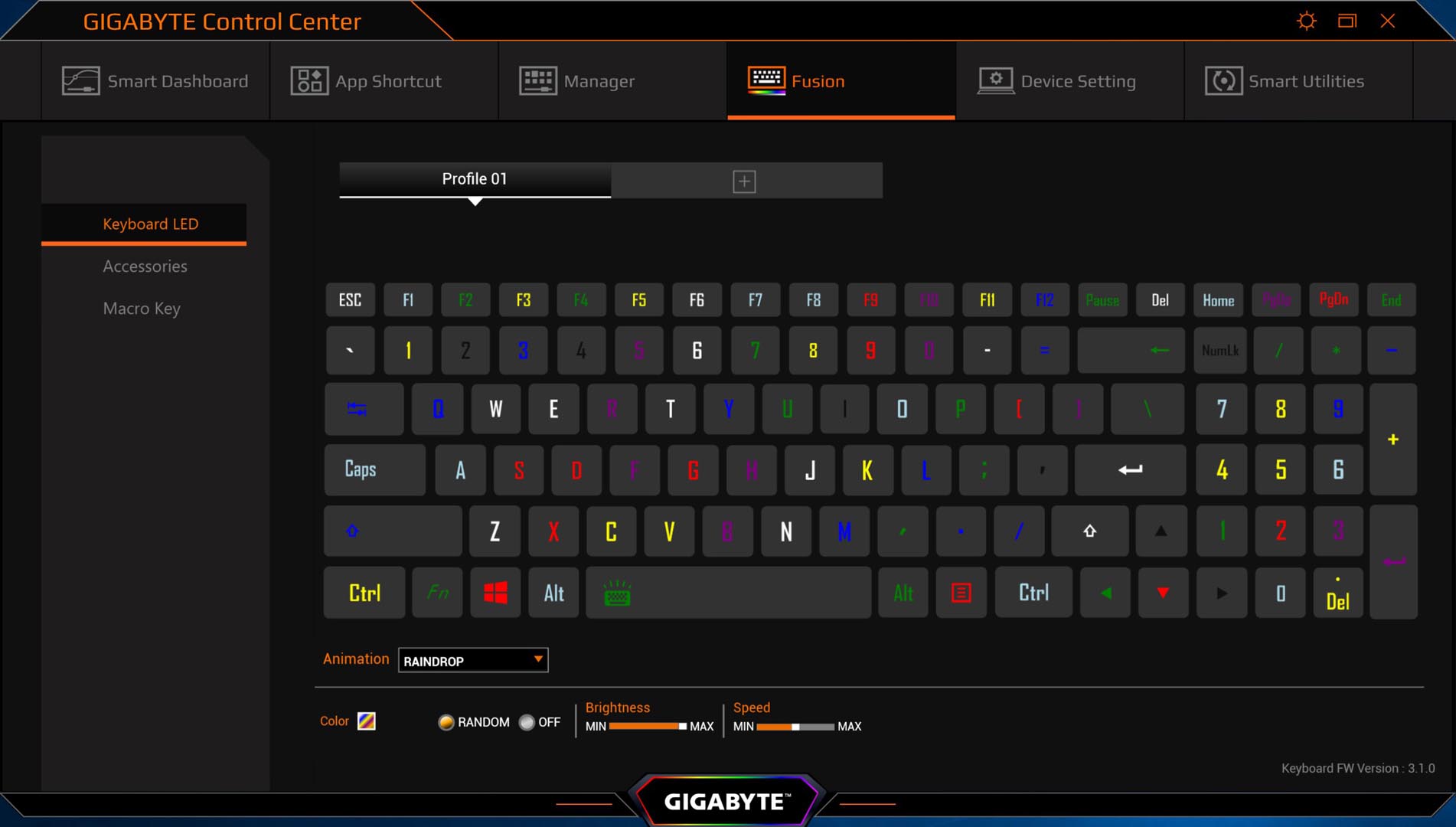
‘Device Setting’ is the smart fan manager for this laptop, this function is to customise the fan spinning profile for different usage scenarios
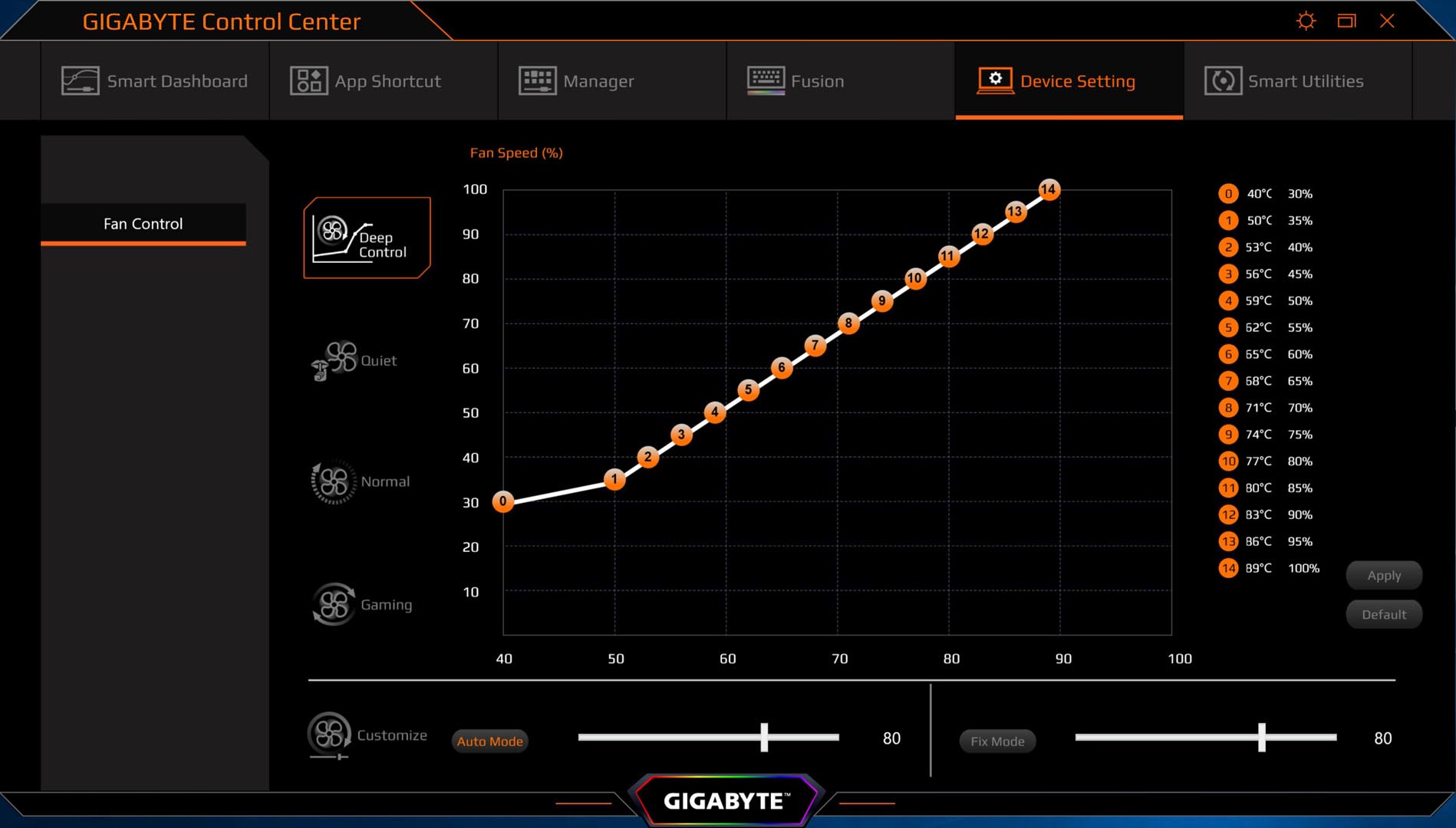
‘Smart Utilities’ is the laptop driver and utility downloader, if the driver has an update, it will show on the 2nd column, user can click the highlighted version number to start downloading and installing
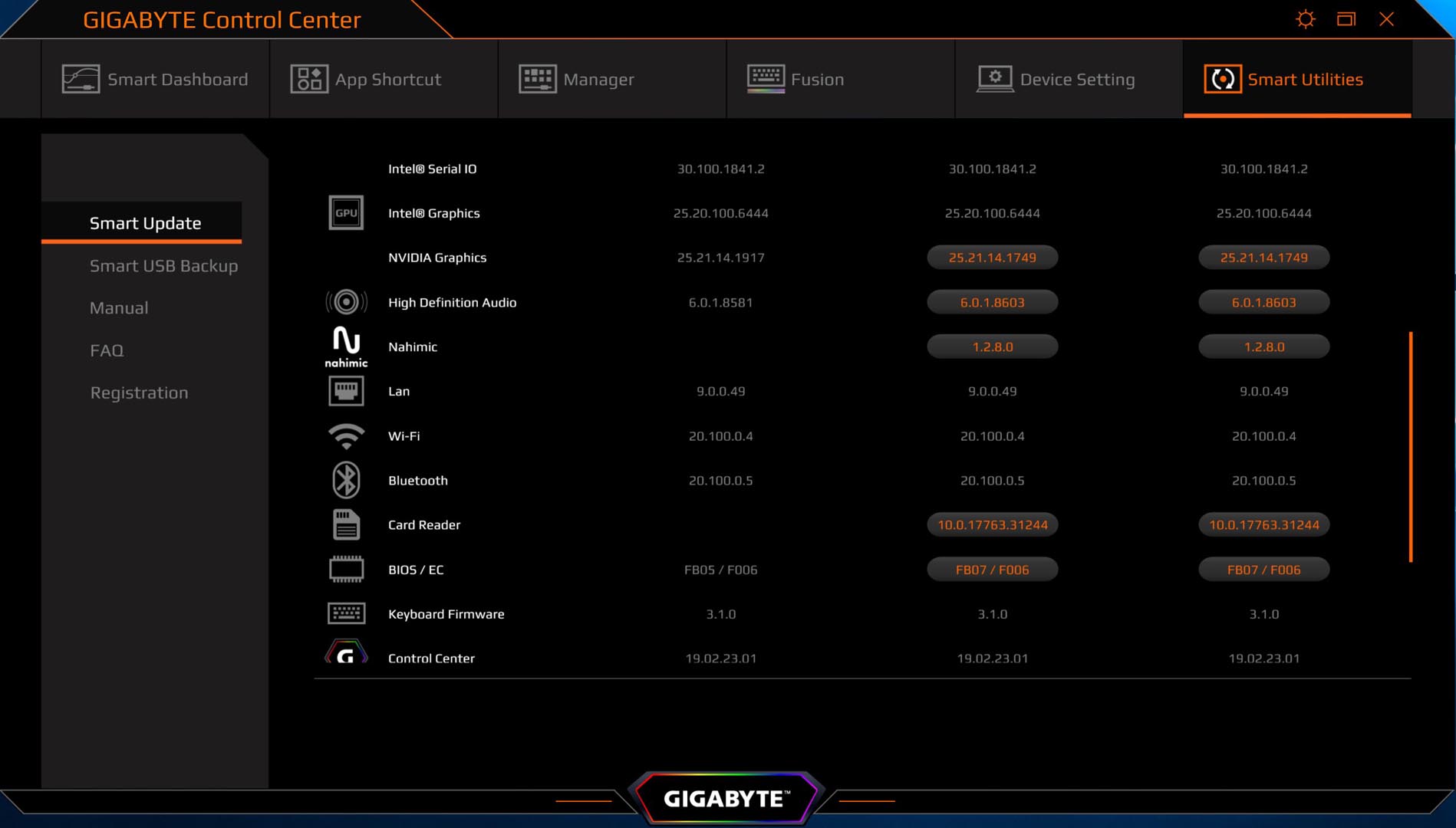
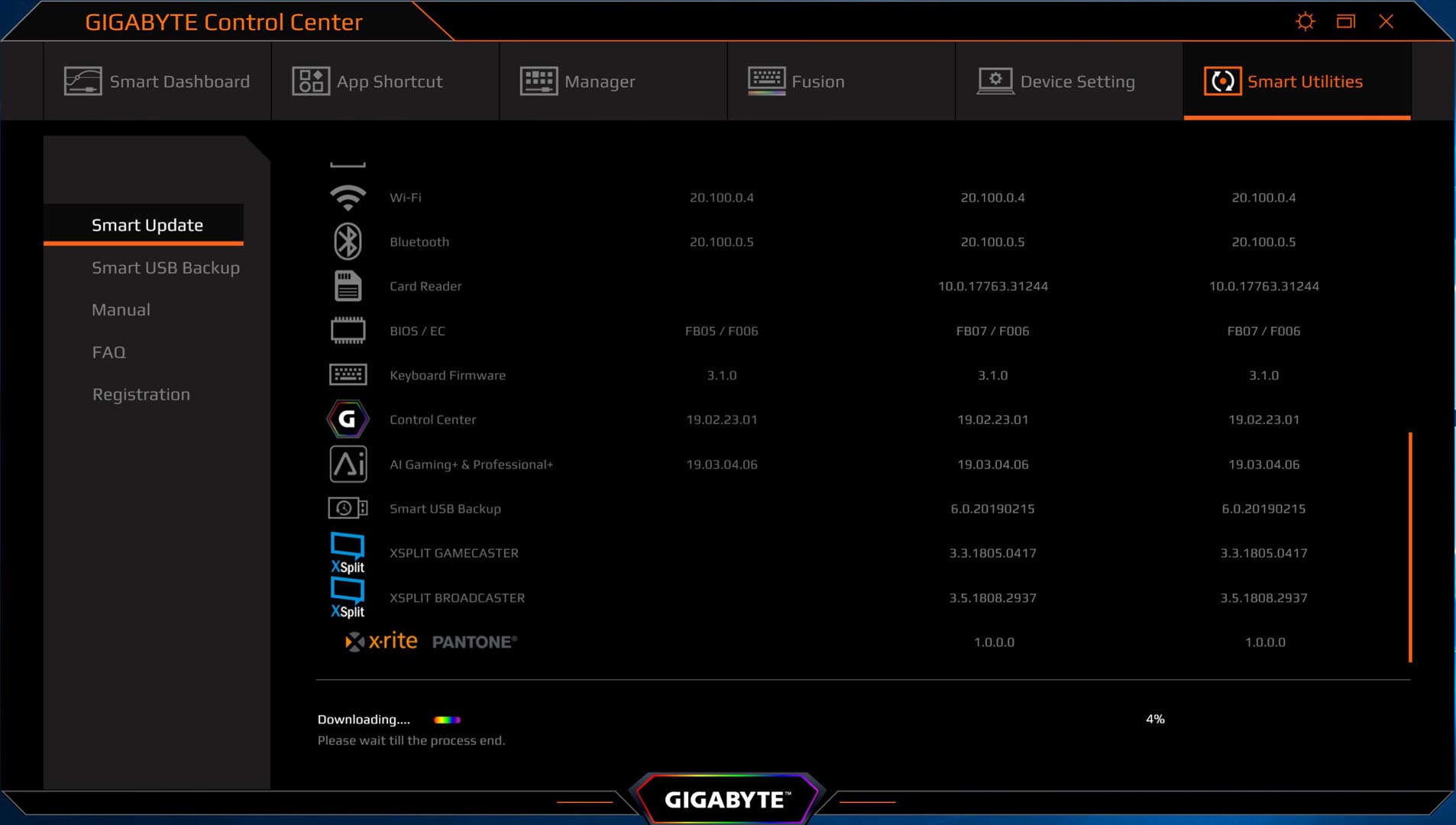
The memory usage of Gigabyte control center
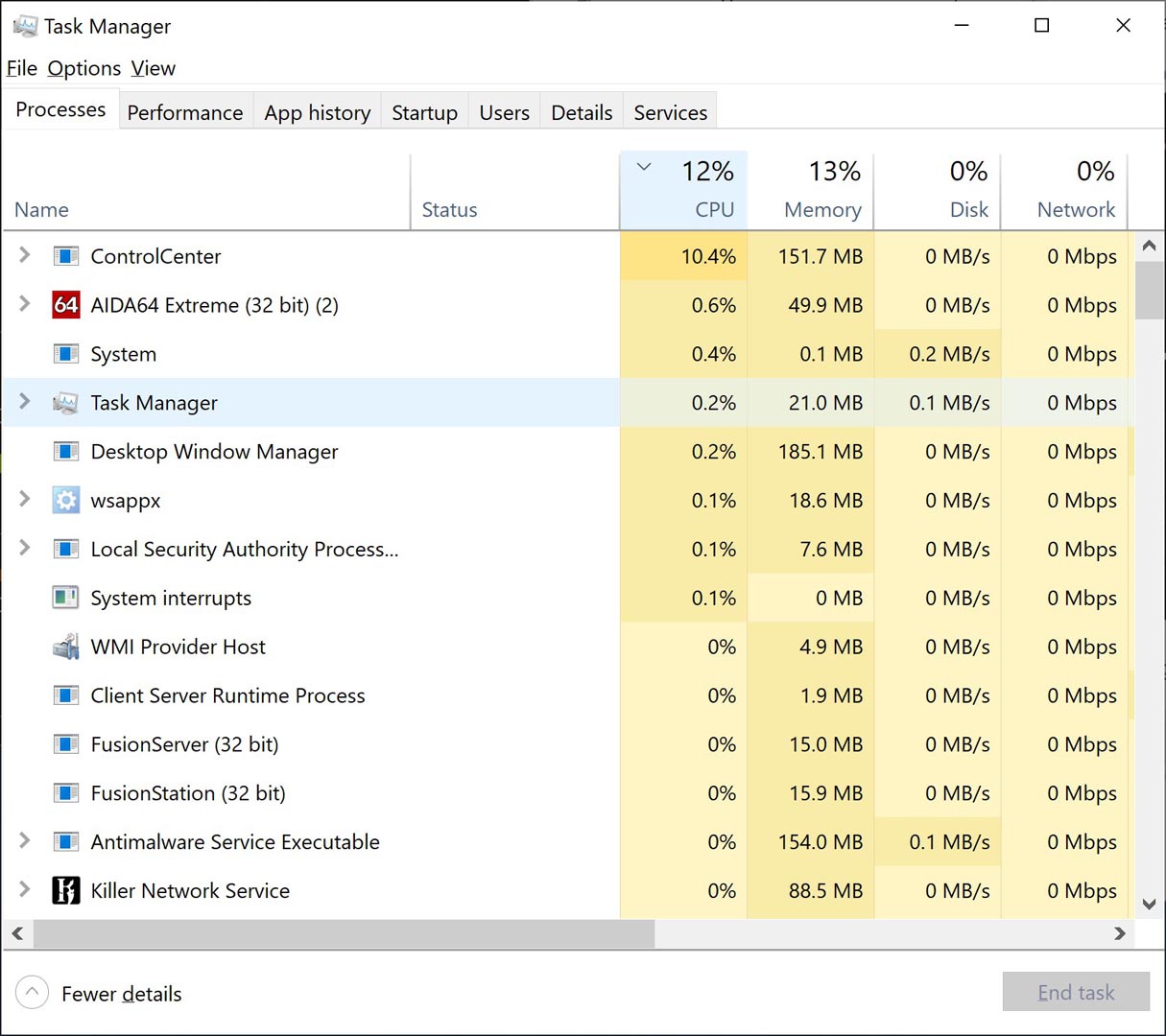
Overclocking Test
Since the Gigabyte Control Center provides overclocking options, we definitely need to use it. In all tests, fan cooling is selected to turn on the automatic temperature control of Microsoft Azure AI and turn on the Maximum Fan Cooling option to maximise the fan speed
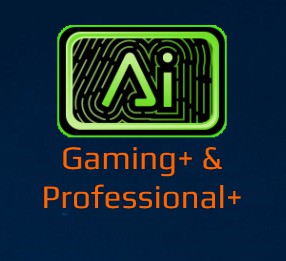
None Overclocking Idle – Microsoft Azure AI Gaming+ & Professional+ turned on
Fan Speed ≈ 3,300rpm | CPU package Temp : 66°C | CPU FQ ≈ 3.8Ghz | CPU Power : 32.4W | GPU Temp : 46°C
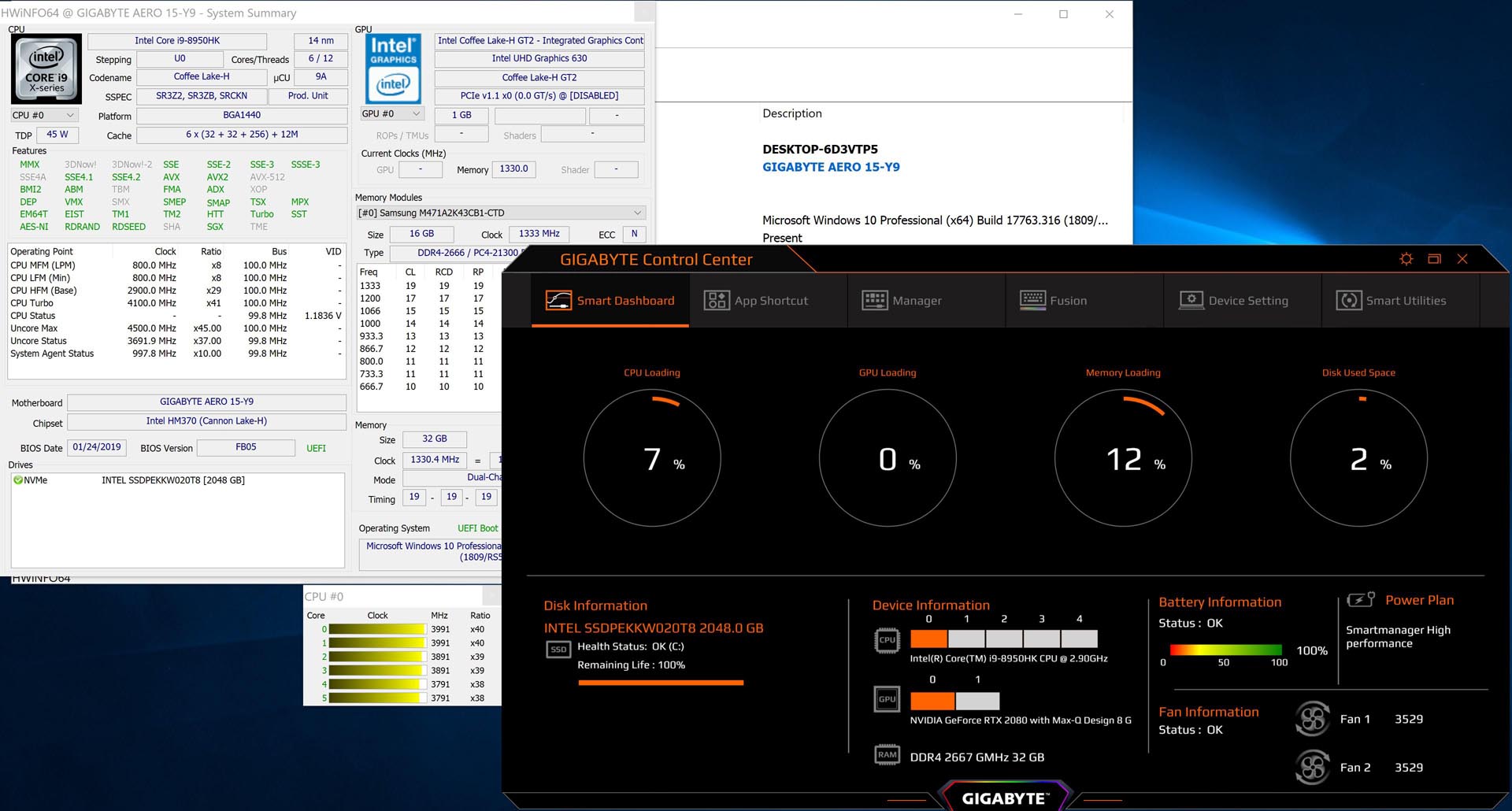
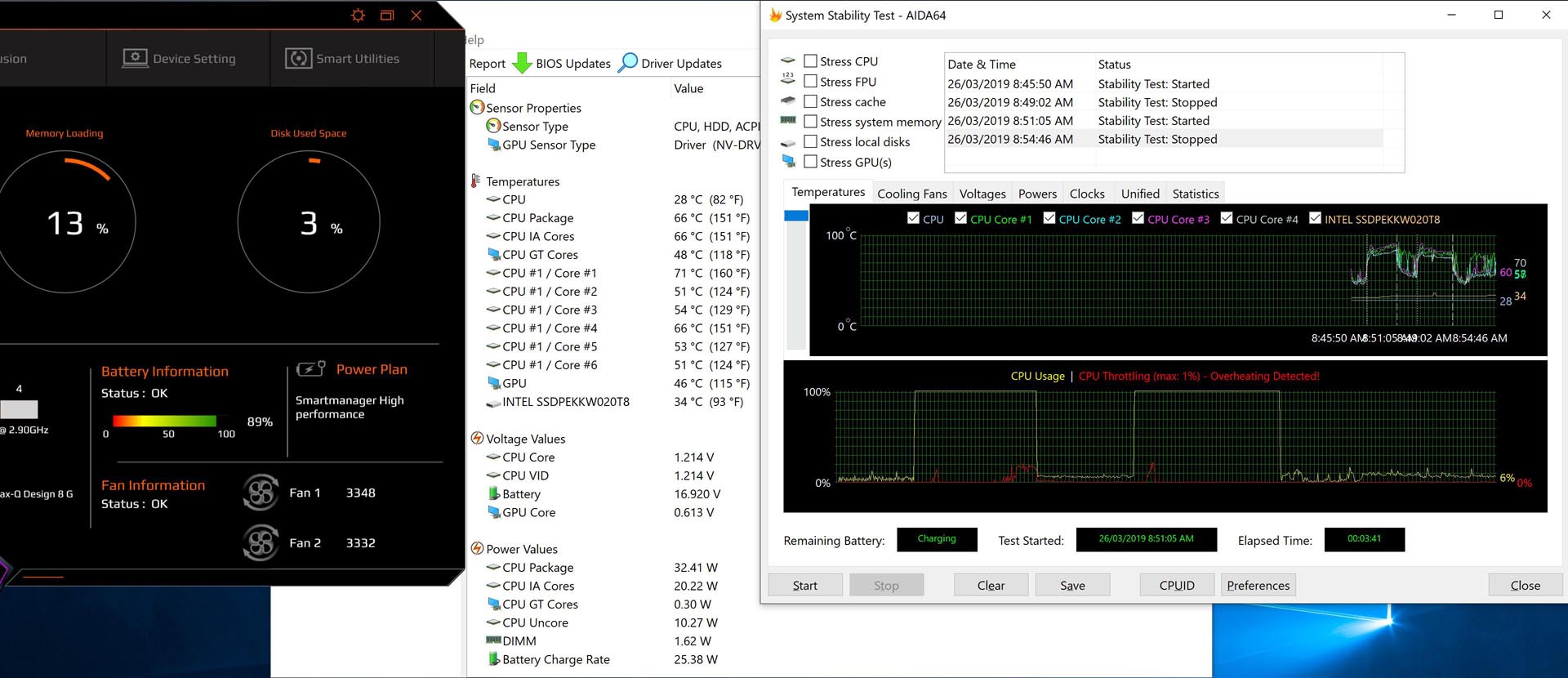
None Overclocking Idle – Fan Maximum Cooling turned on | MS Azure AI turned off
Fan Speed ≈ 5,550rpm | CPU package Temp : 58°C | CPU FQ ≈ 3.8Ghz | CPU Power : 33.7W | GPU Temp : 51°C
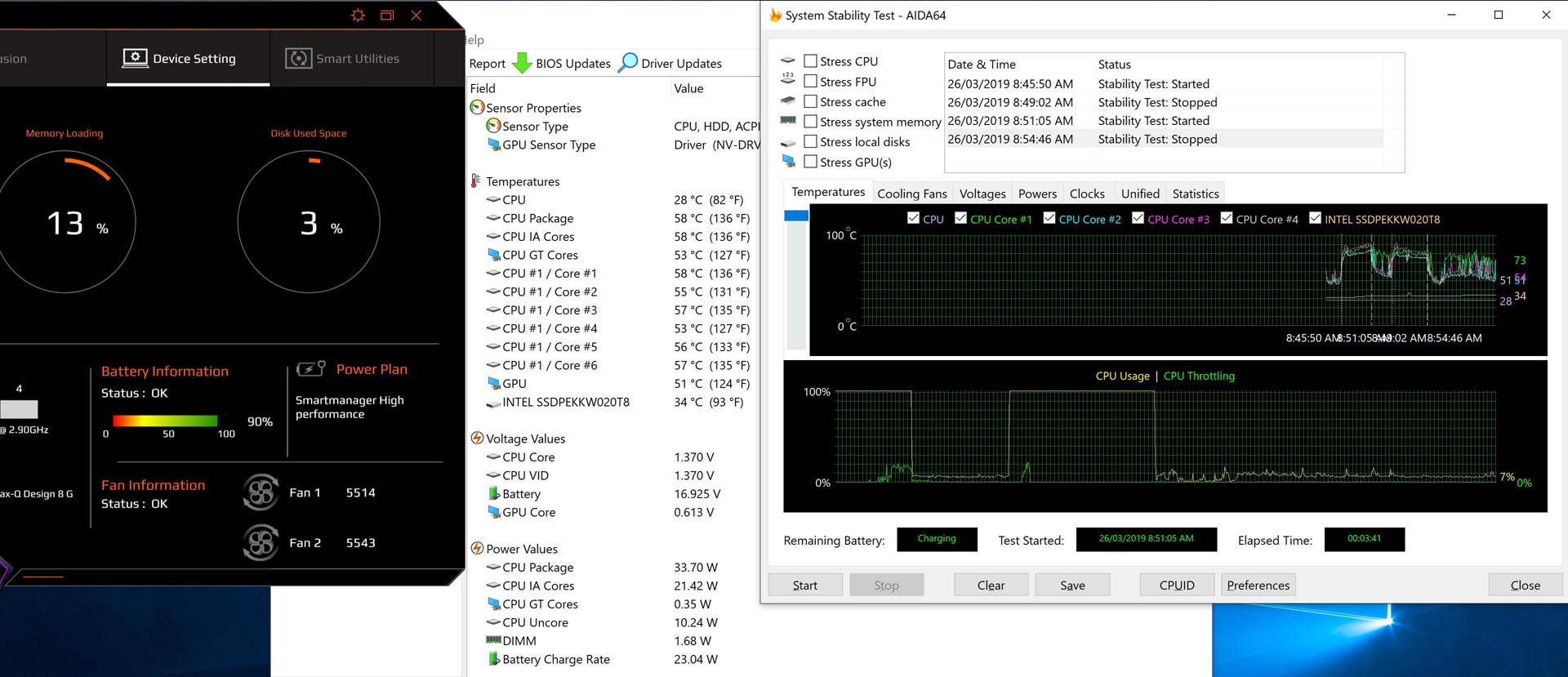
None Overclocking – Aida64 Stress FPU – Both AI and Max cooling, CPU still Overheat and throttled
Fan Speed ≈ 5,530rpm | CPU package Temp : 83°C | CPU FQ ≈ 3.8Ghz (14% loss) | CPU Power : 61.9W | GPU Temp : 57°C
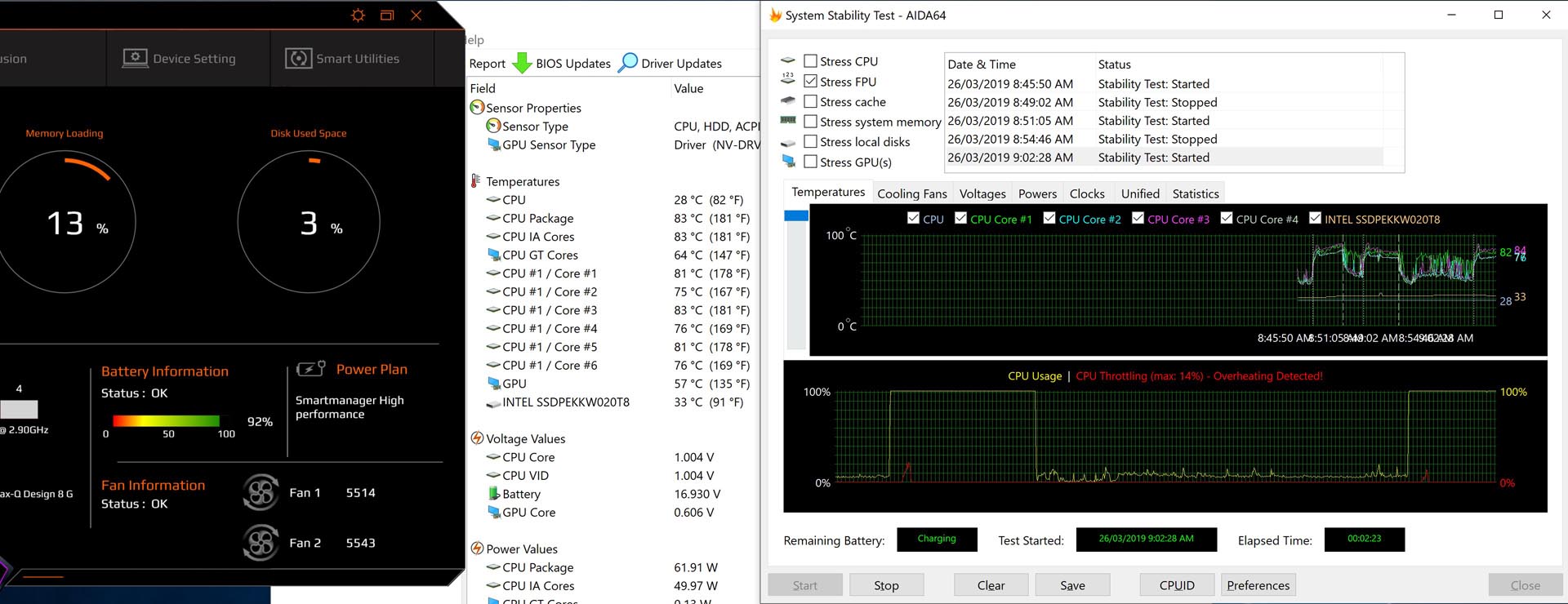
During the test, we have found the overclocking level of CPU from level 0 to 4 has the same frequency and power consumption setting, only level 5 is actually overclocked.
Overclocking Idle – CPU Overheat and throttled – Microsoft Azure AI Gaming+ & Professional+ turned on
Fan Speed ≈ 3,800rpm | CPU package Temp : 66°C | CPU FQ ≈ 4.1Ghz (8% loss)| CPU Power : 23.4W
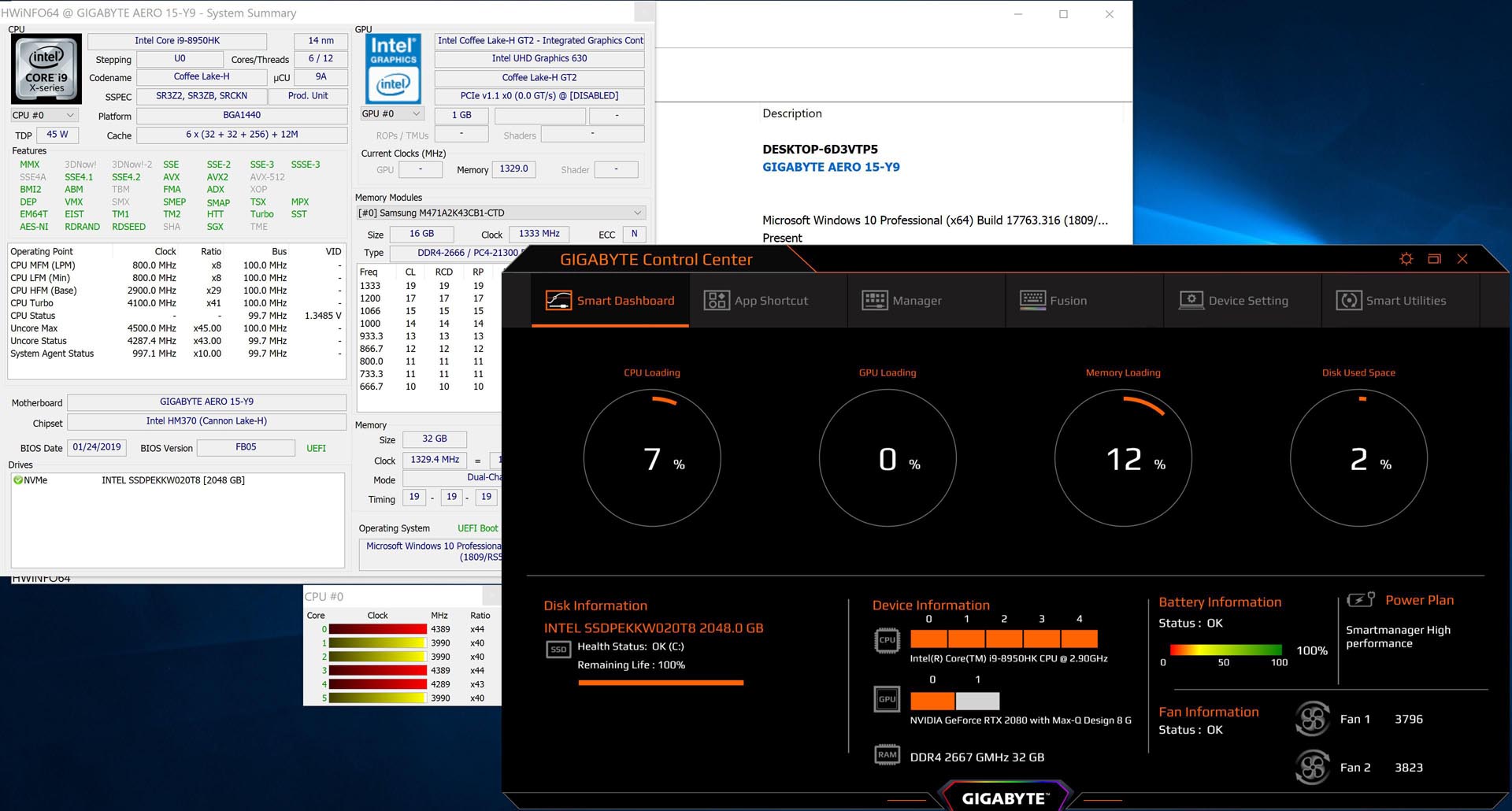
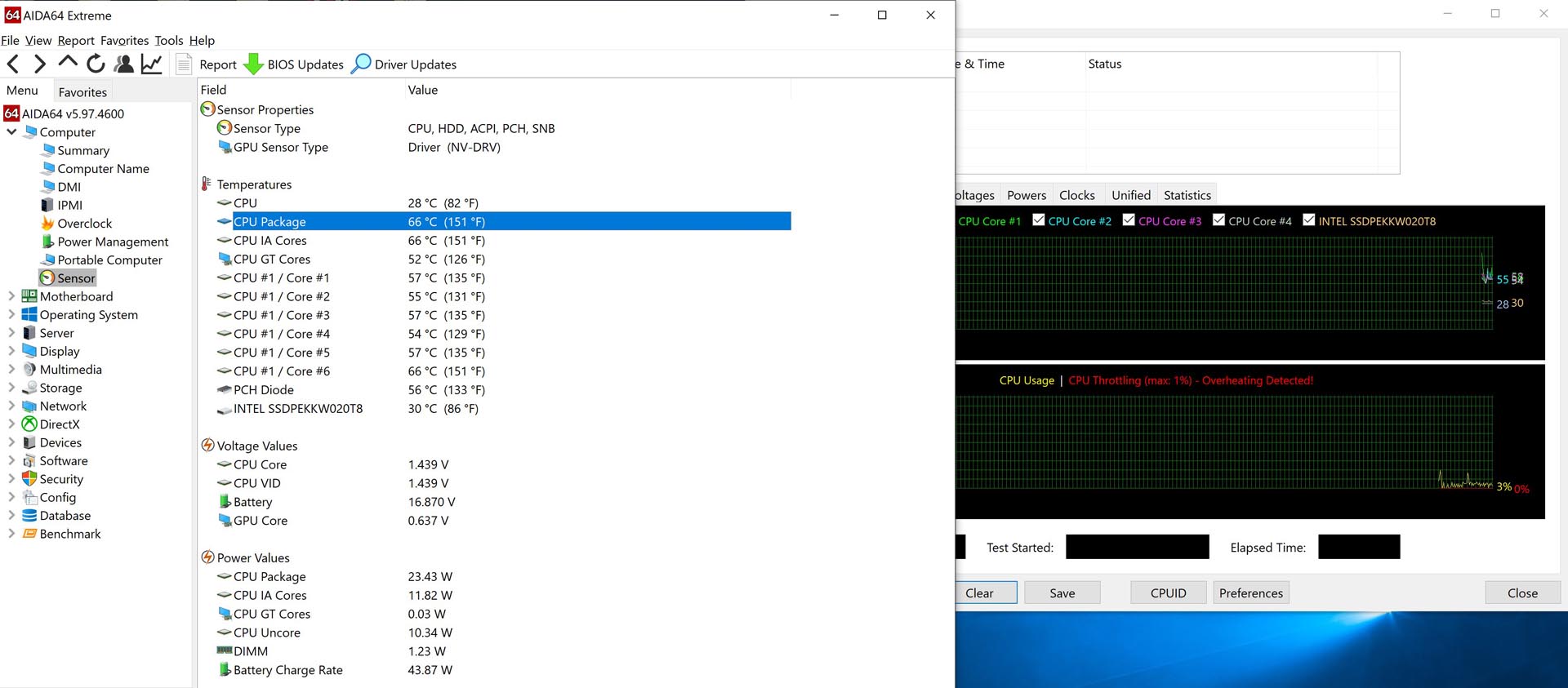
Overclocking Idle – Fan Maximum Cooling turned on | MS Azure AI turned off
Fan Speed ≈ 5,500rpm | CPU package Temp : 59°C | CPU FQ ≈ 4.5Ghz | CPU Power : 21.1W

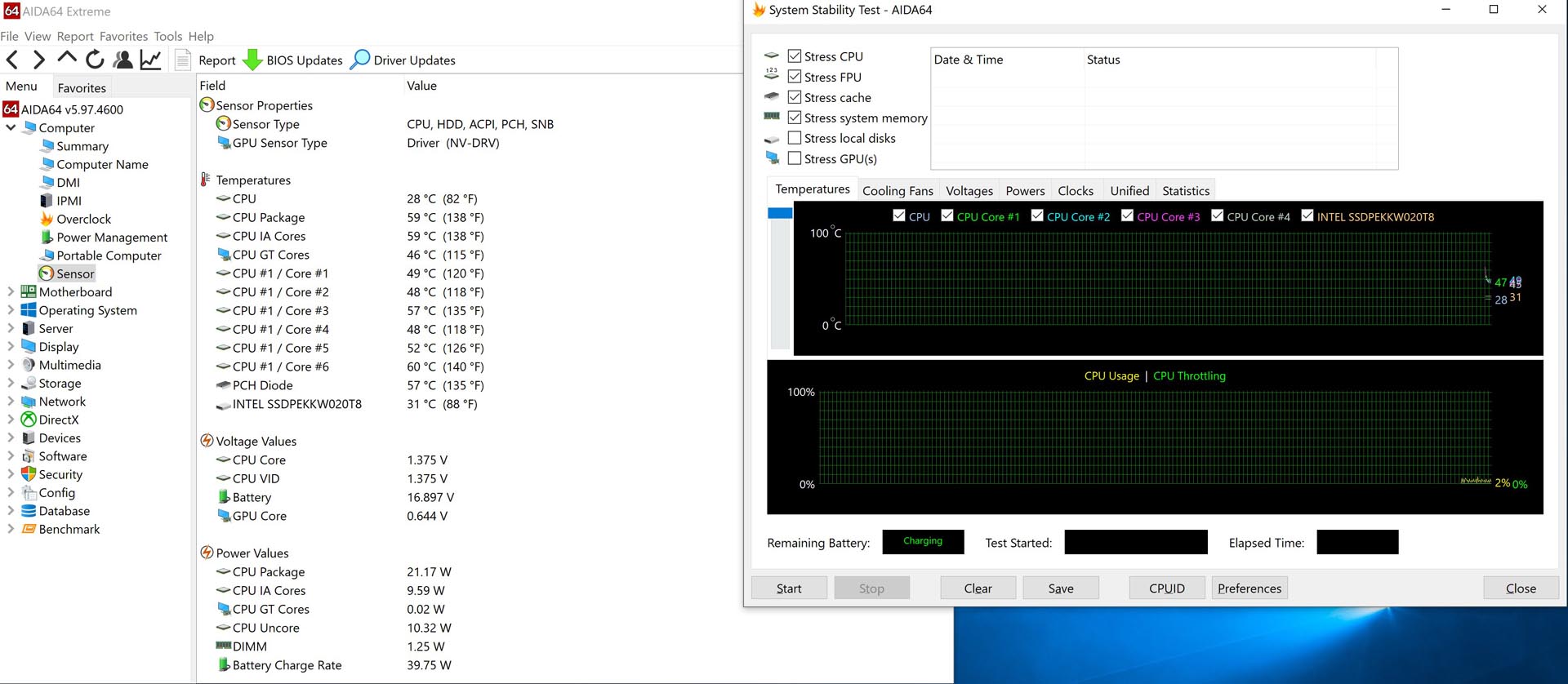
Overclocking – Aida64 Stress FPU – CPU Overheat and throttled – MS Azure AI Gaming+ & Professional+ turned on
Fan Speed ≈ 3,700rpm | CPU package Temp : 90°C | CPU FQ ≈ 3.5Ghz (21% loss) | CPU Power : 72.8W
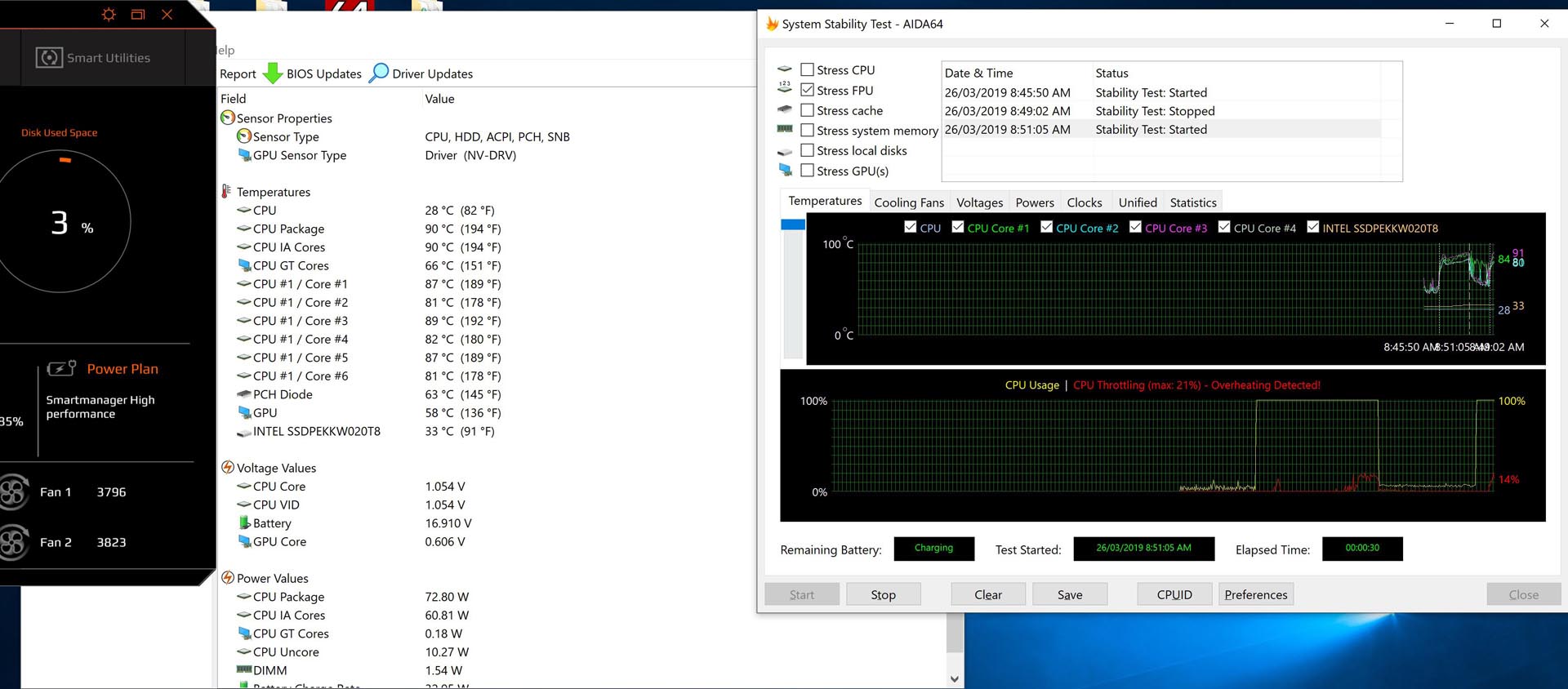
Overclocking – Aida64 Stress FPU – CPU Overheat and throttled – Fan Maximum Cooling turned on | MS Azure AI turned off
Fan Speed ≈ 5,530rpm | CPU package Temp : 88°C | CPU FQ ≈ 3.8Ghz (14% loss) | CPU Power : 61.9W | GPU Temp : 63°C
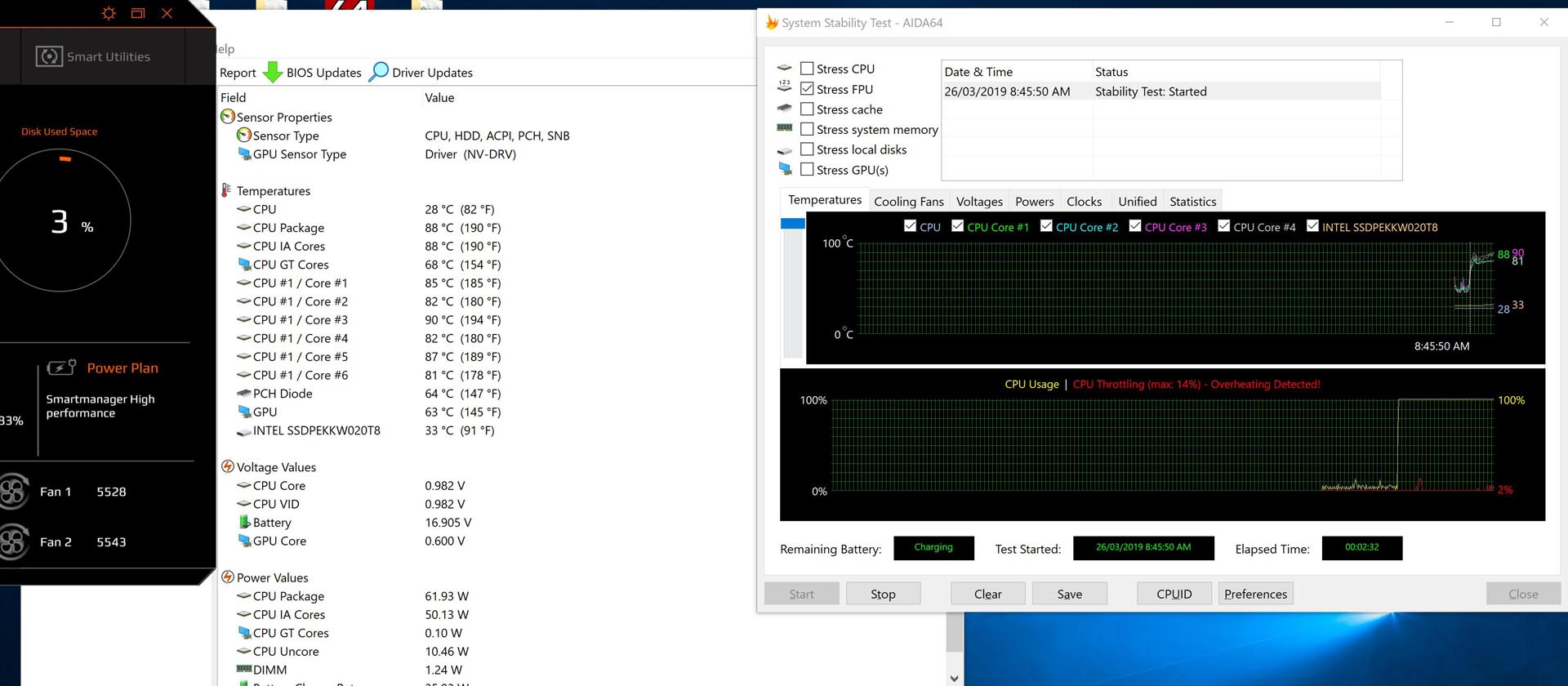
None overclocking GPU | overclocking CPU – Furmark 4K stress test – MS Azure AI Gaming+ & Professional+ turned on
Fan Speed ≈ 4,410rpm | GPU Max Temp : 80°C | GPU Max Clock ≈ 1.47Ghz | Max Memory Clock ≈ 1.50Ghz | CPU Max Temp : 95°C
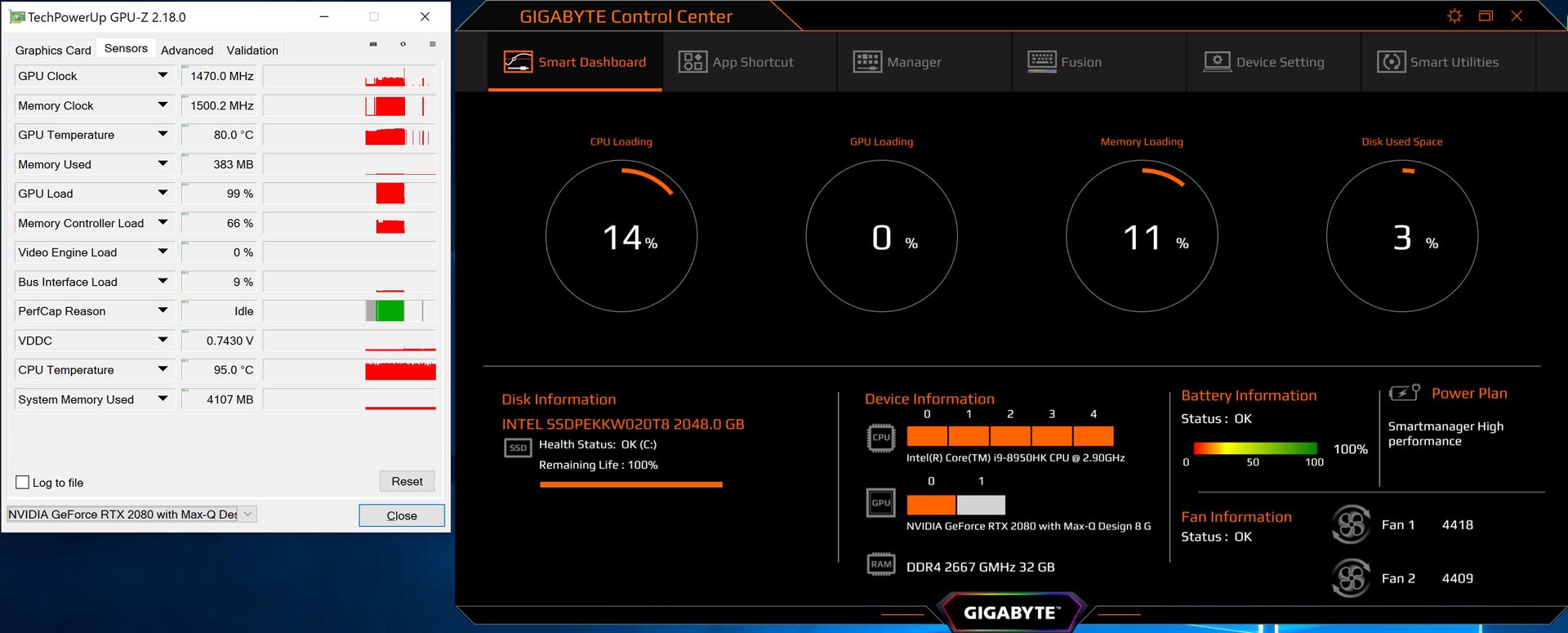
overclocking GPU & CPU – Furmark 4K stress test – Fan Maximum Cooling turned on | MS Azure AI turned off
Fan Speed ≈ 5,600rpm | GPU Max Temp : 77°C | GPU Max Clock ≈ 1.81Ghz | Max Memory Clock ≈ 1.50Ghz | CPU Max Temp : 95°C
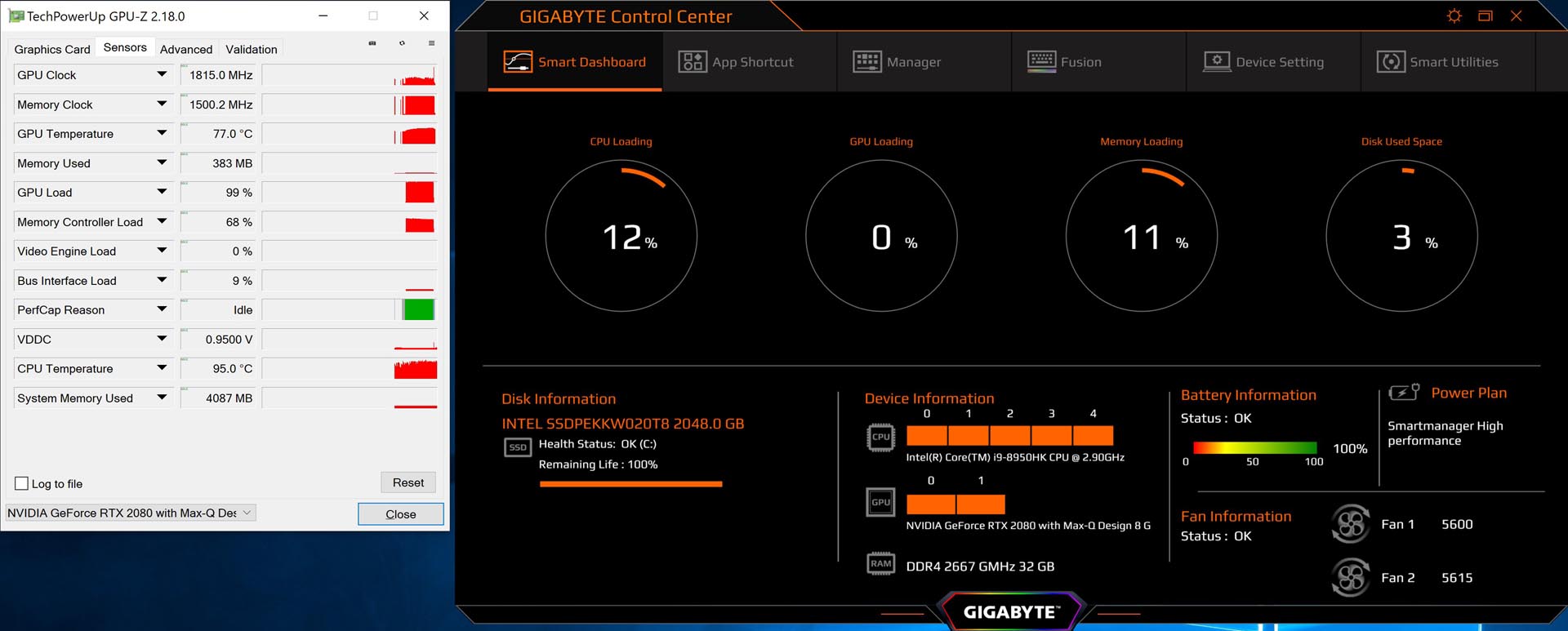
Overclocking summary
First of all, the overclocking level of the CPU may be set incorrectly, only ‘0’ and ‘5’ do have different frequencies. The CPU frequency and voltage do not change at all in level 1-4. The CPU frequency can indeed go up. Similarly, the graphics card can also be overclocked under the same situation, and the performance is also obviously improved. However, in some games either need the higher single-core CPU frequency or required the extreme graphics resources such as Ray Tracing and DLSS, etc., Consuming graphics resources, such as turning on optical chasing and anti-aliasing, etc., this thin-n-double copper tube cooling system is completely collapsed.
Secondly, turning Azure AI on or off does not play a decisive role in heat dissipation, and most of the time it will affect it. Then the fan speed needs to be manually adjusted to the highest level to barely hold the i9 and 2080 Max-Q while working lightly. When we tested the SPECview Workstation, the time used exceeded our imagination and the test did not pass. In the end, the CPU has been overheated and throttled. Similarly, the temperature of the CPU and GPU in idle state is also somewhat hot, and AI seems to ignore this selectivity. Therefore, after our tests, although this laptop can be overclocked, but based on the incompetence of the cooling system, it will naturally reduce the frequency after overclocking, and it is completely useless.
Run-time Benchmark Test
CPU-Z Benchmark – according to the result, the average performance of this i9-8950HK is nearly the same as the desktop CPU i7-7700K
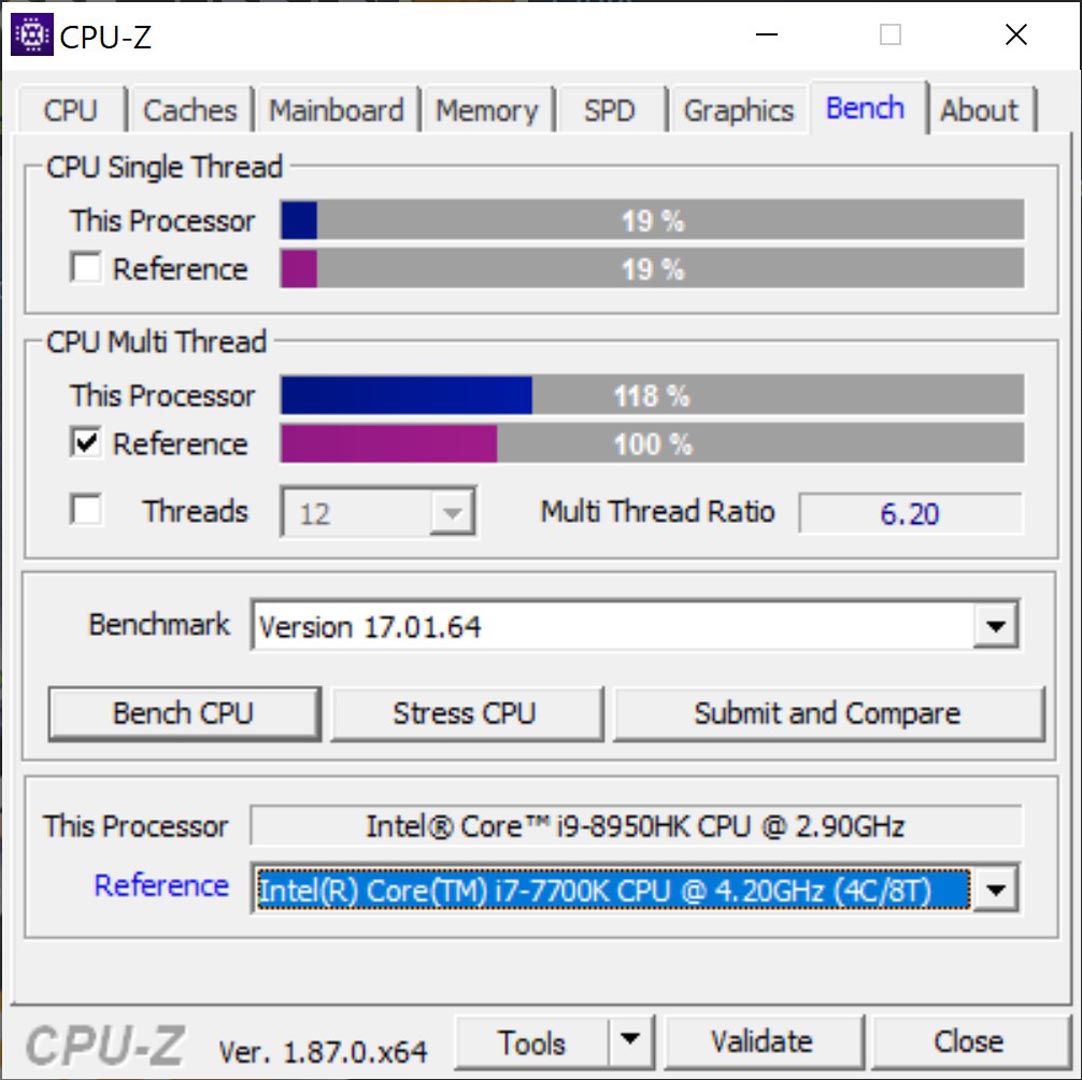
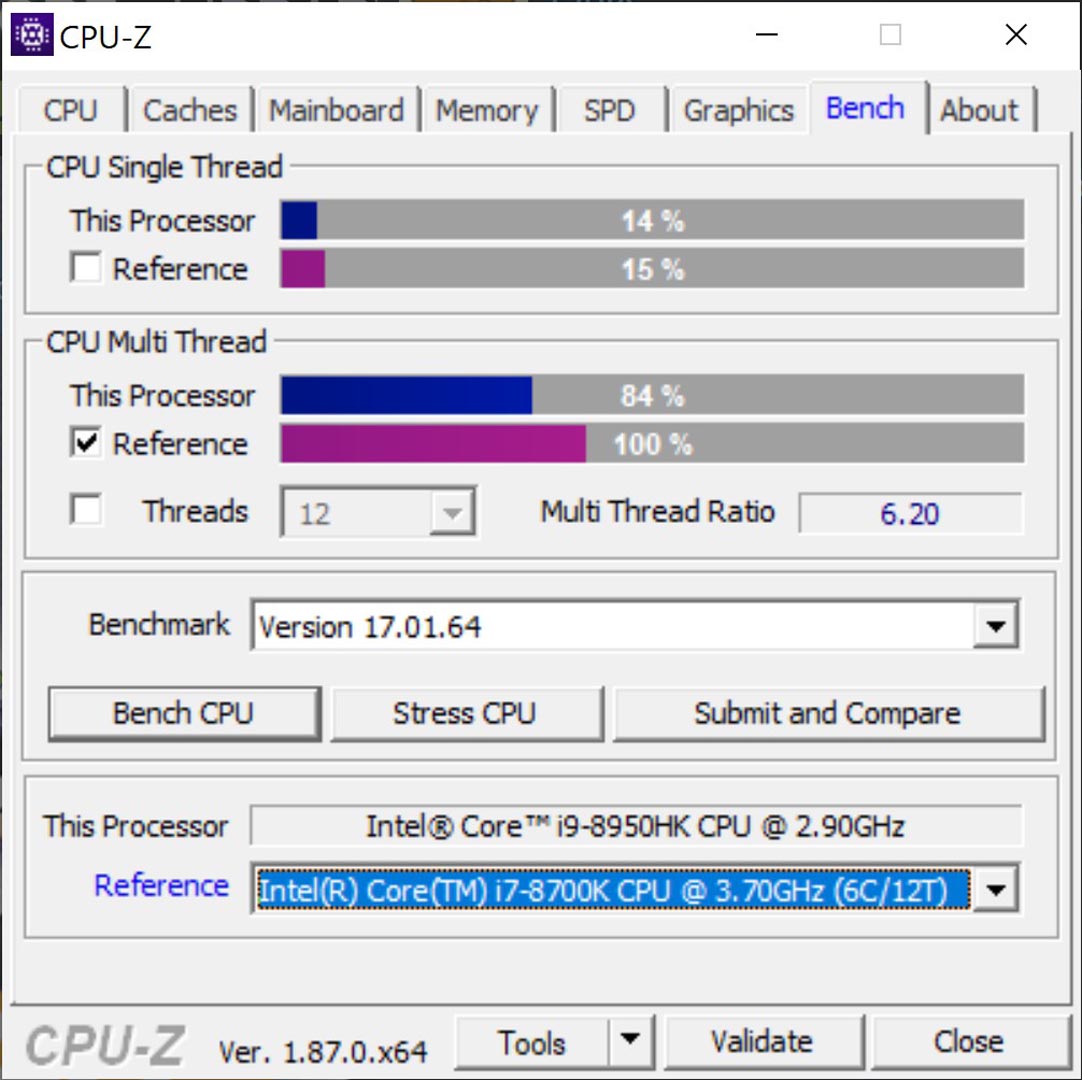
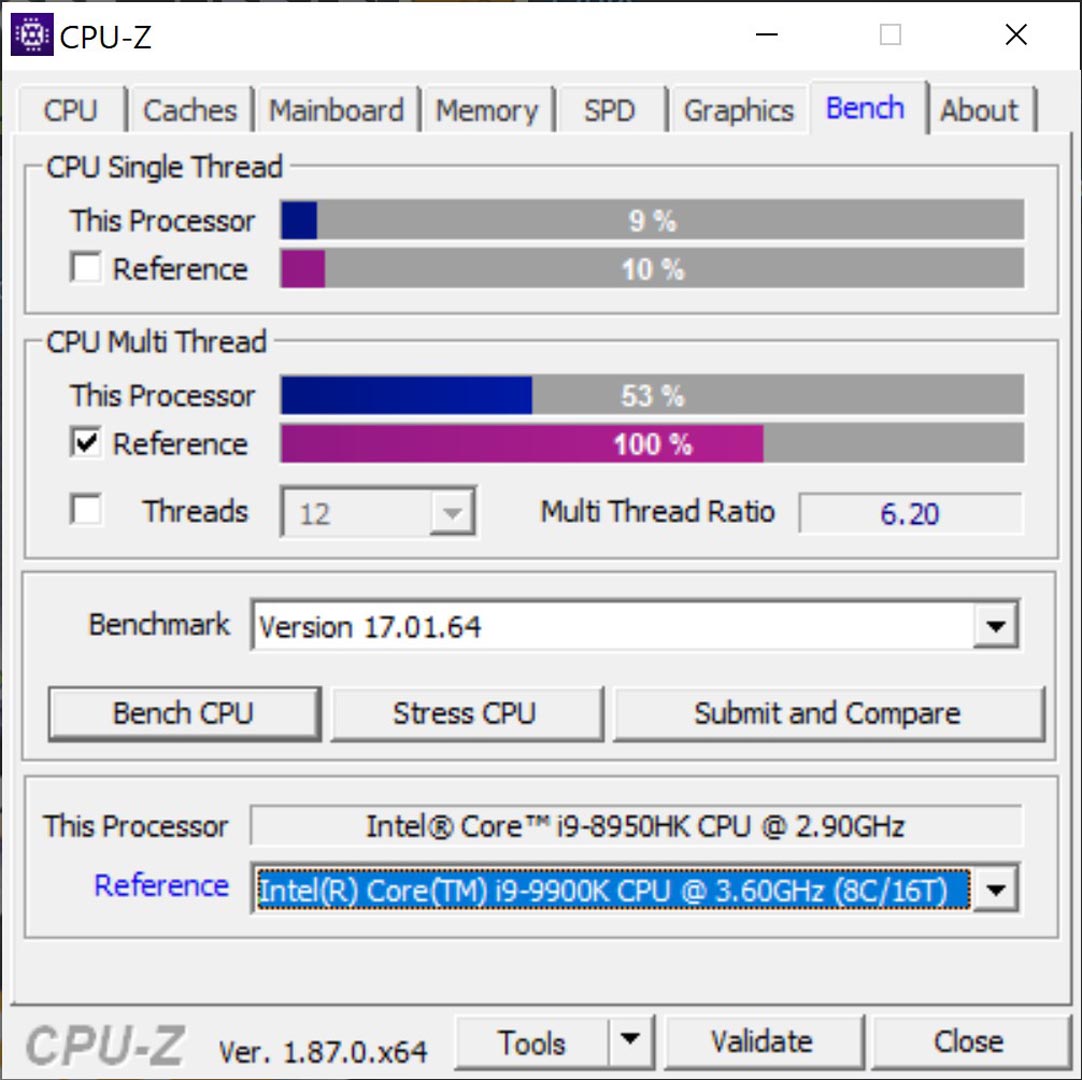
AIDA64 Memory & Cache benchmark
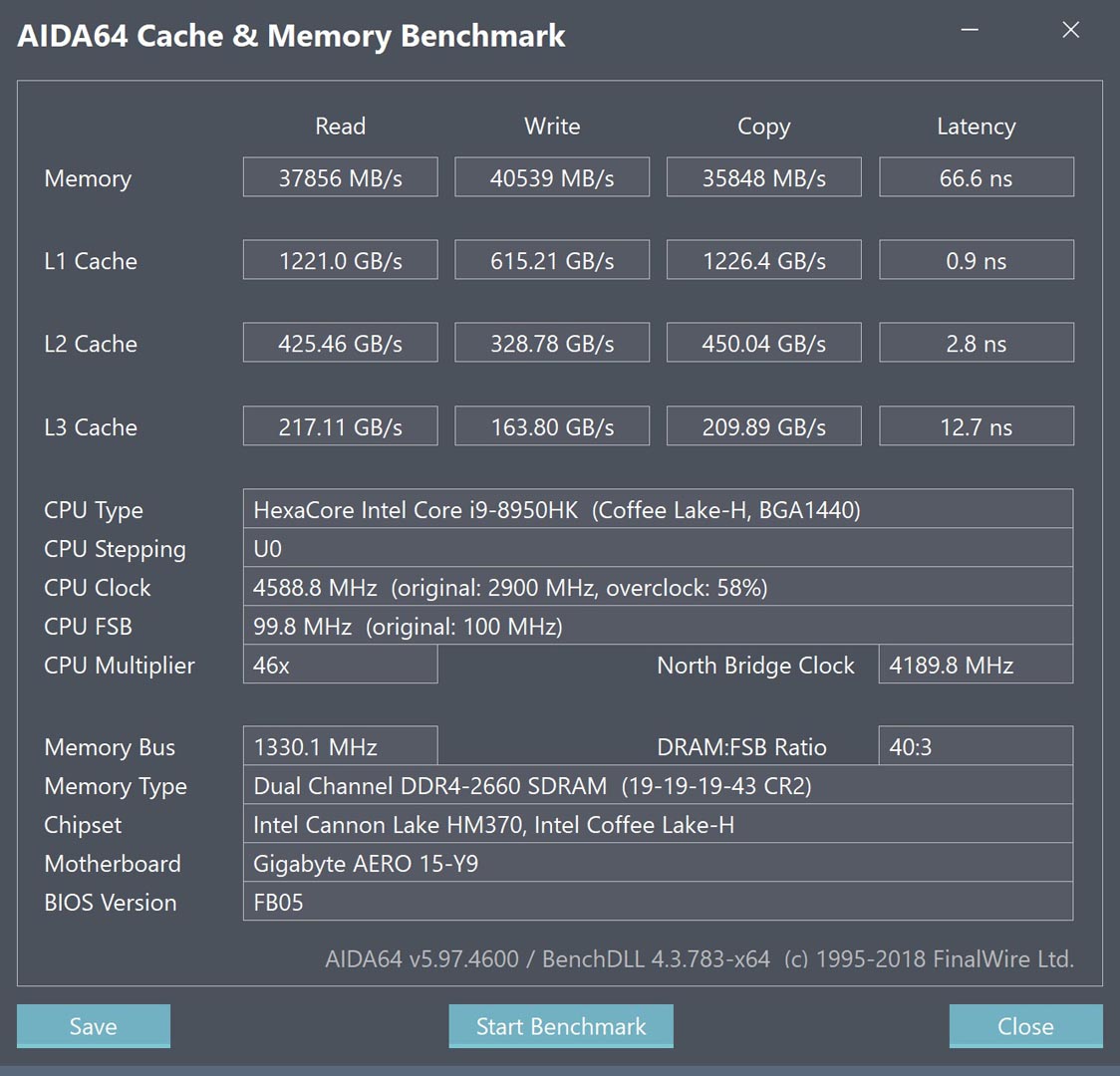
Cinebench R20 Results – Single core & multi-core

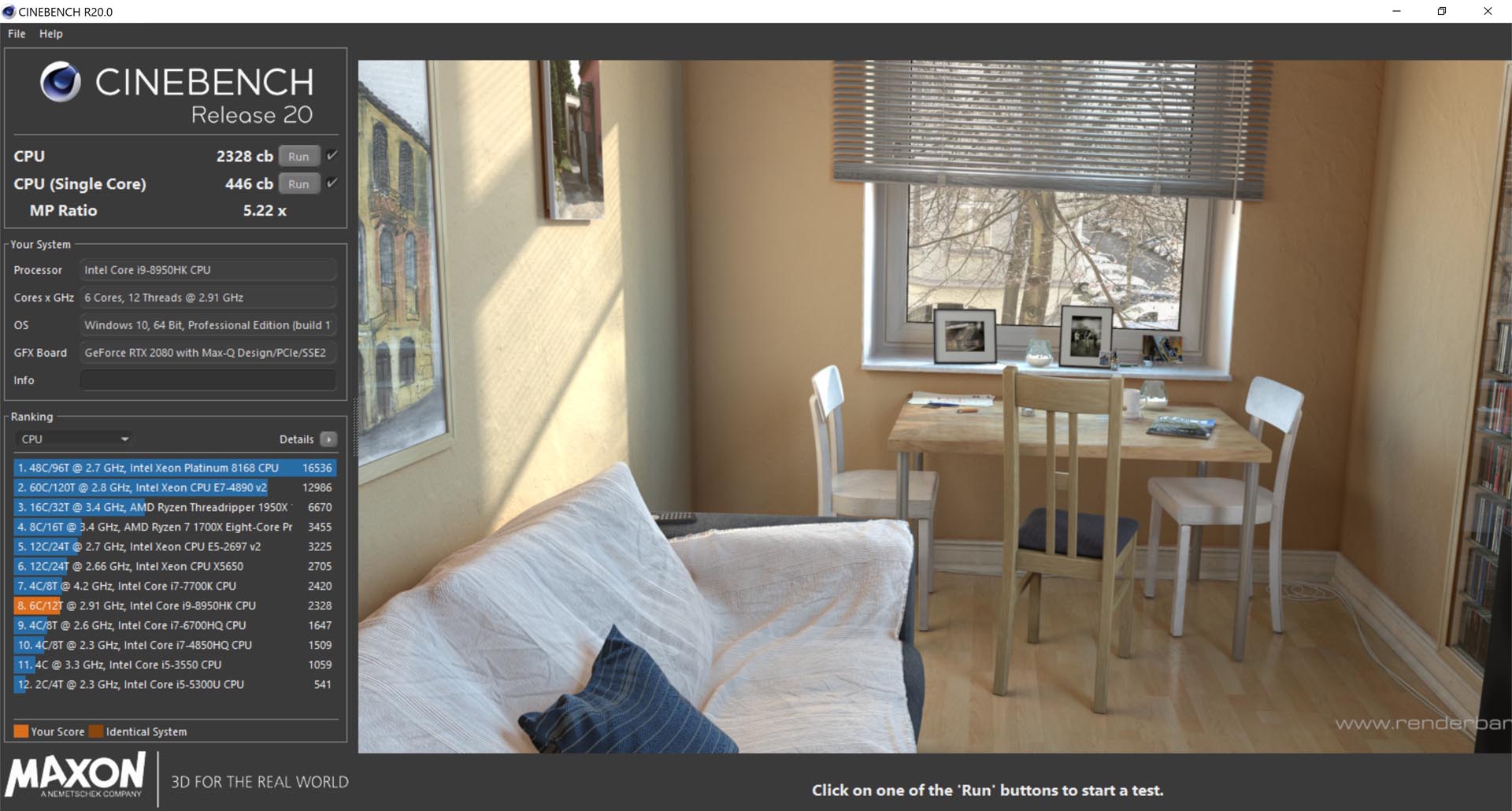 g
g
SSD Details – Intel SSD Toolbox
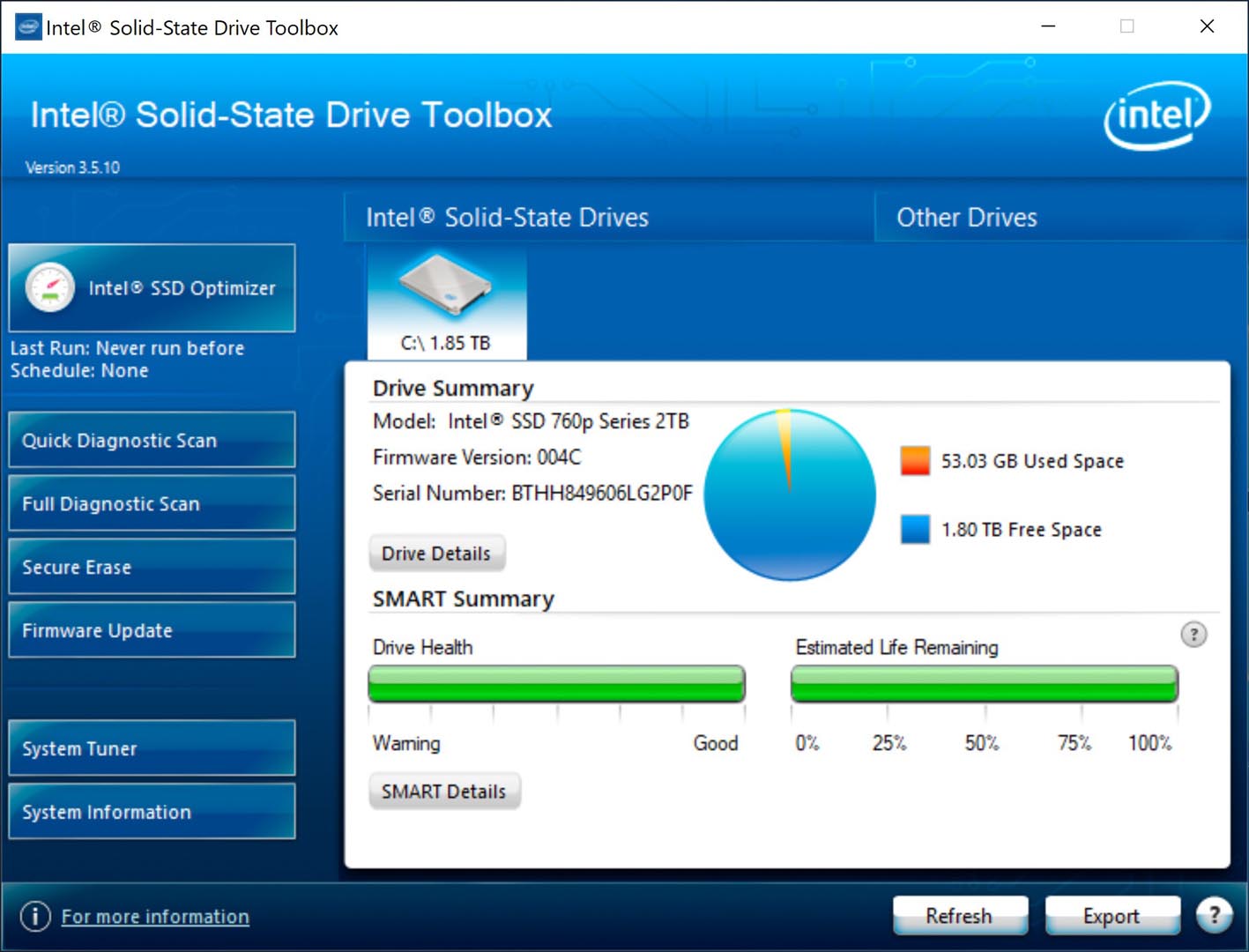
SSD Details – Crystal Disk Info
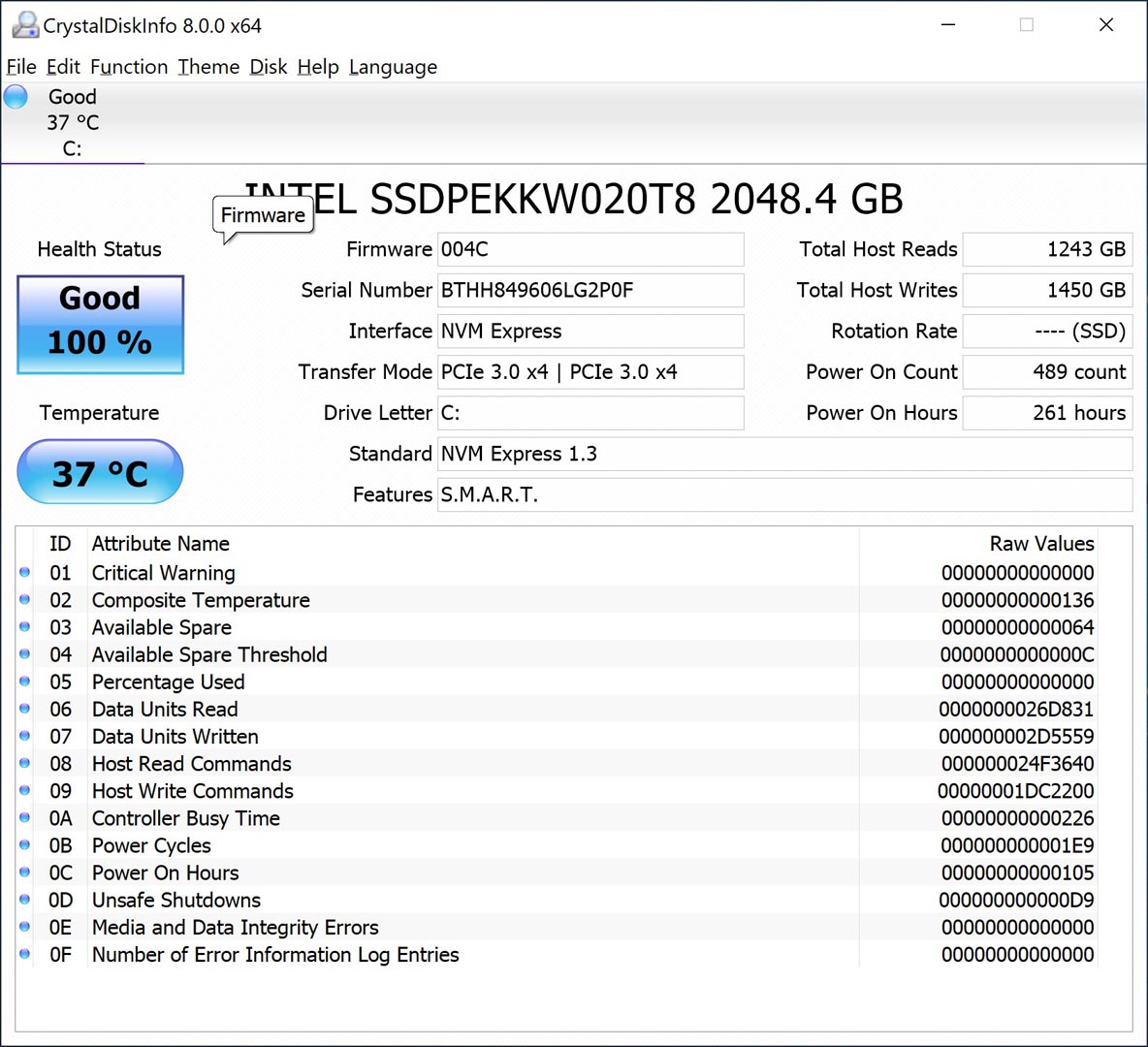
SSD Benchmark – ASSSD 3GB, 5GB, 10GB tests
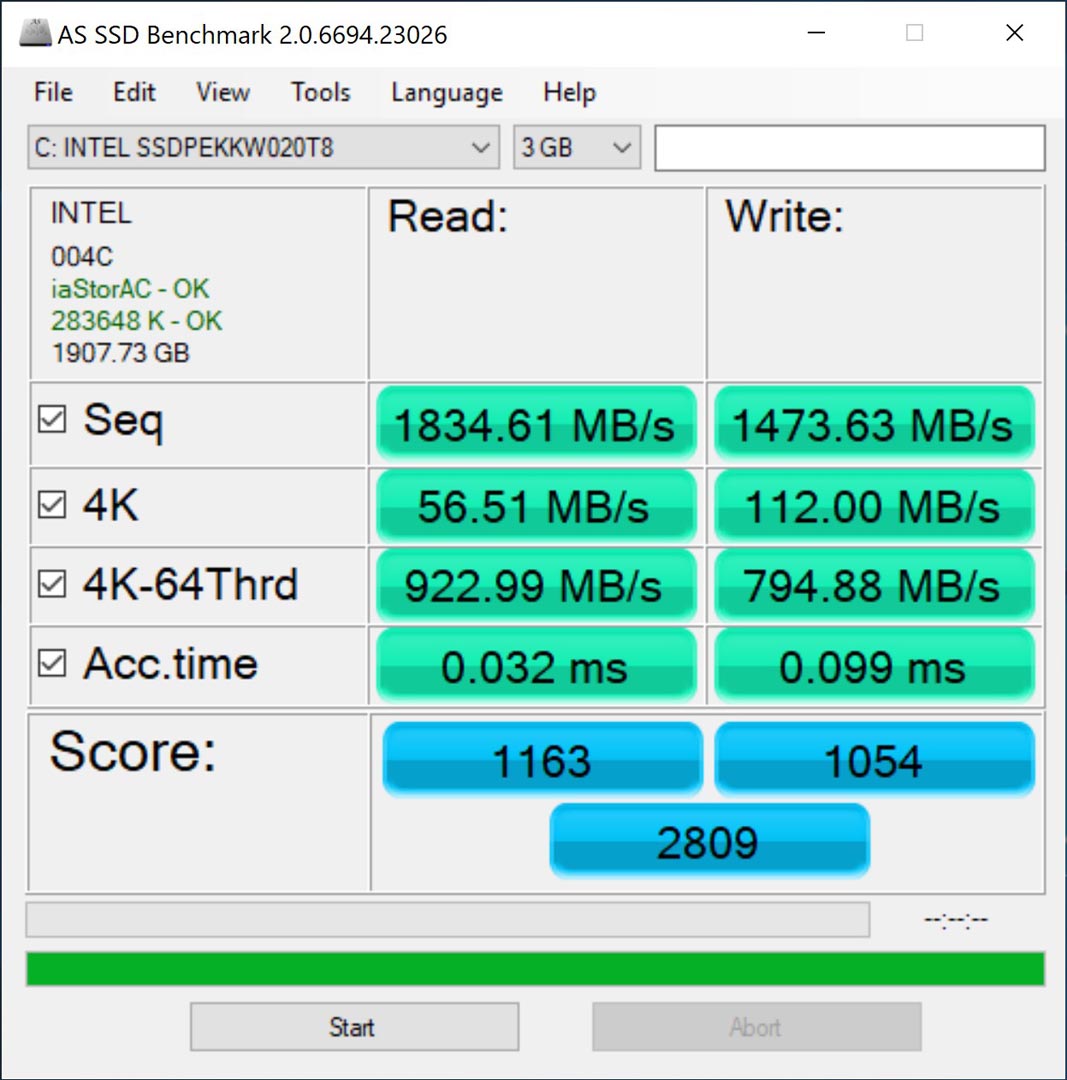
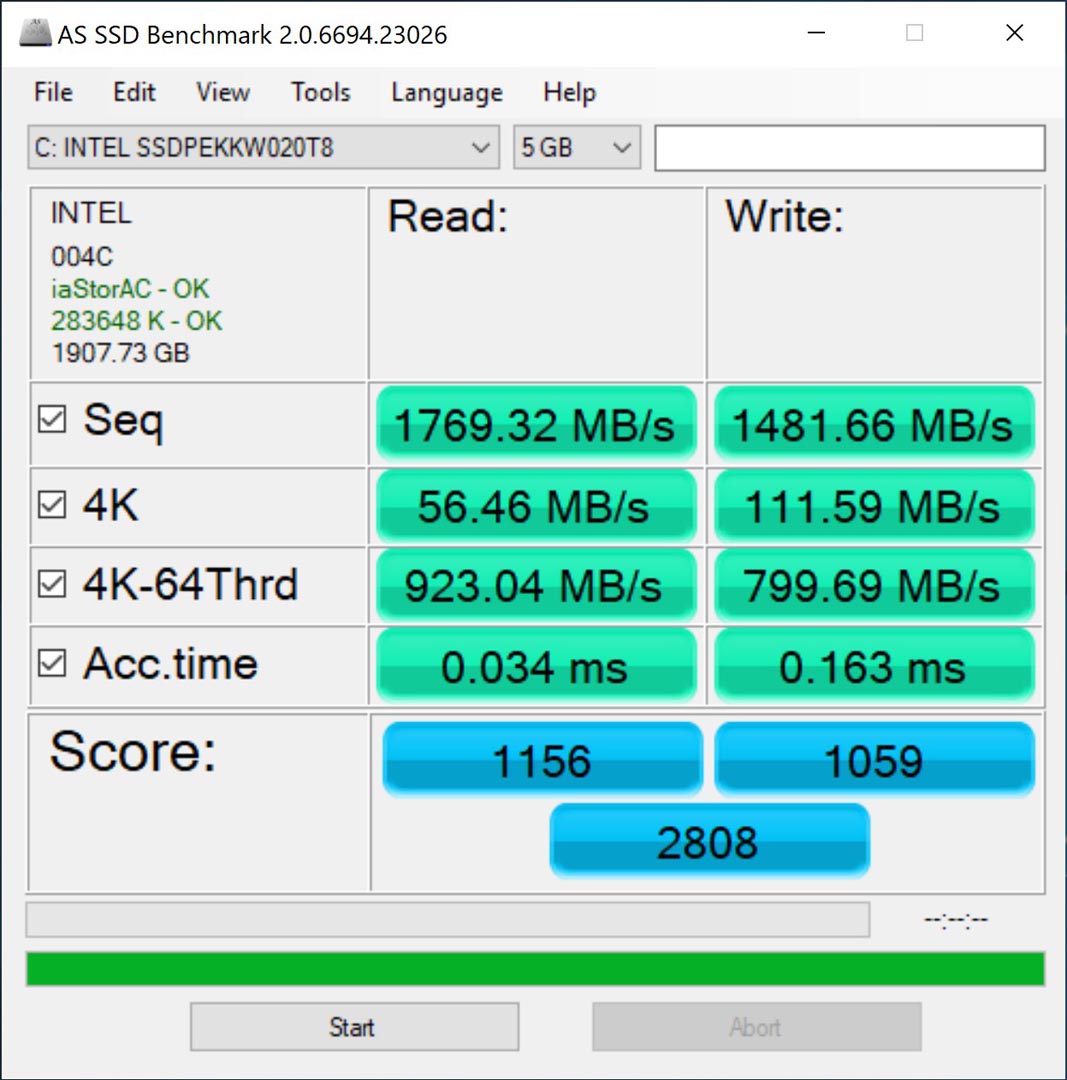
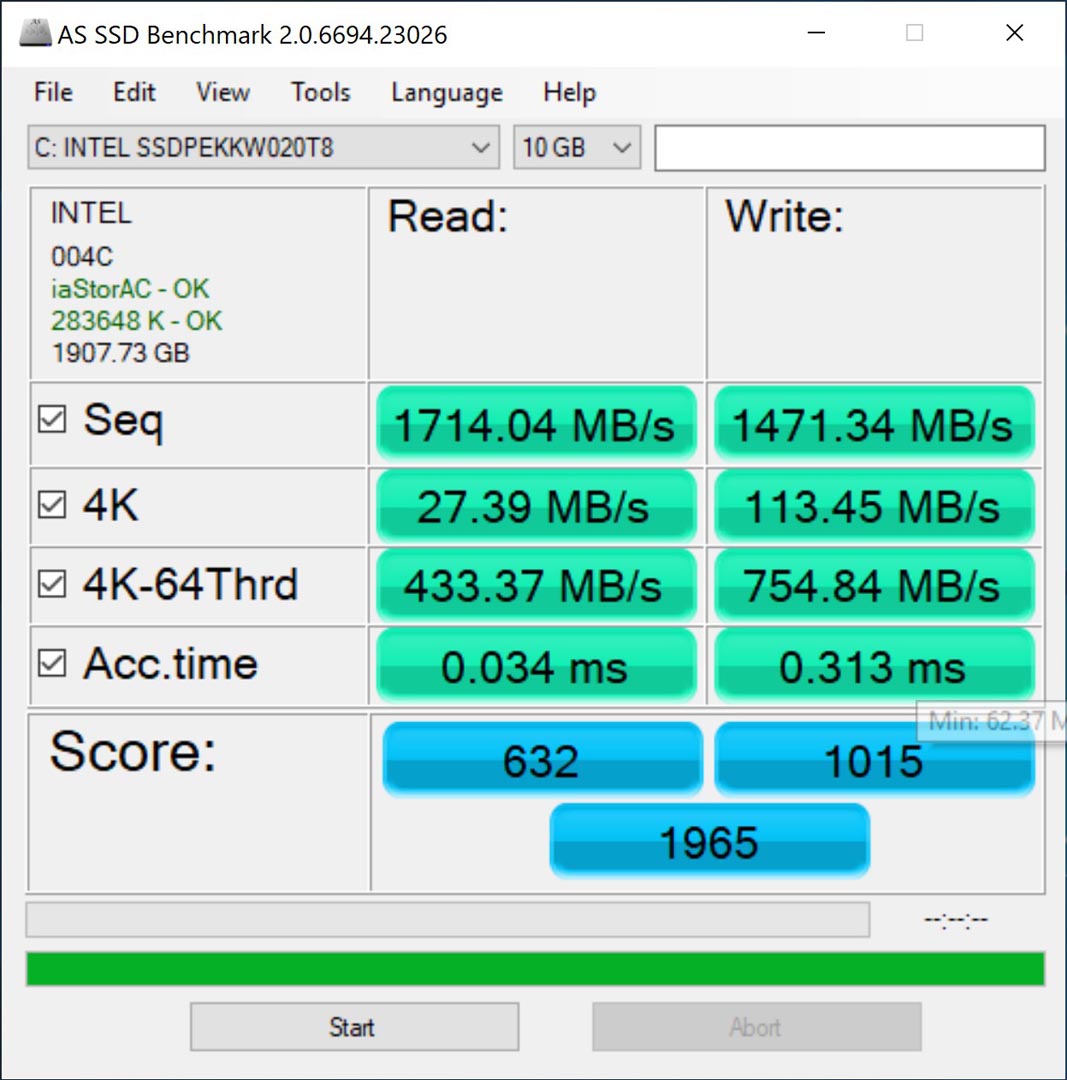
PCMark10 Benchmark : 5,505
Results Link : http://www.3dmark.com/pcm10b/516317
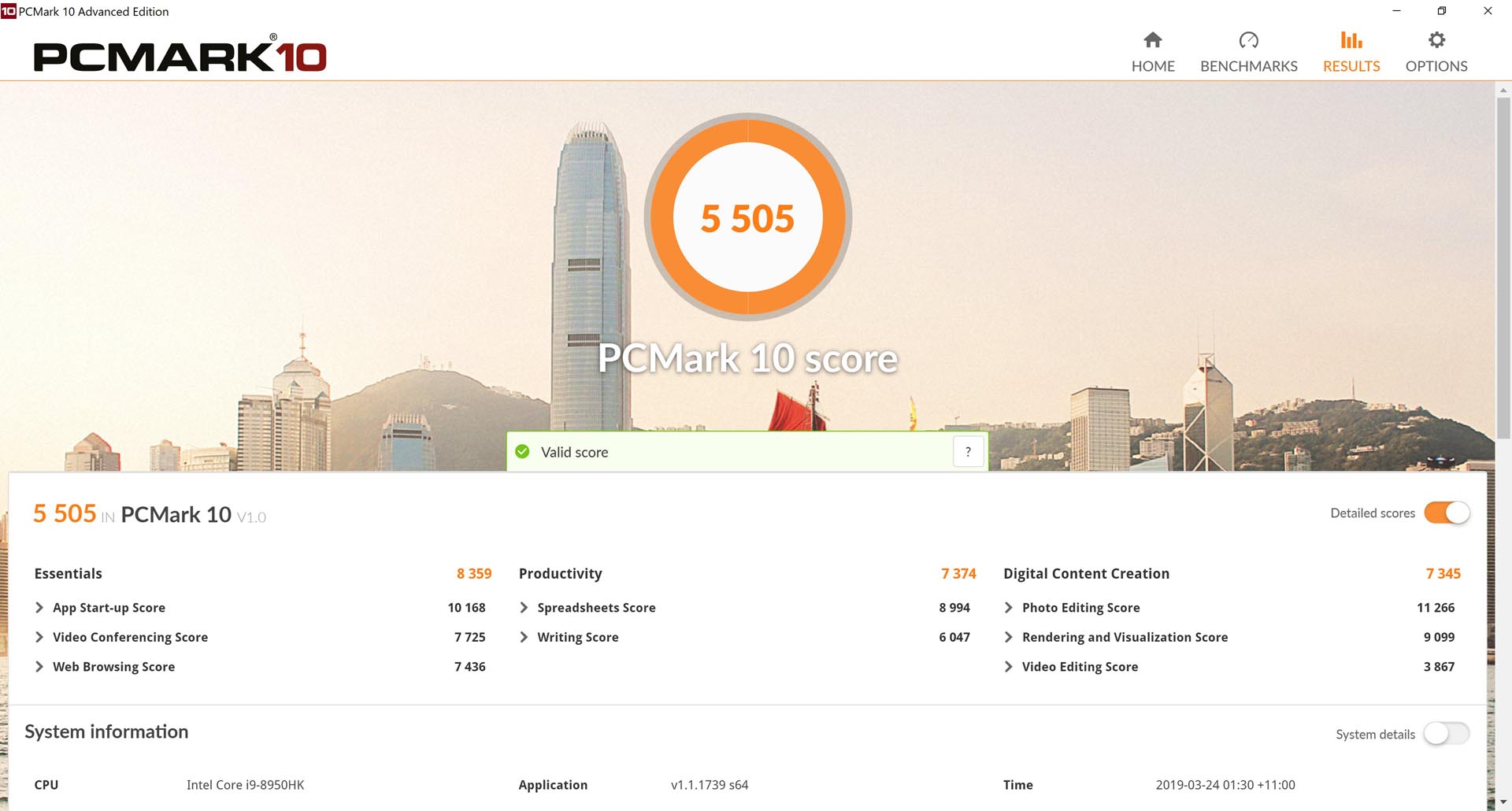
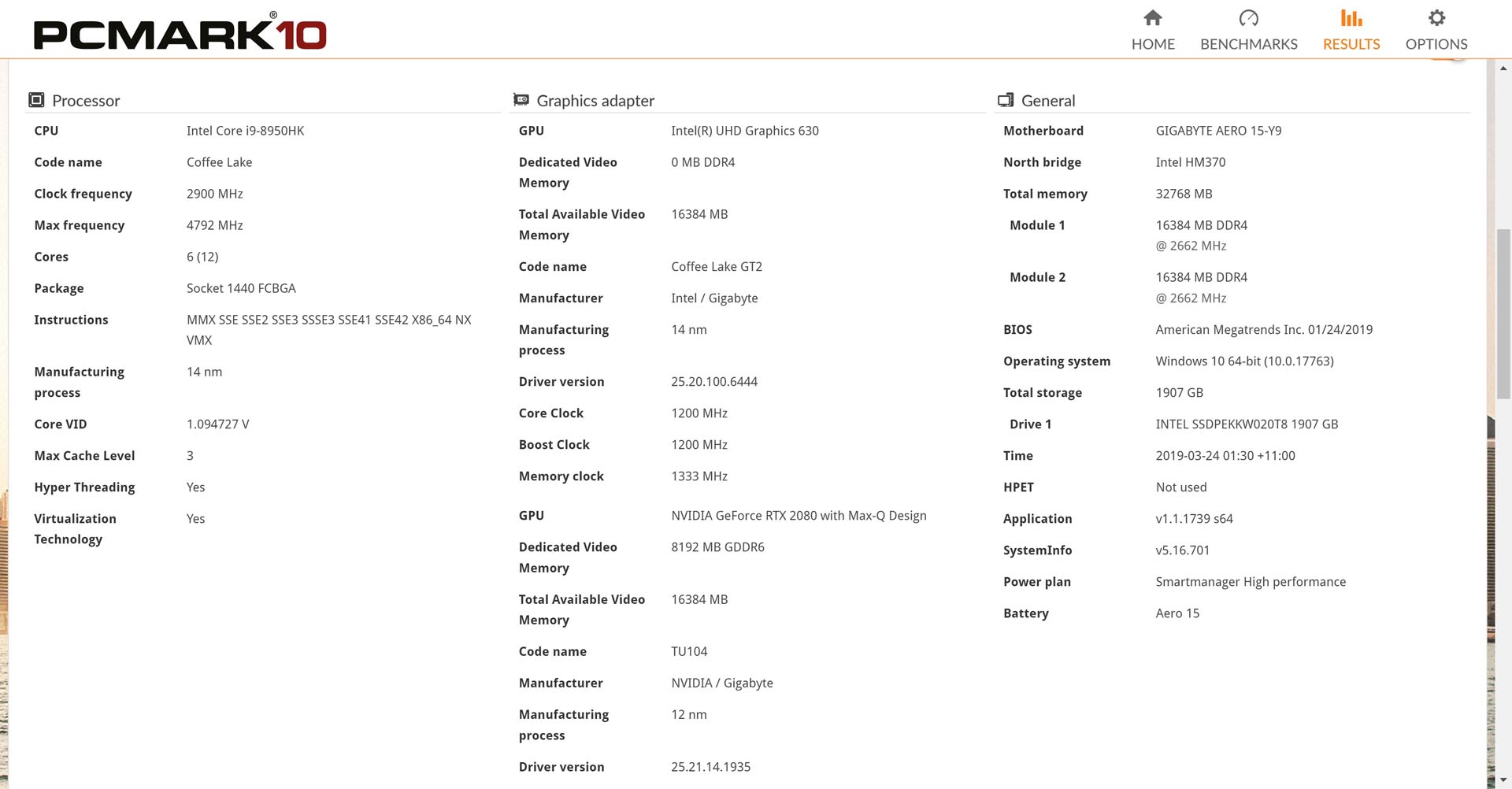
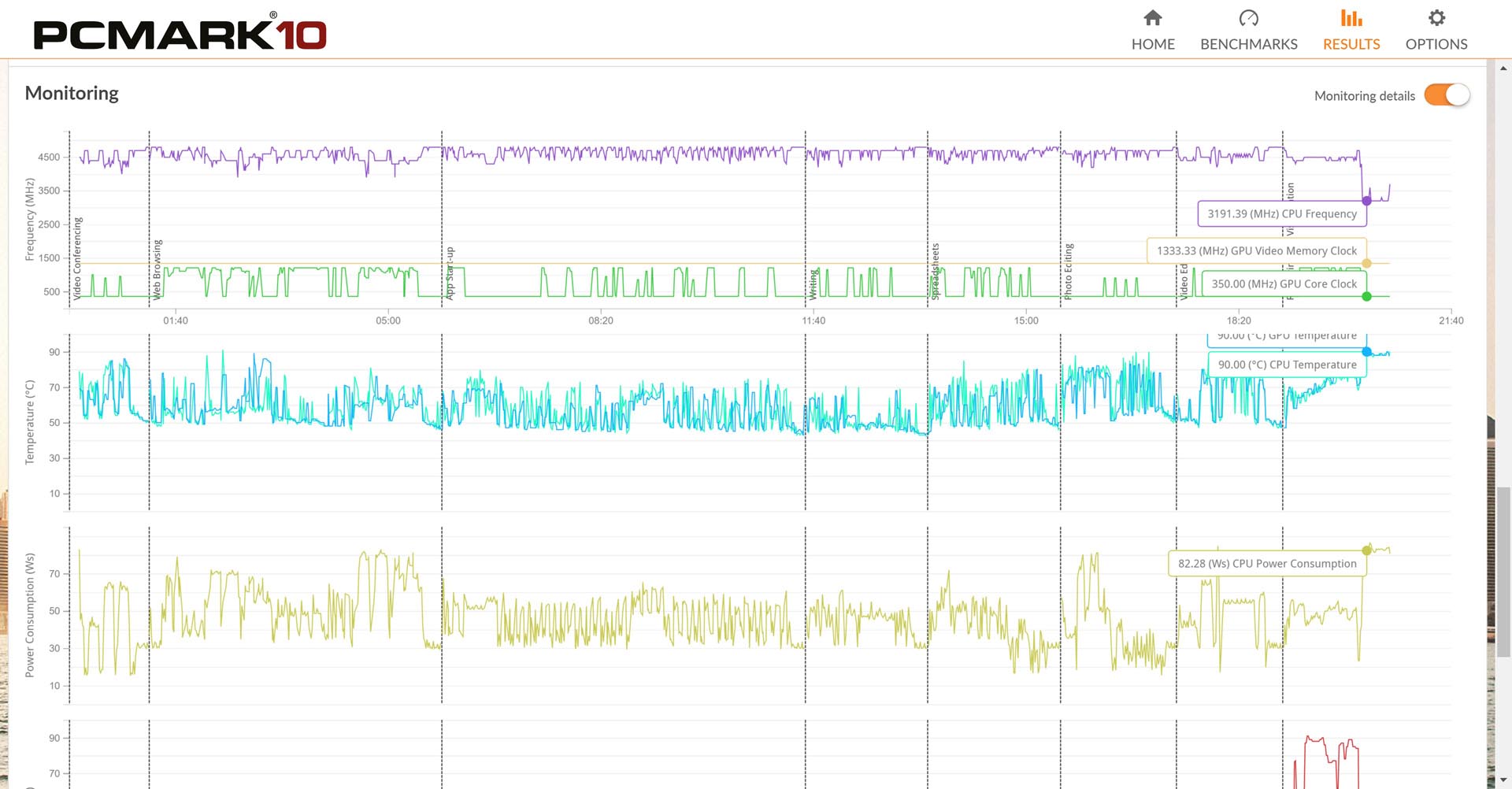
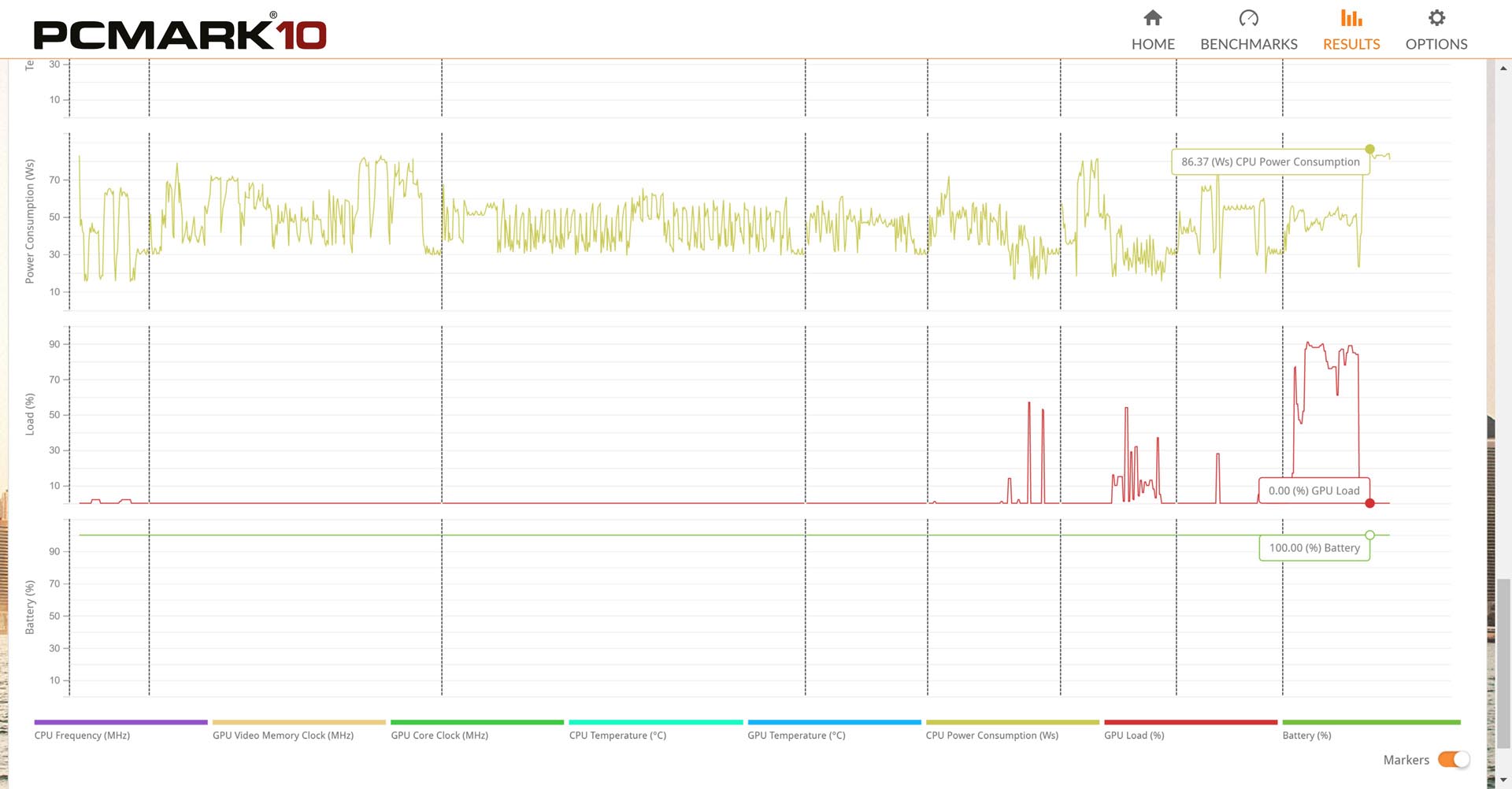
3DMark API Overhead Feature Test :
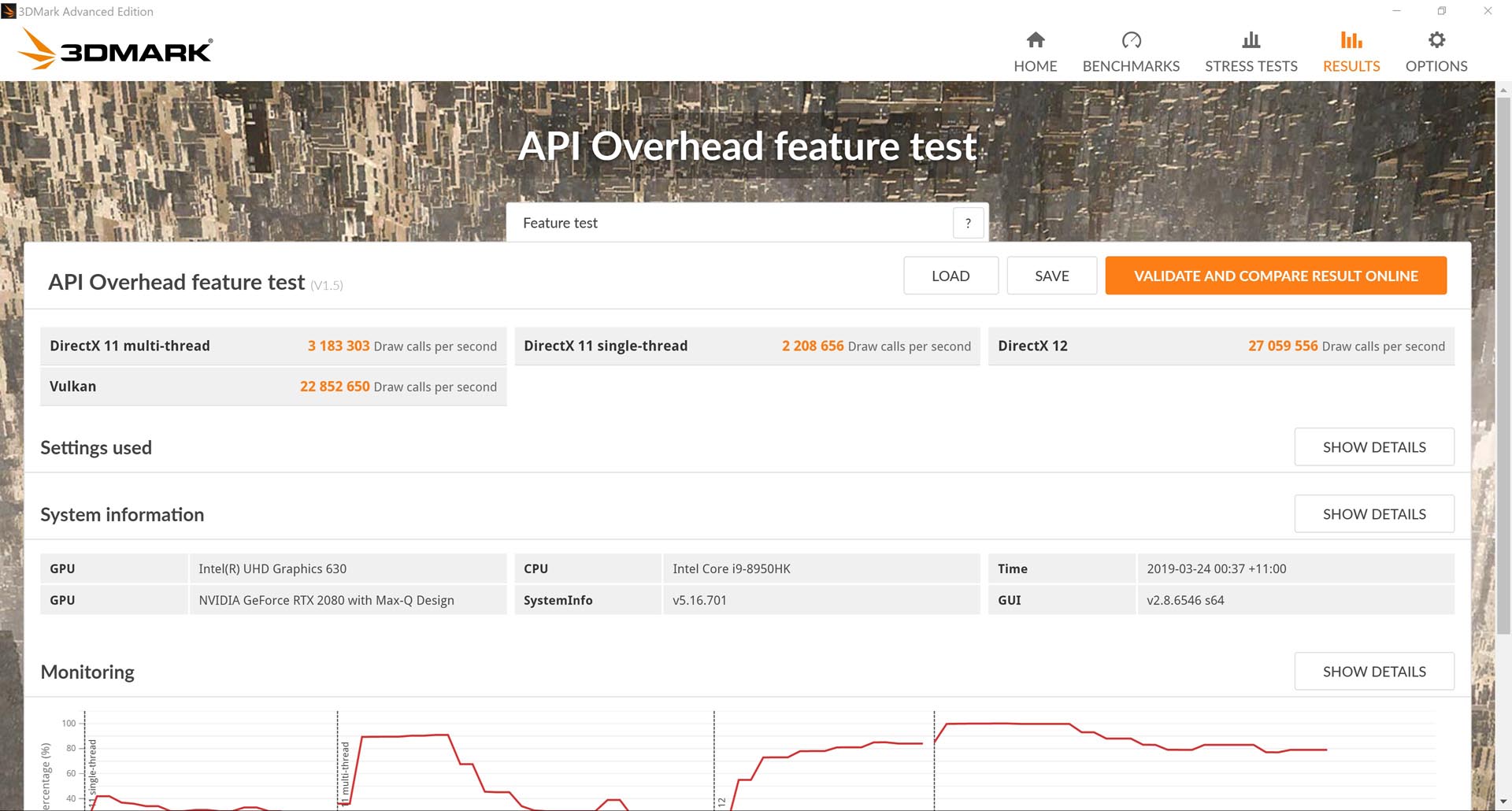
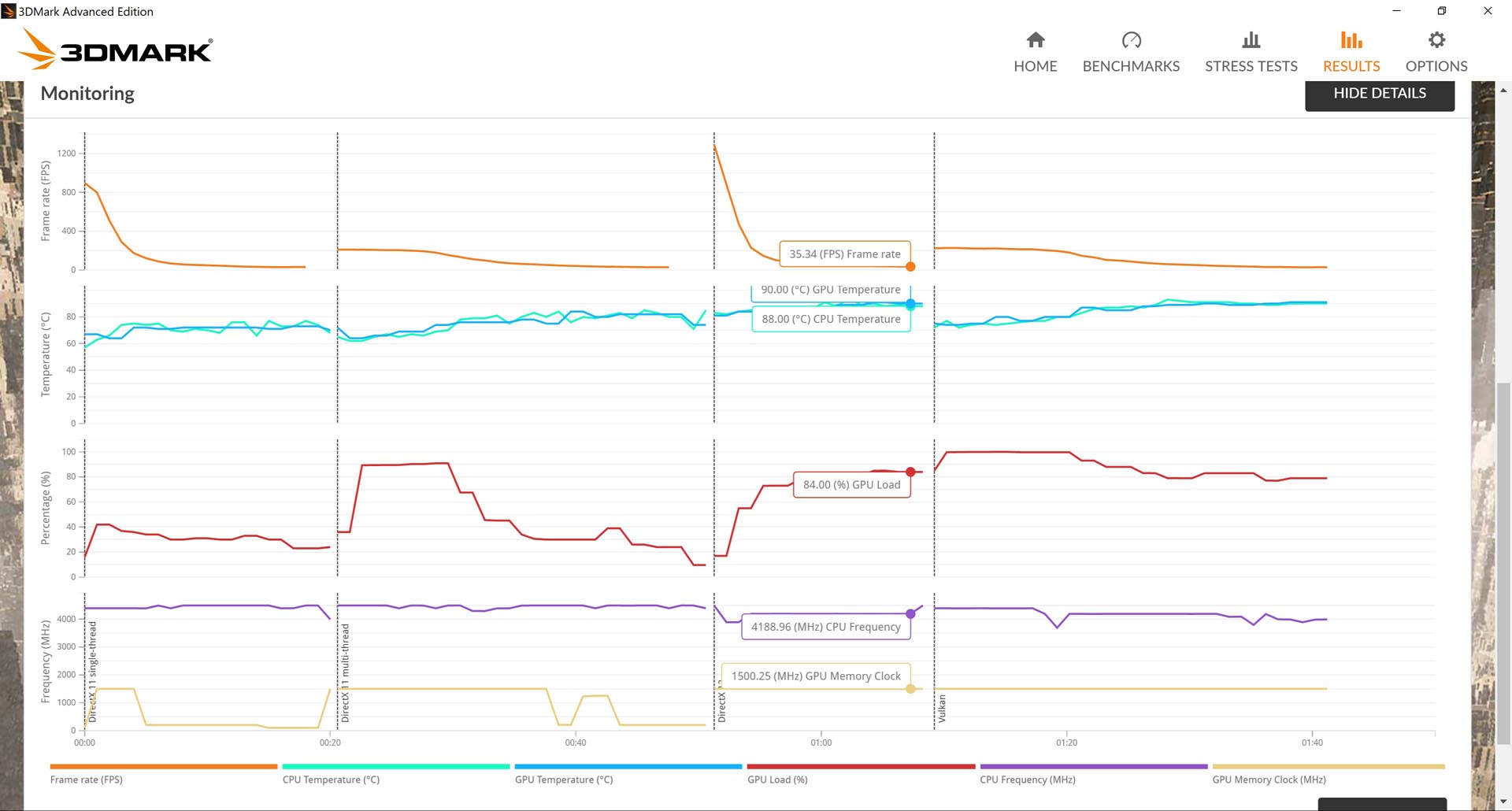
3DMark 2K DLSS Test :
Result Link : http://www.3dmark.com/nd/43570
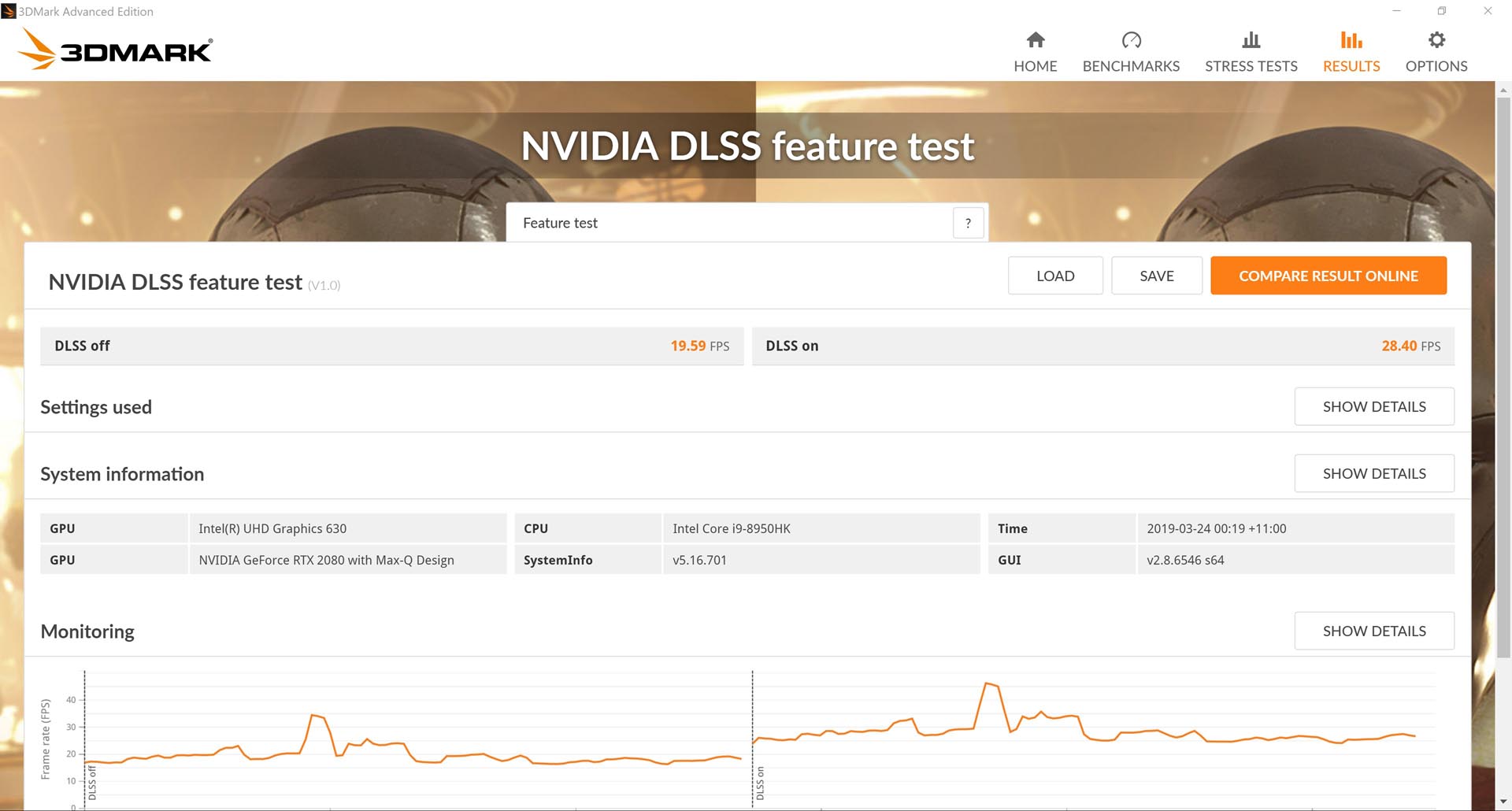
3DMark 4K DLSS Test :
Result Link : http://www.3dmark.com/nd/43566
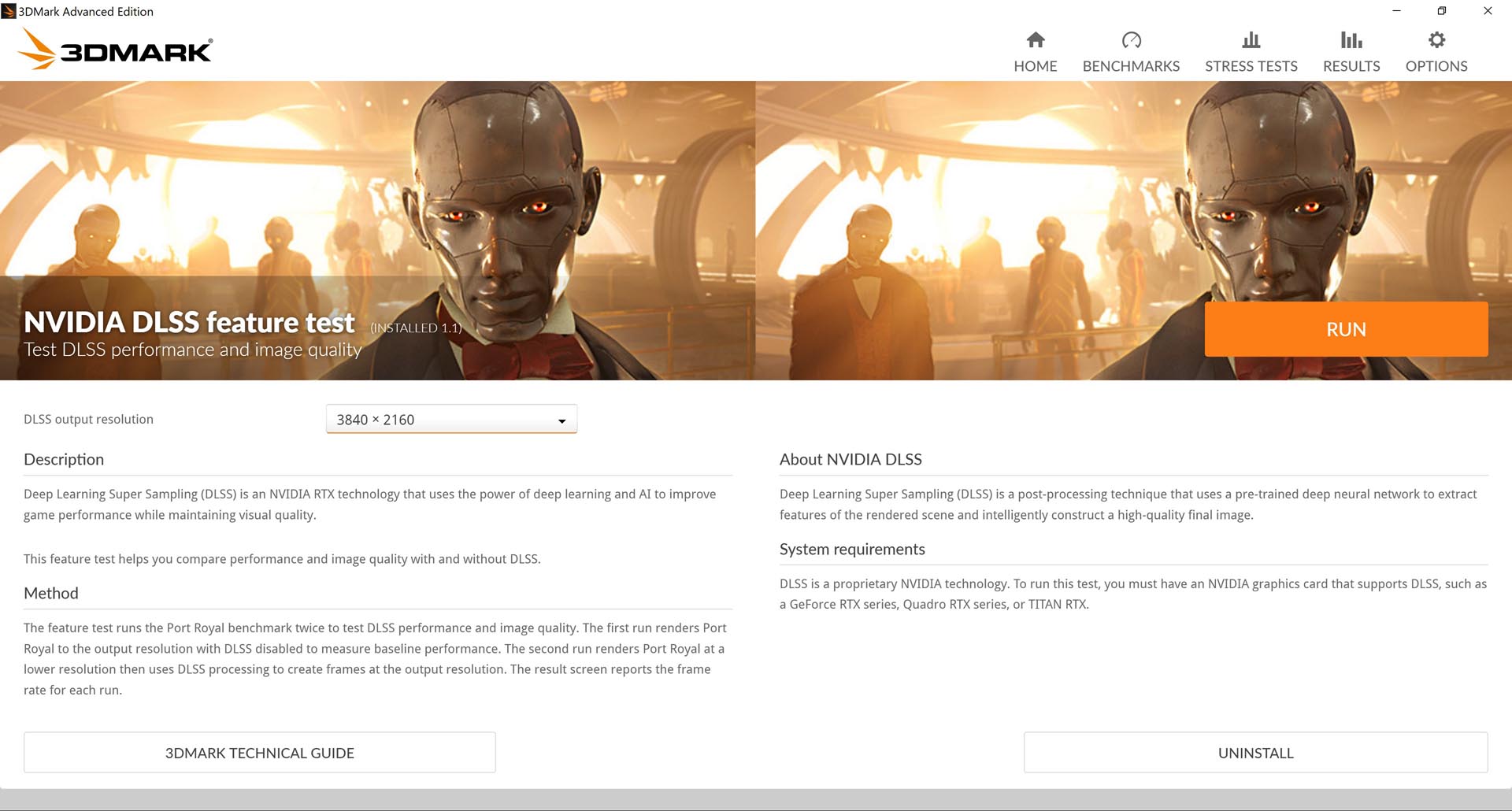
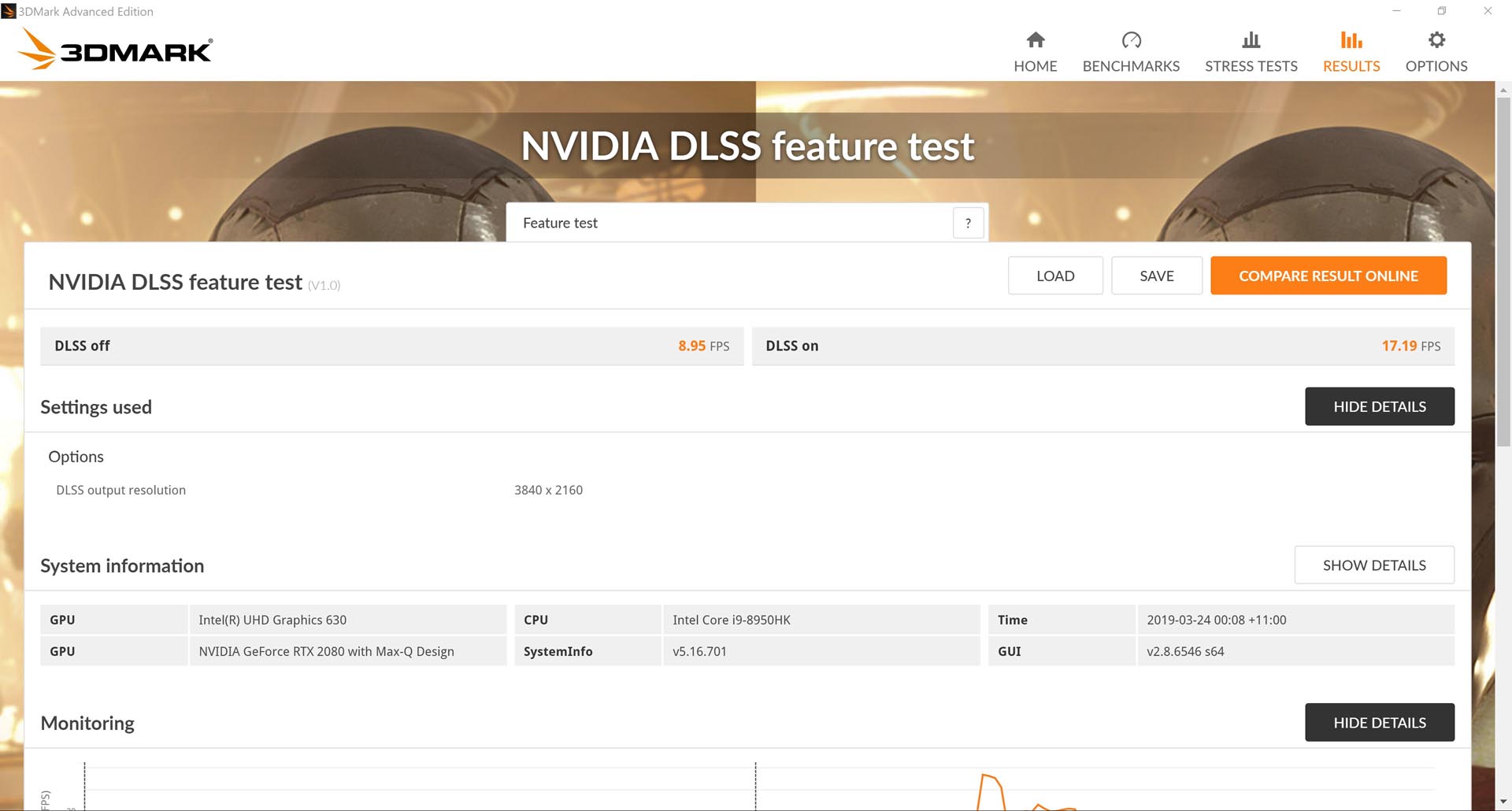

3DMark Time Spy : 7,201
Result Link : http://www.3dmark.com/spy/6693251
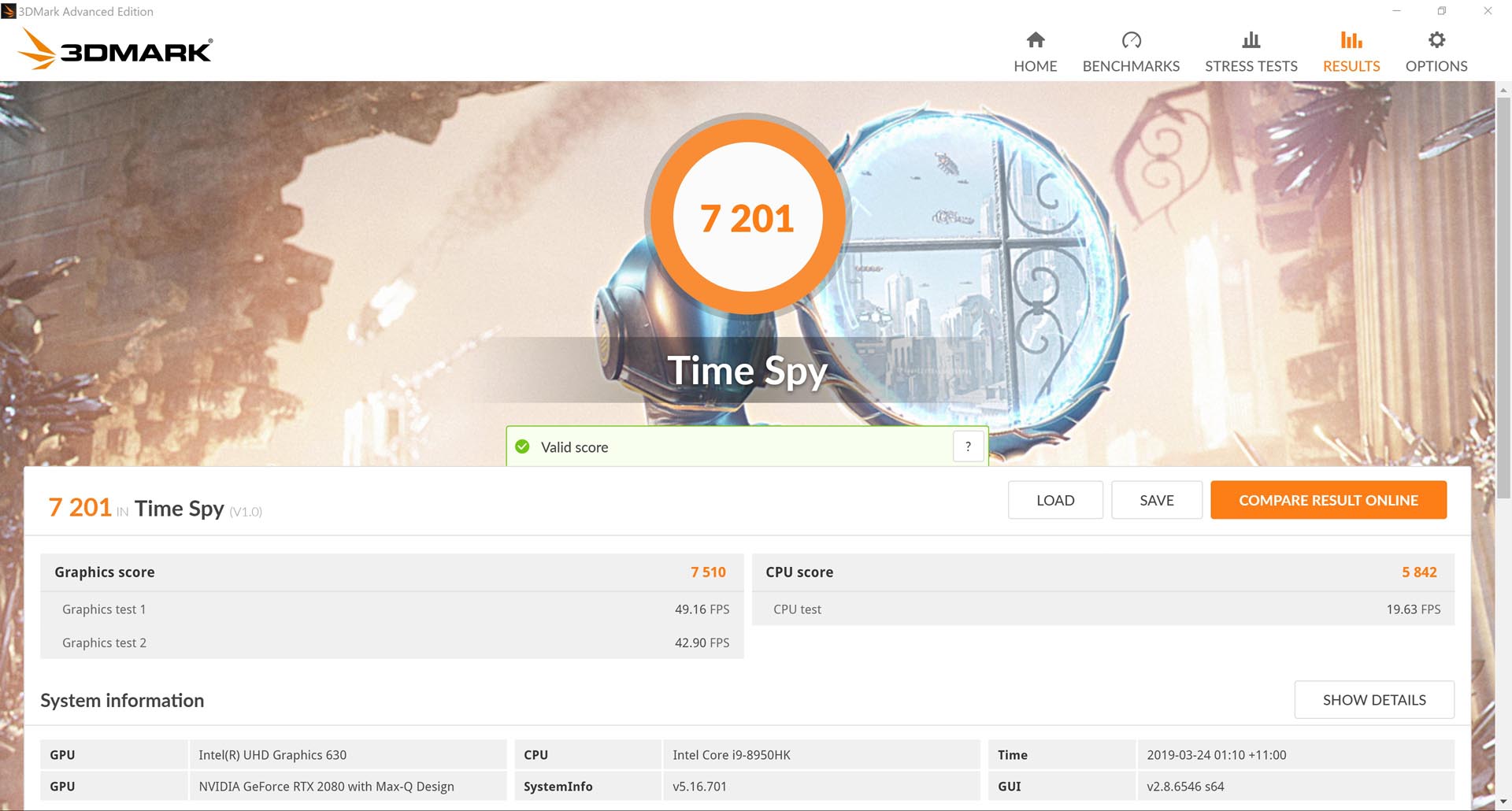
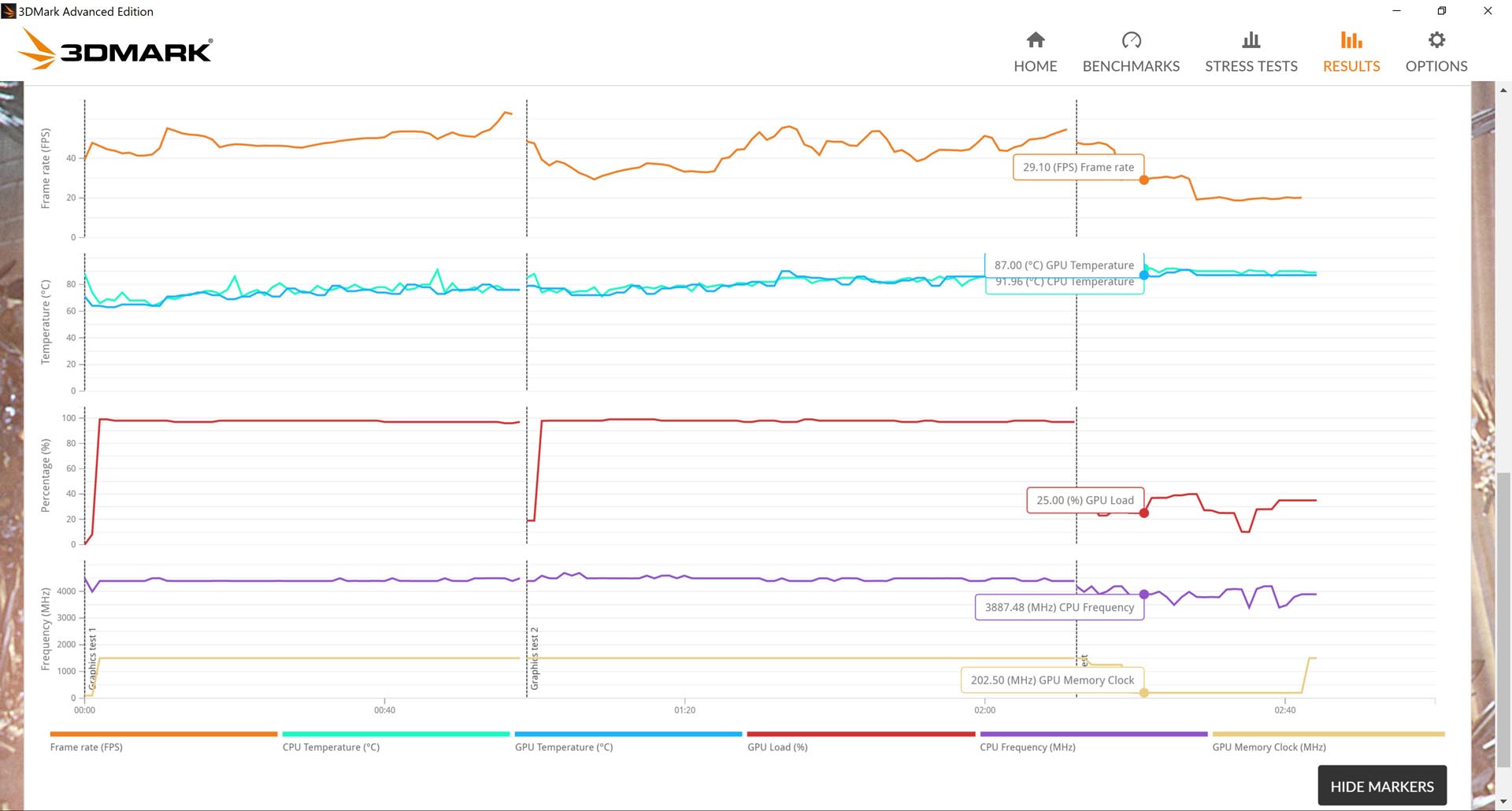
3DMark Time Spy Extreme : 3,300
Result Link : http://www.3dmark.com/spy/6693329
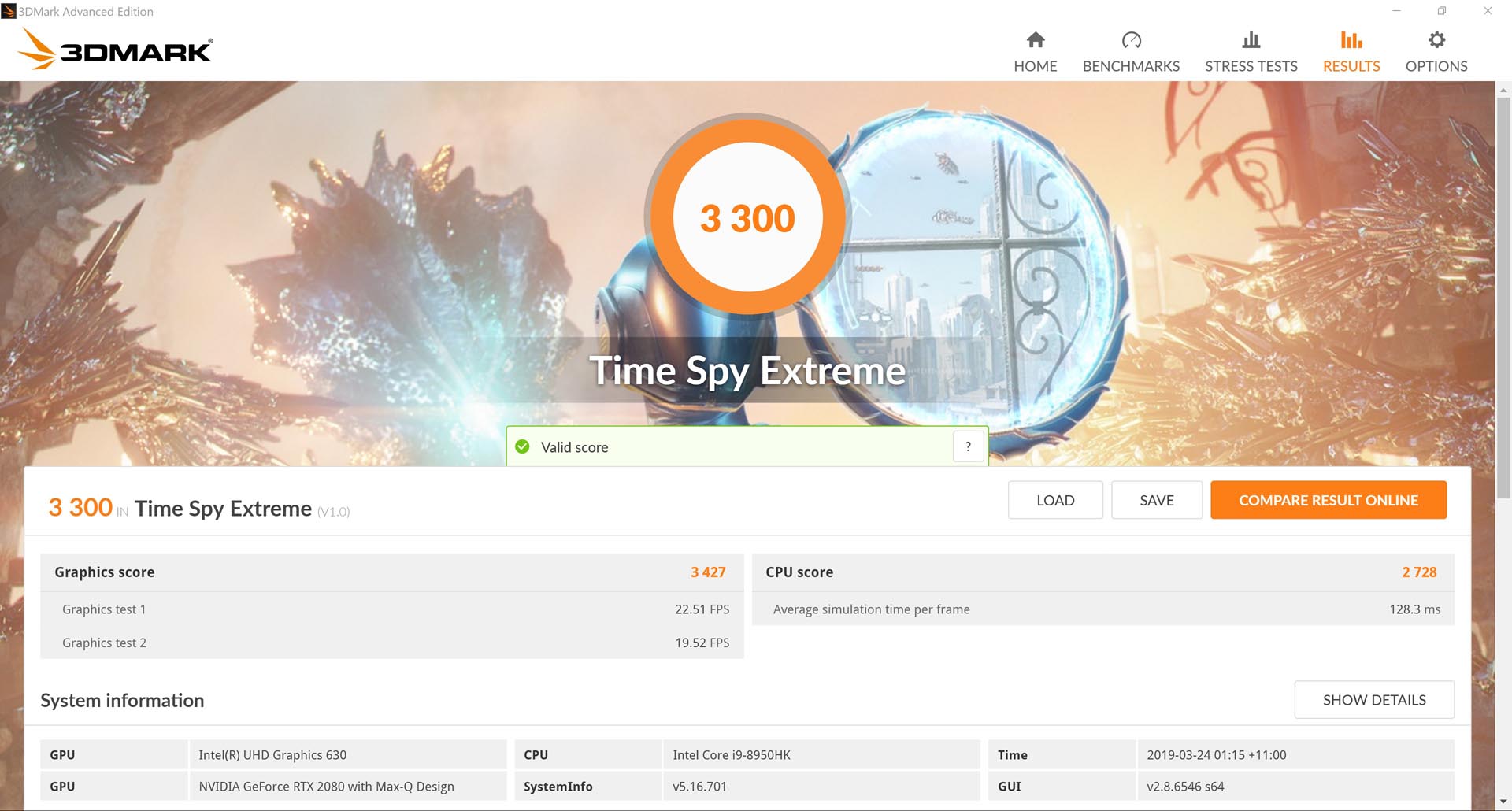
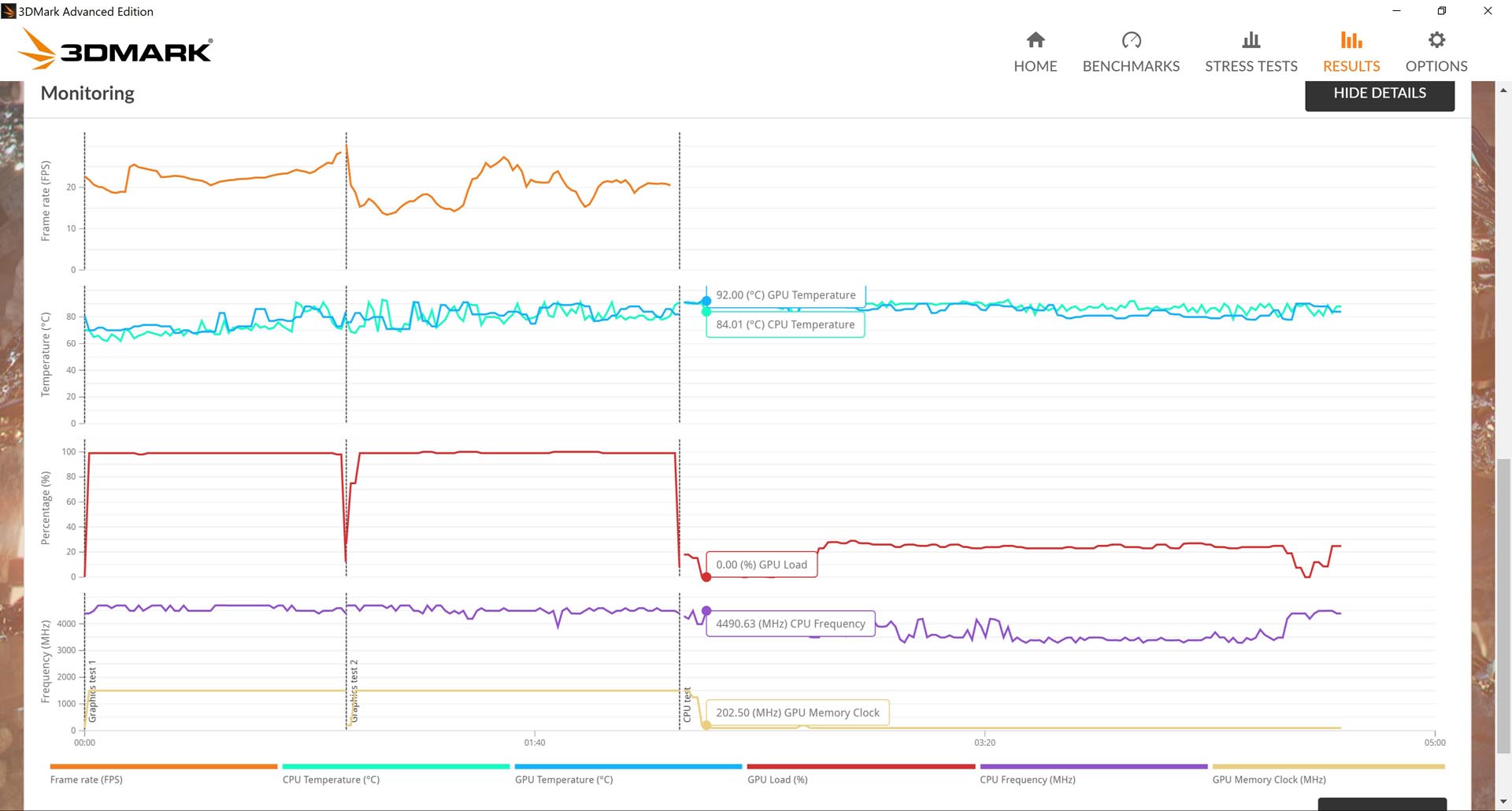
3DMark Fire Strike : 16,628
Result Link : http://www.3dmark.com/fs/18828560
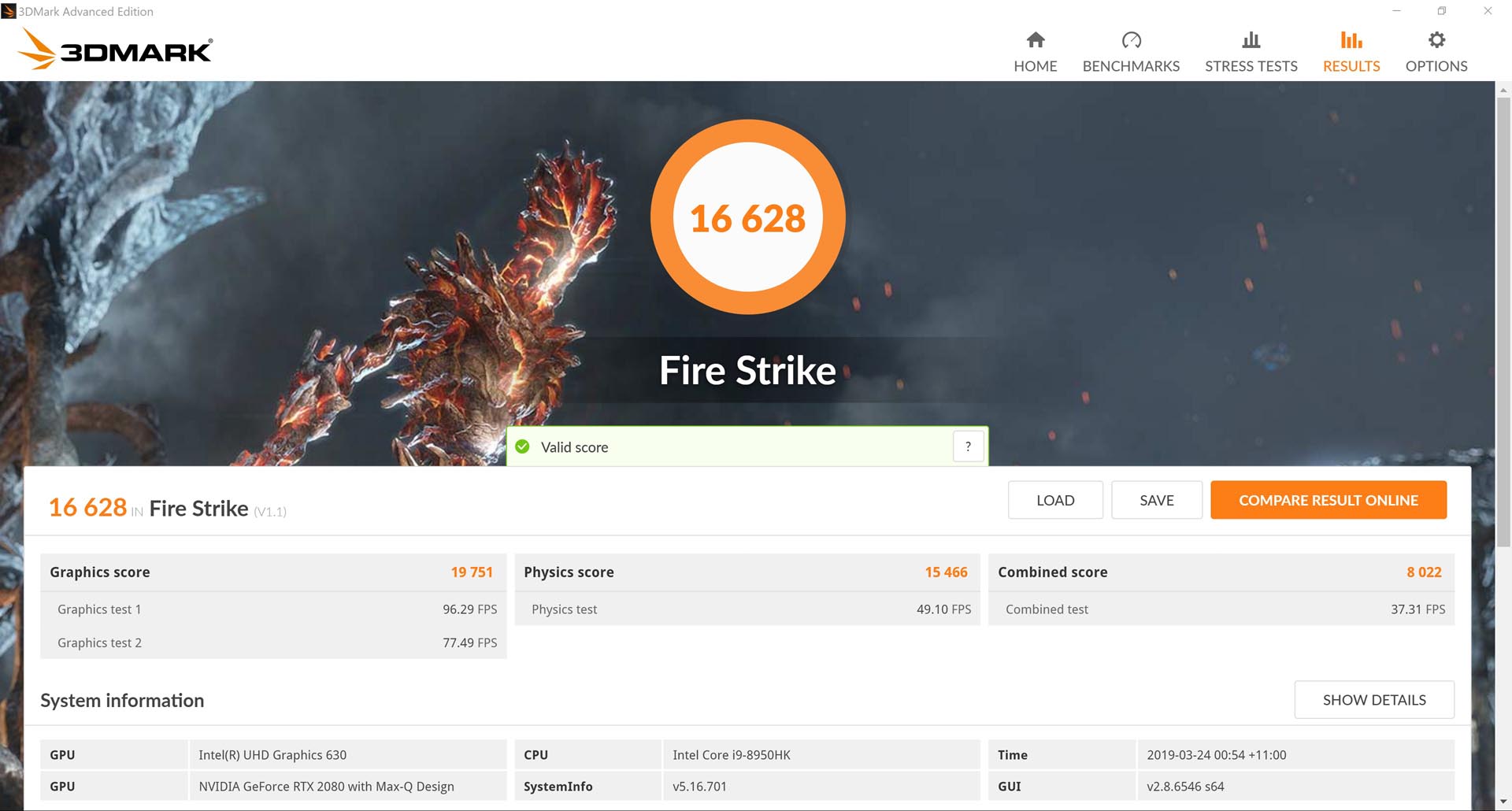
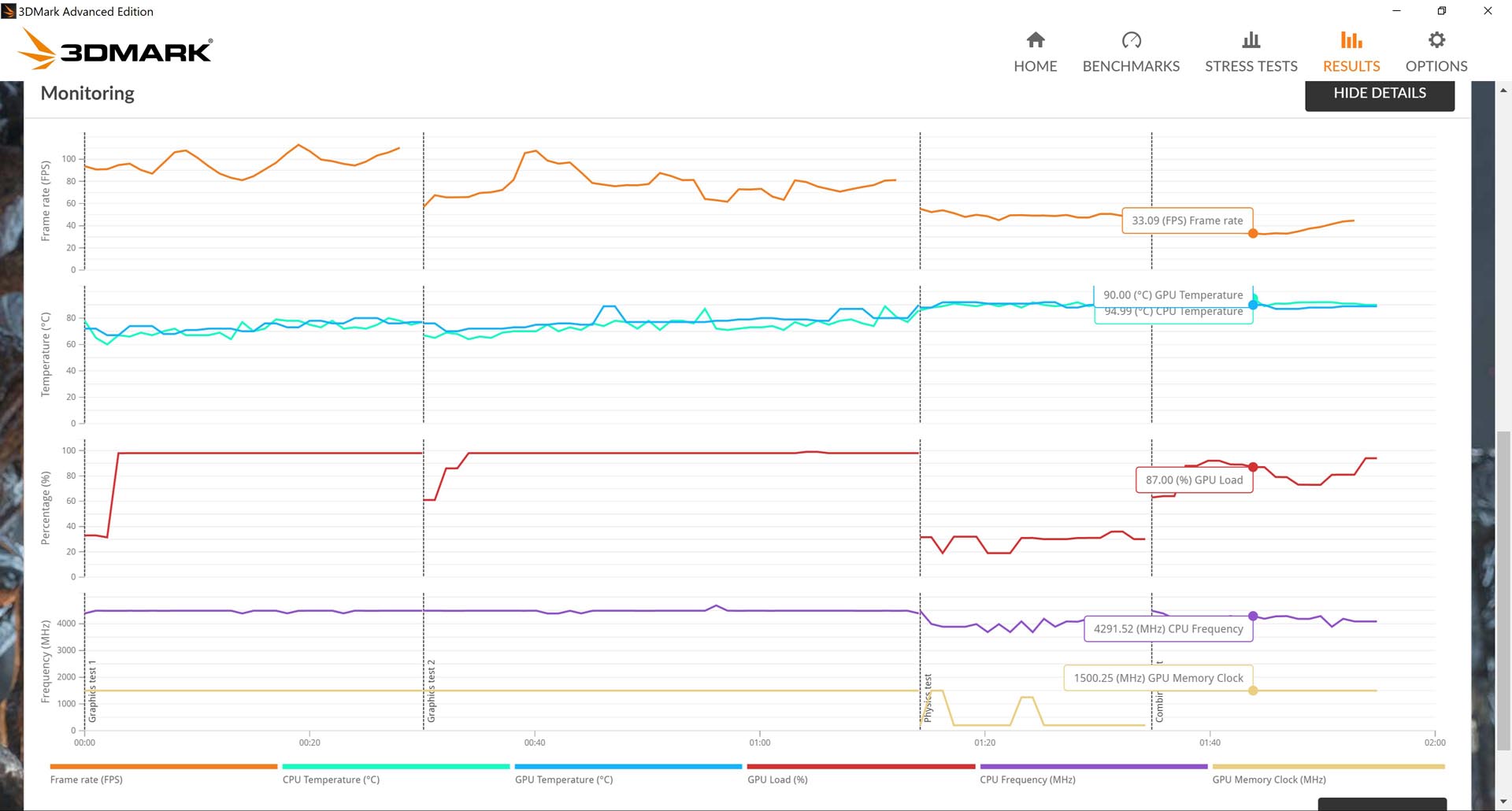
3DMark Fire Strike Extreme : 8,825
Result Link : http://www.3dmark.com/fs/18828618
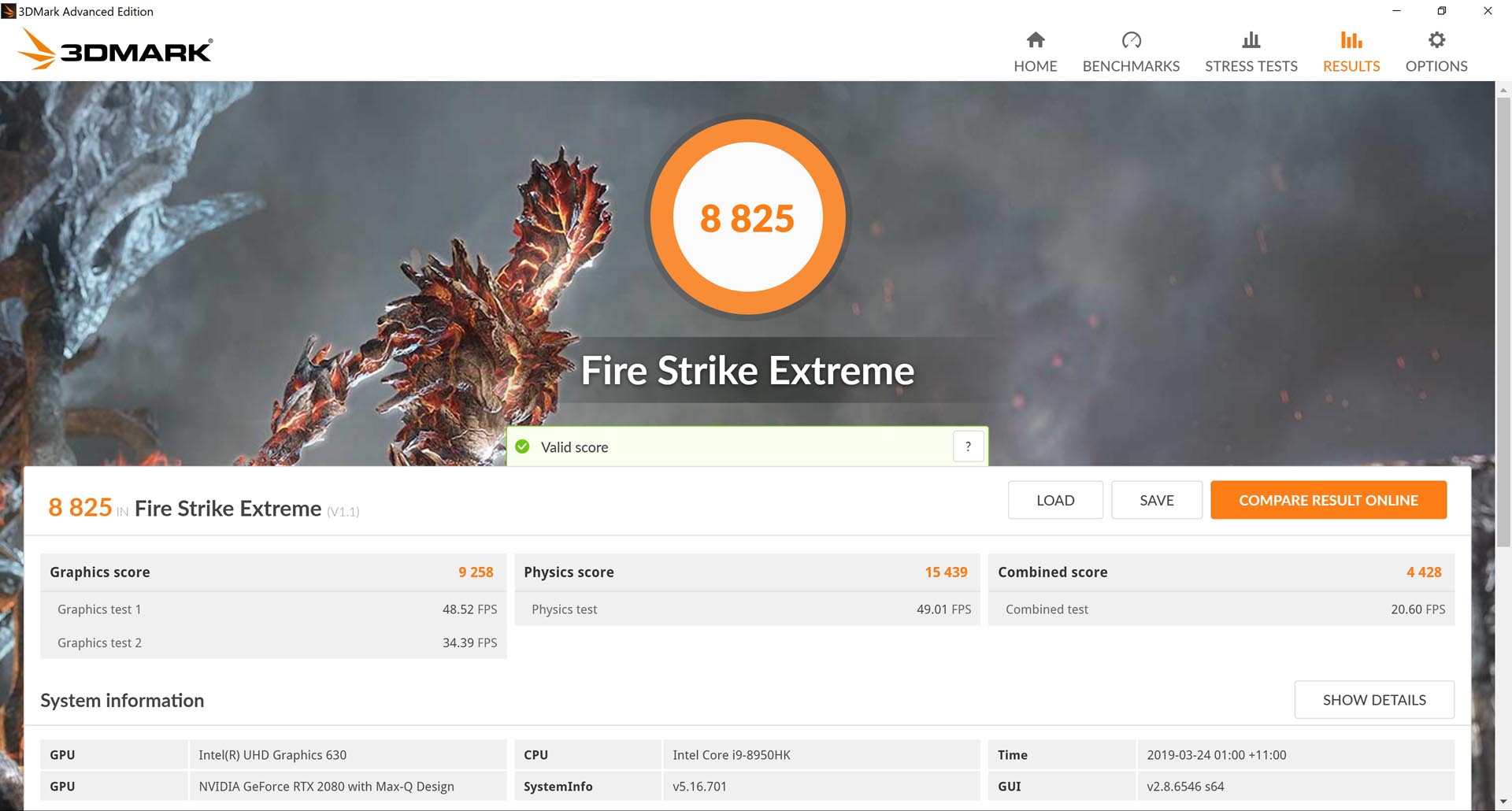
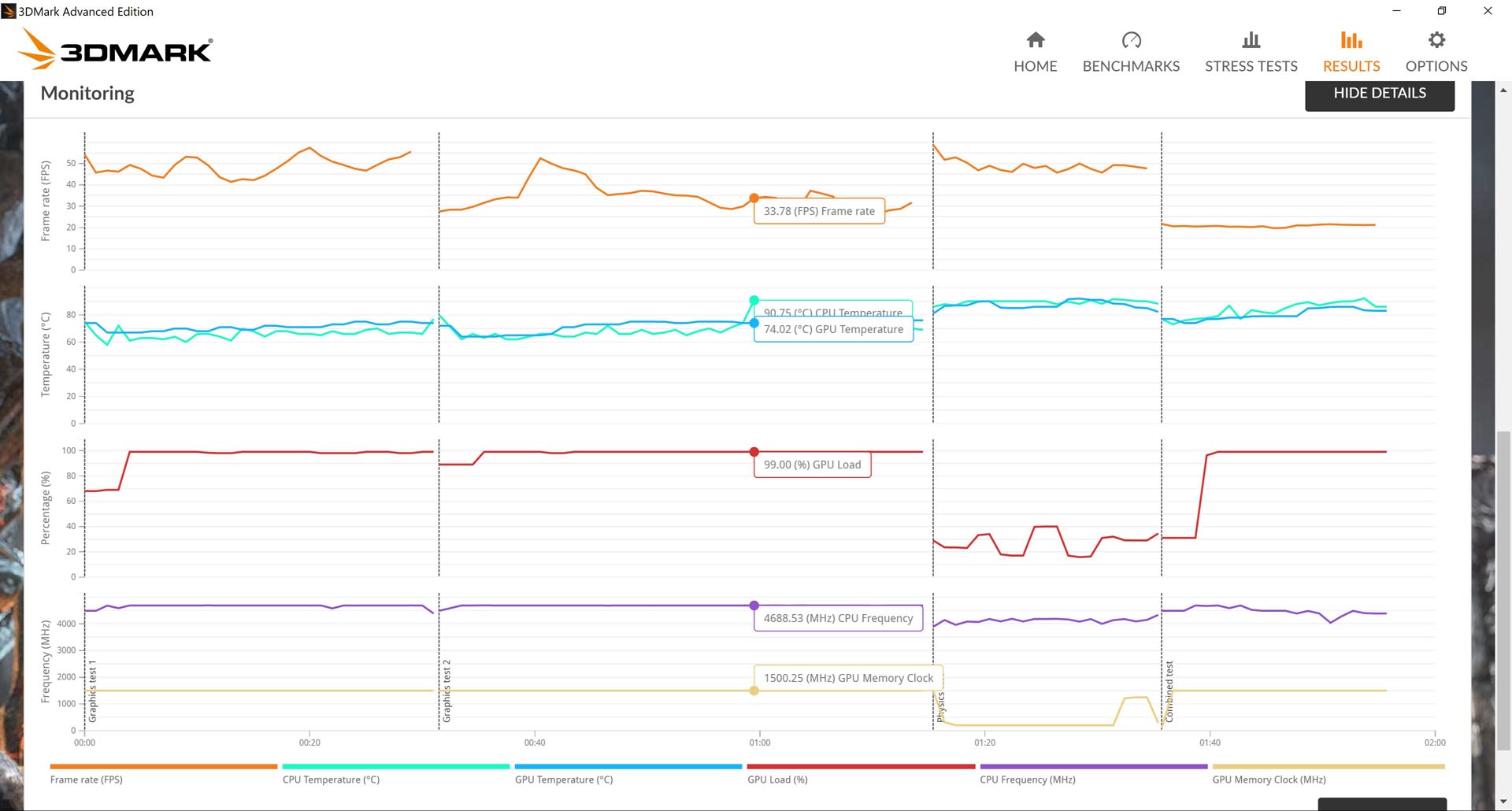
3DMark Fire Strike Ultra : 4,621
Result Link : http://www.3dmark.com/fs/18828665
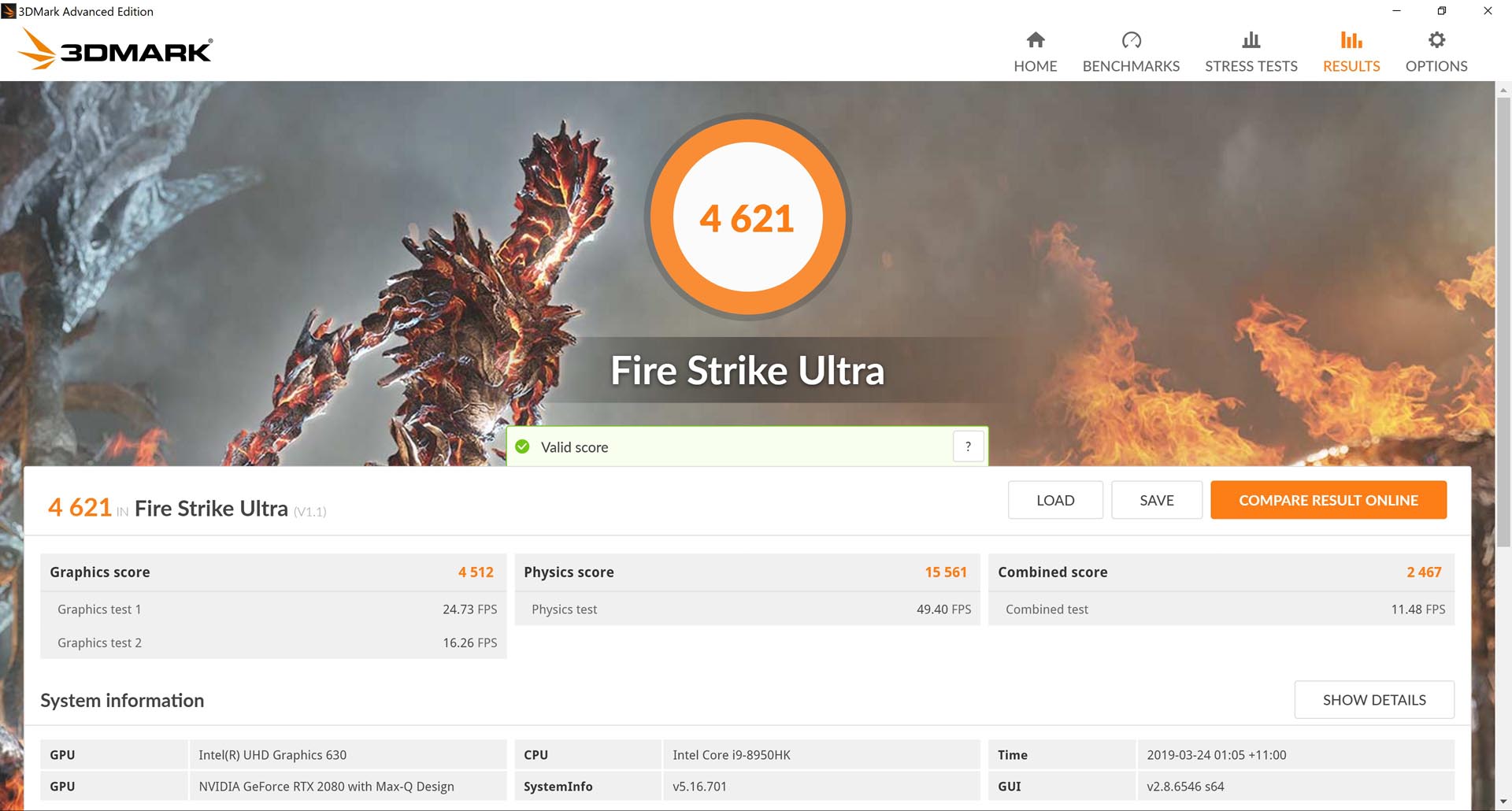
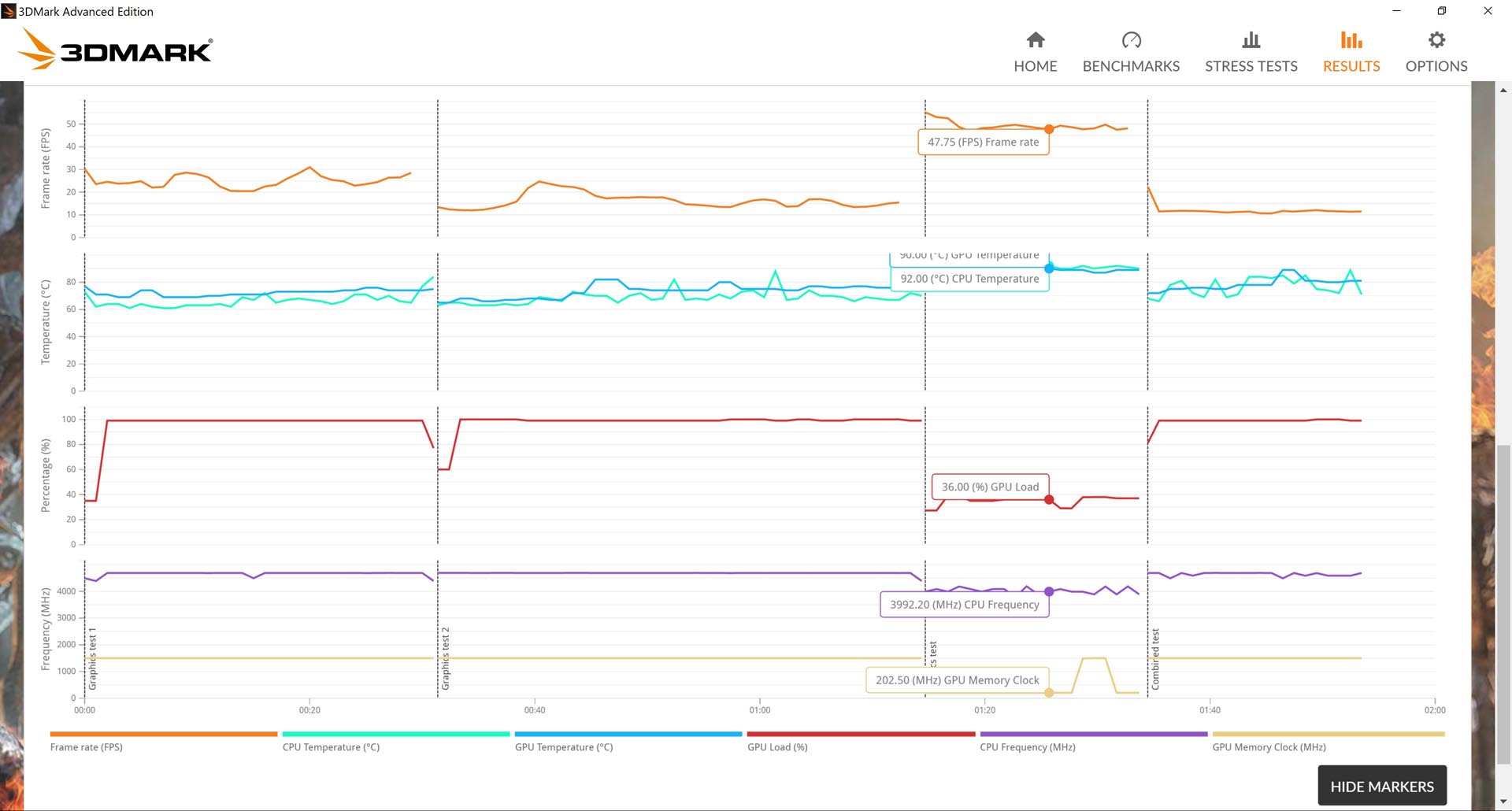
3DMark Fire Port Royal : 4,206
Result Link : http://www.3dmark.com/pr/68148
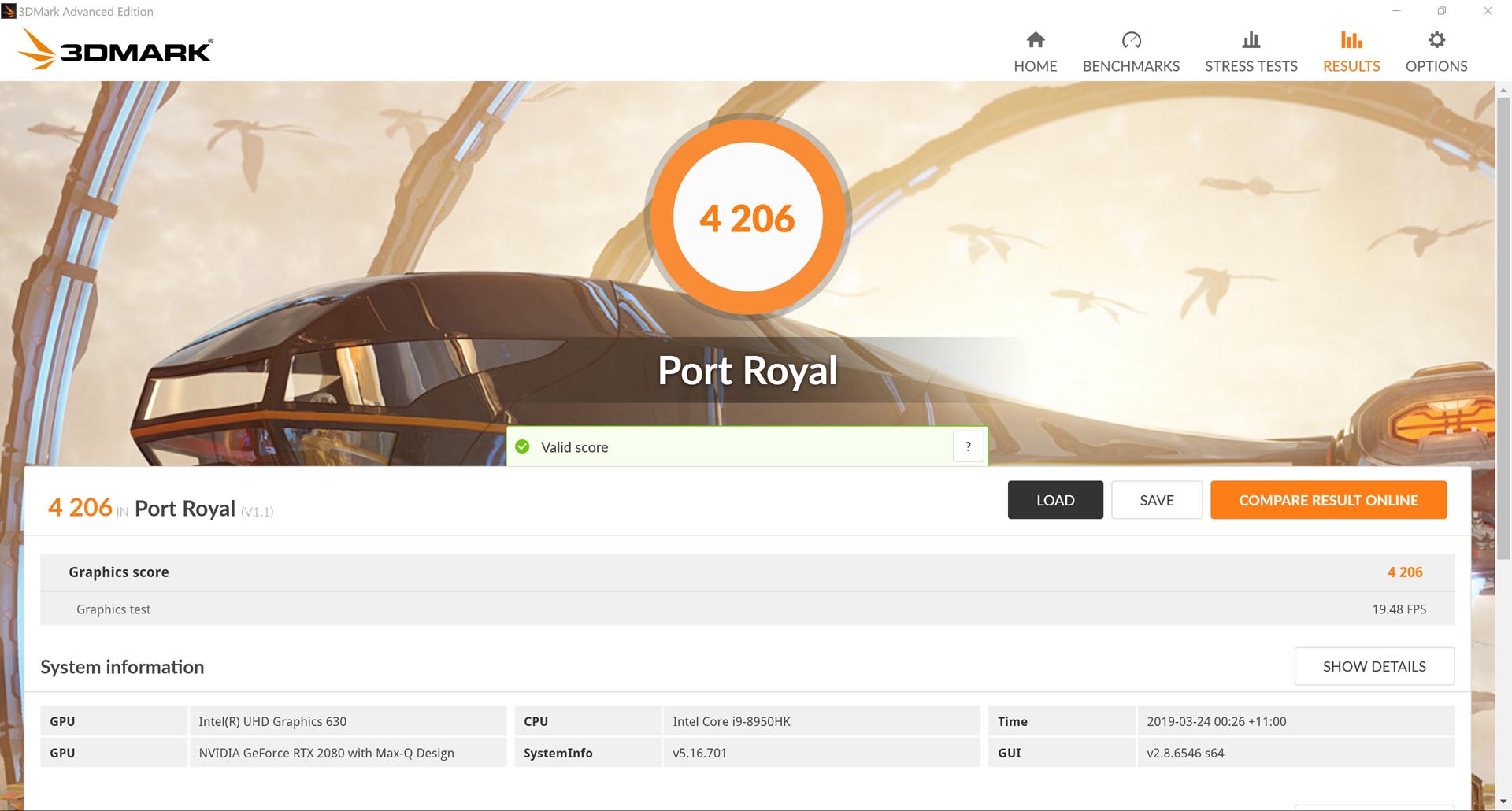
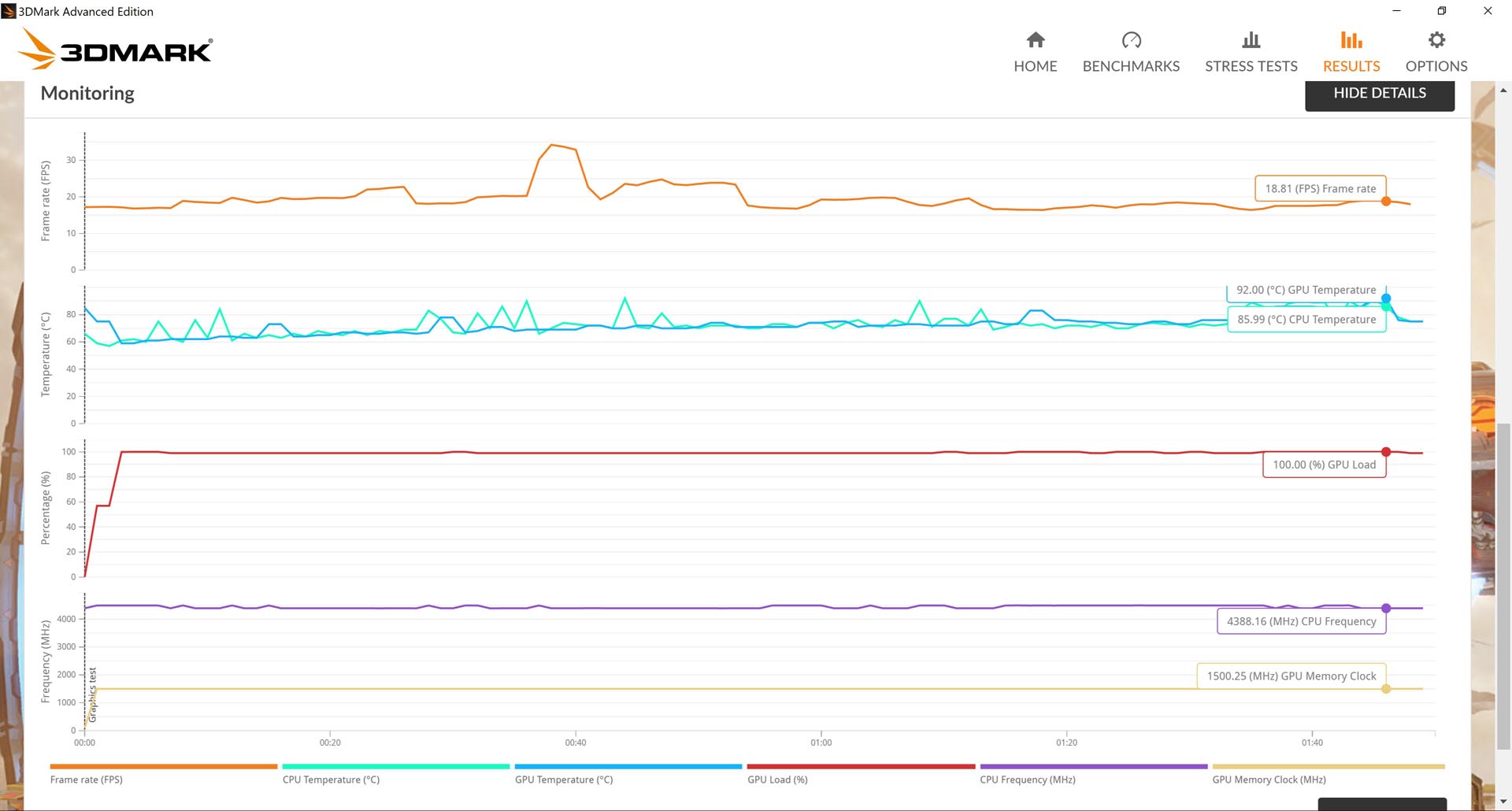
Unigine Vally (Extreme HD): 3,669 | Avg FPS : 87.9
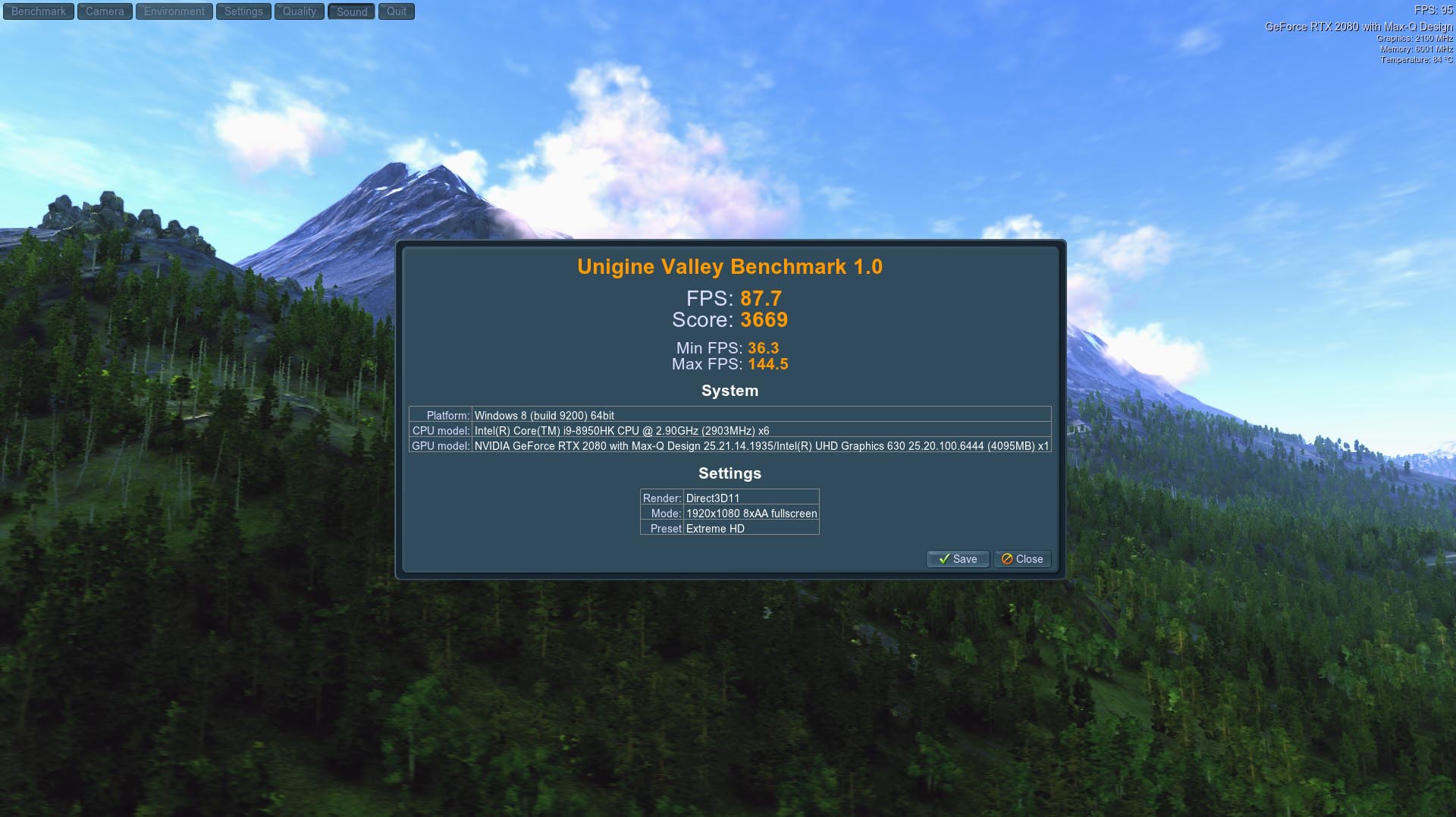
Unigine Superposition (Extreme 4K) : 6,162 | Avg FPS : 46.09
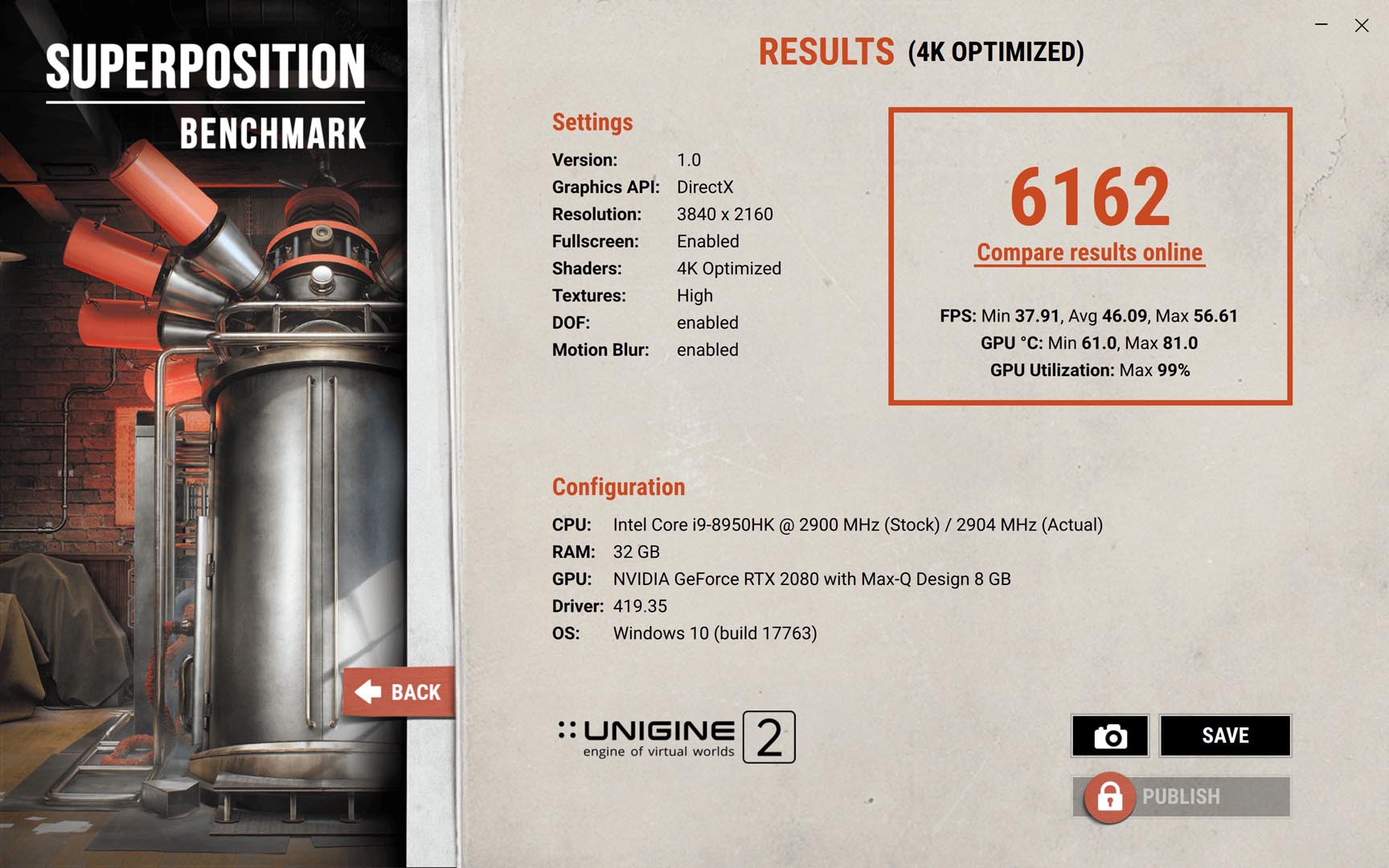
Final Fantasy XV – Benchmark (1080p,HQ pack) : 7,475
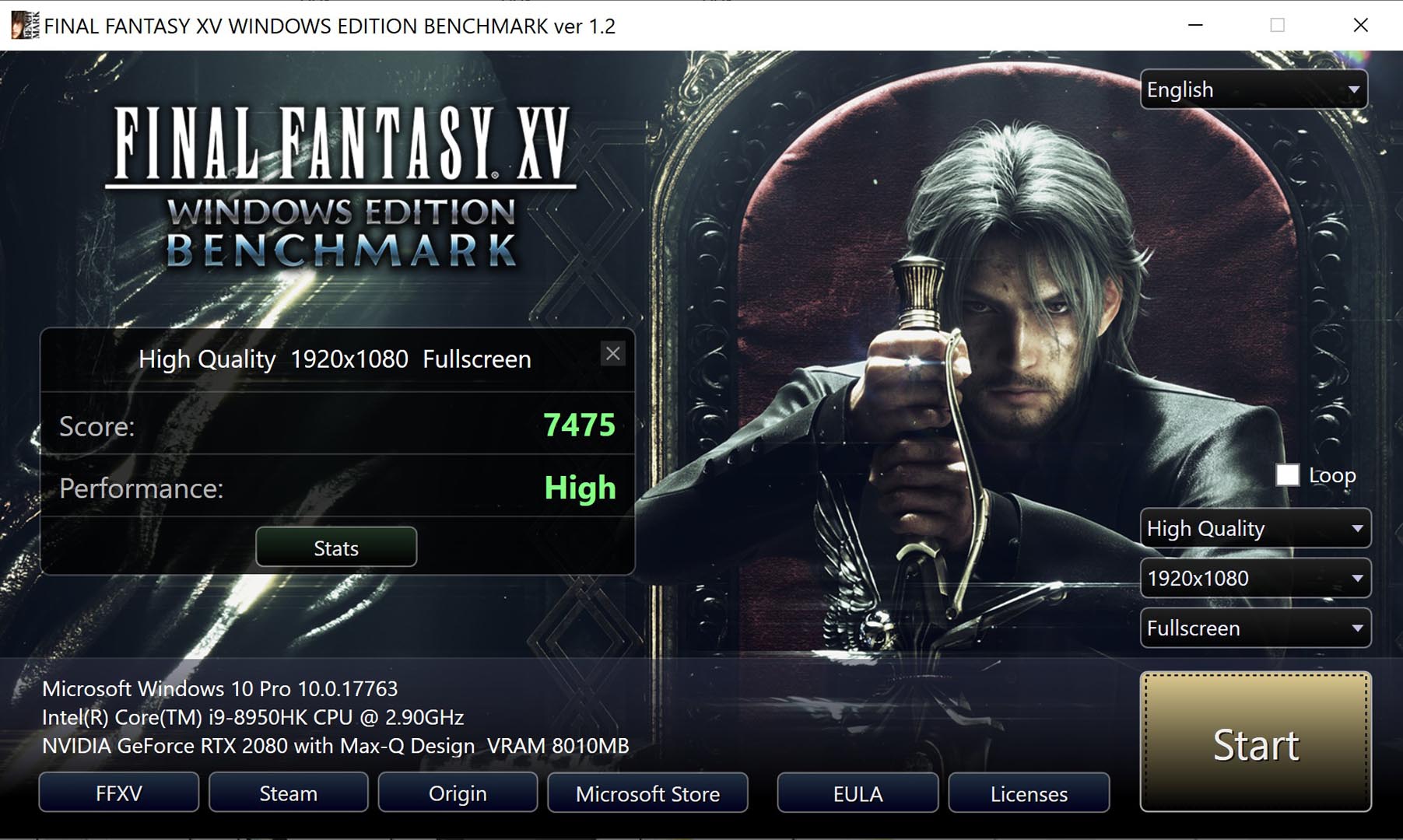
Final Fantasy XV – Benchmark (2K,HQ pack) : 5,358
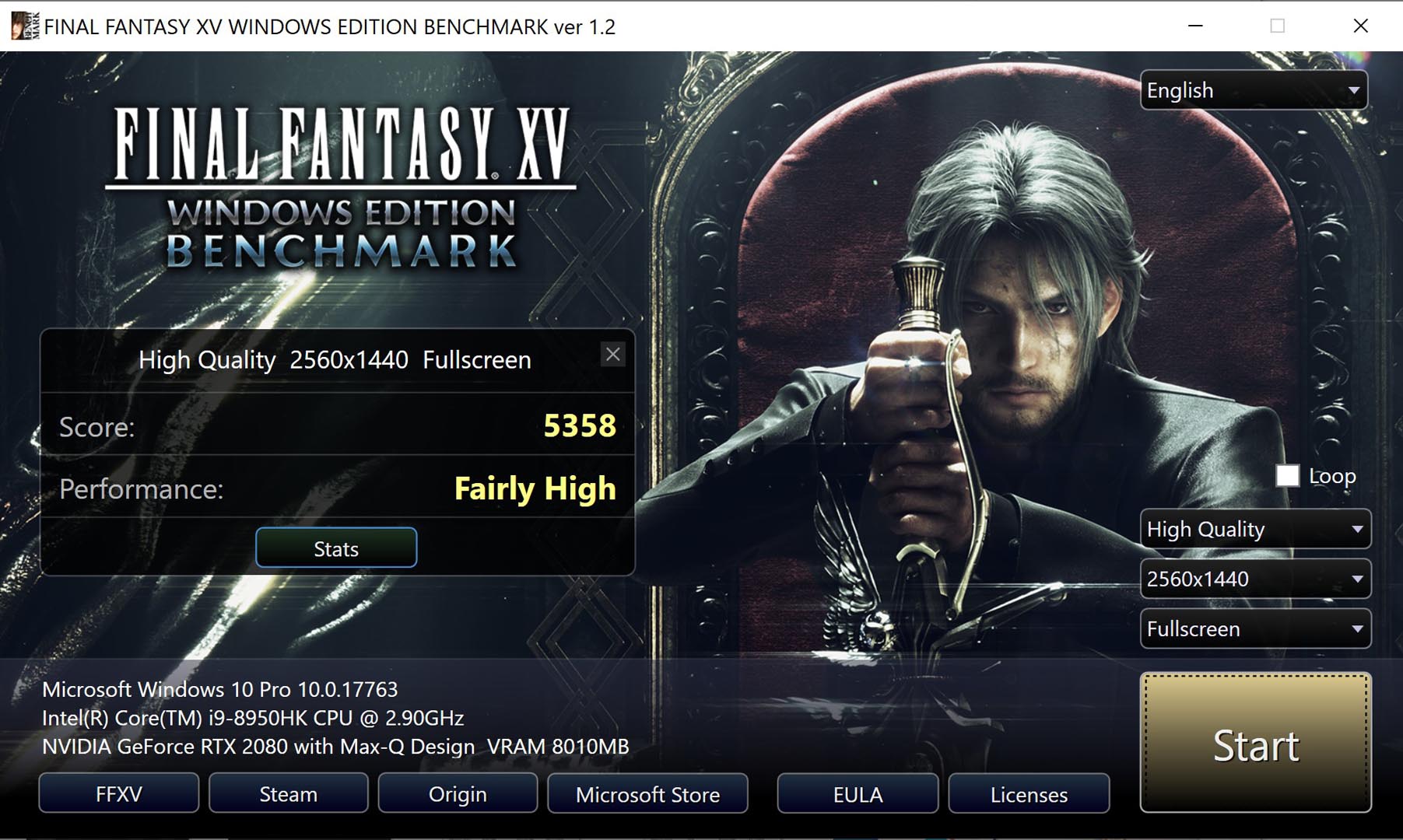
Final Fantasy XV – Benchmark (4K,HQ pack) : 3,126
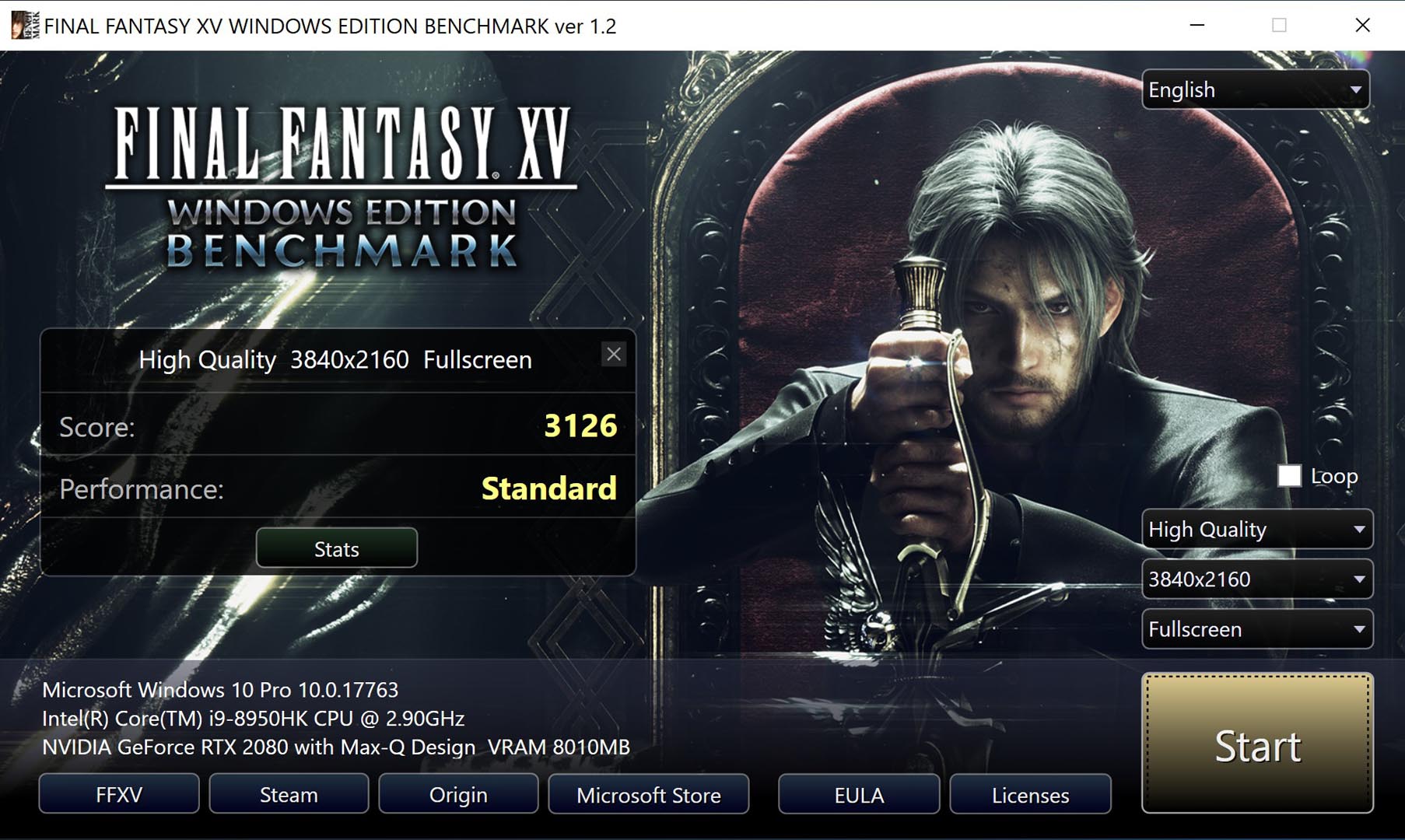
Final Fantasy XV – Benchmark (4K Custom,HQ pack) : 3,212
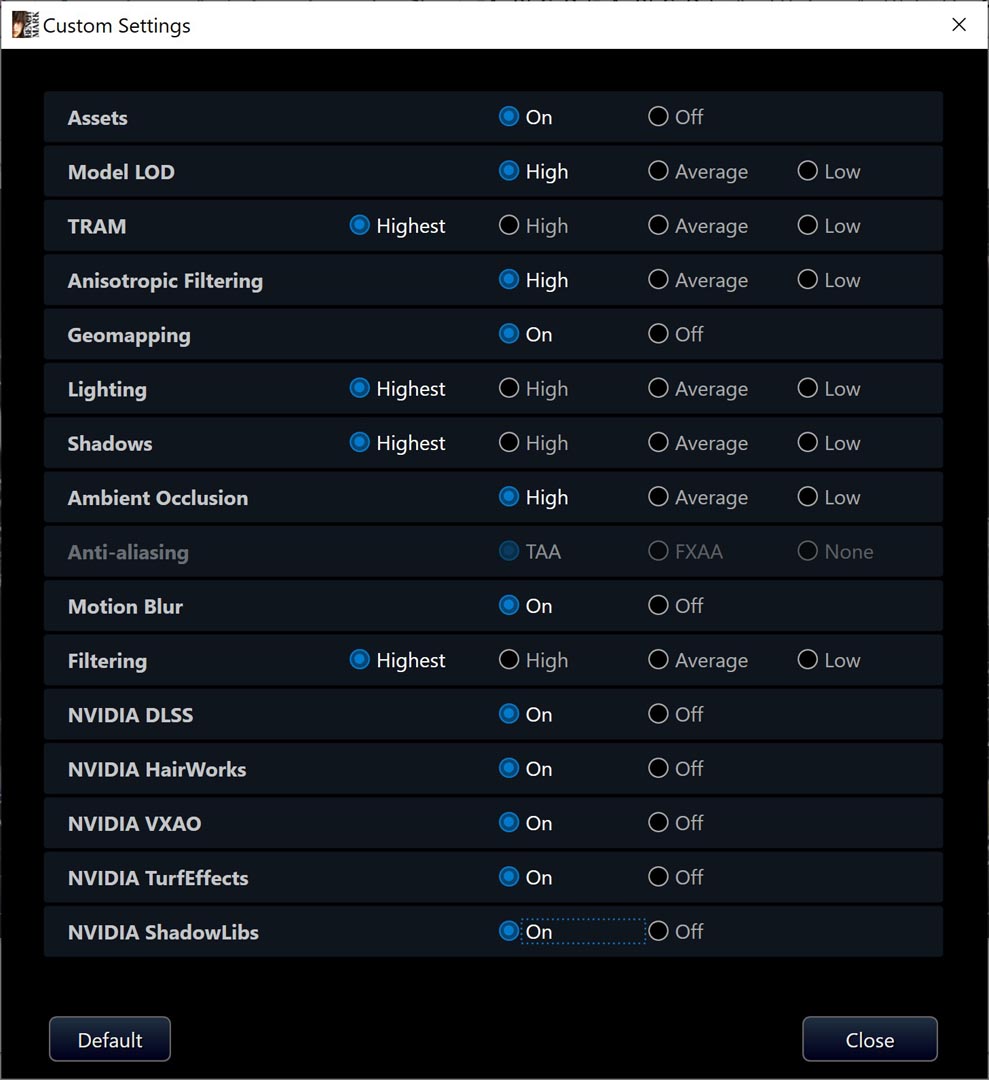
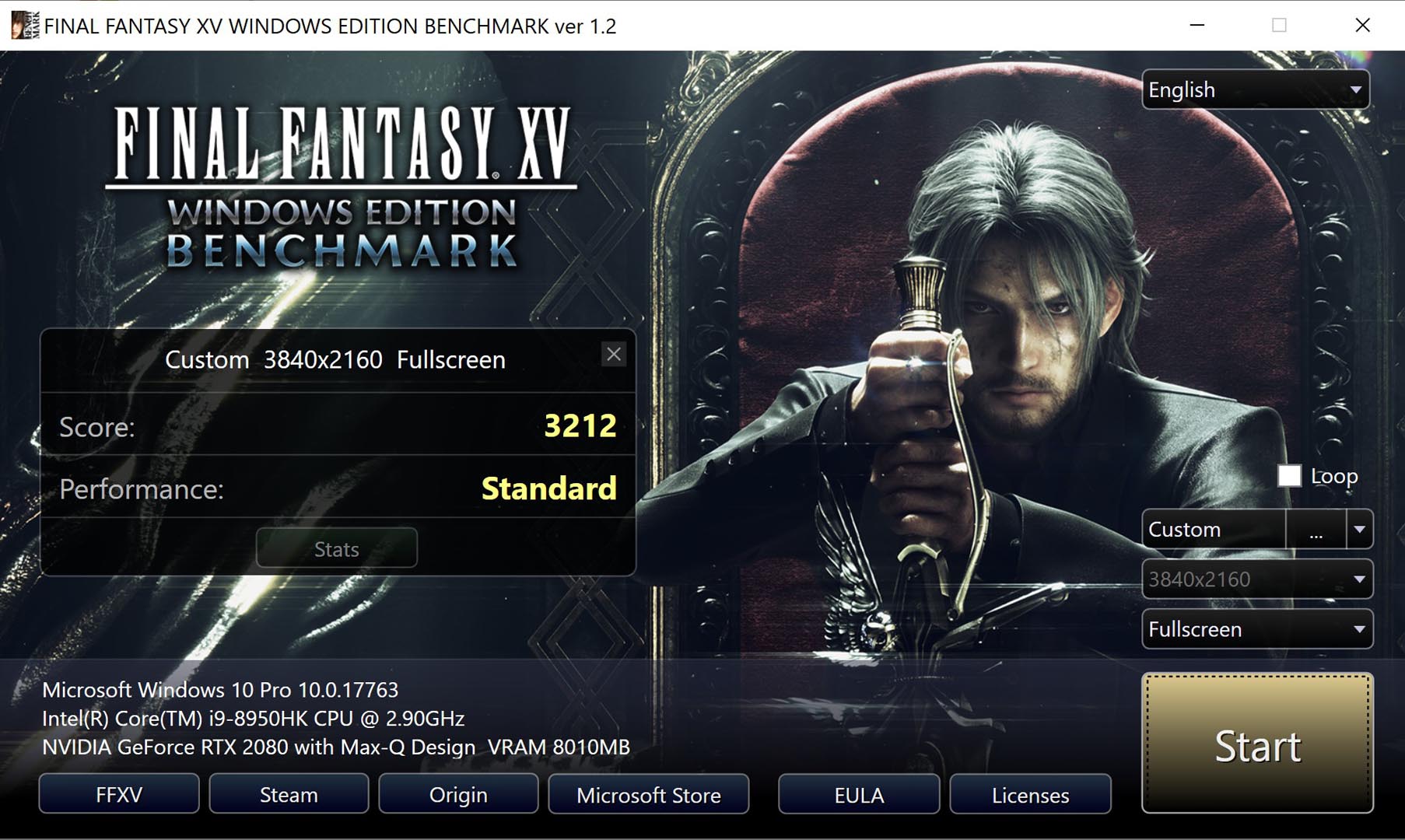
Final Fantasy XV – Benchmark (1080p,HQ pack) : 7,475
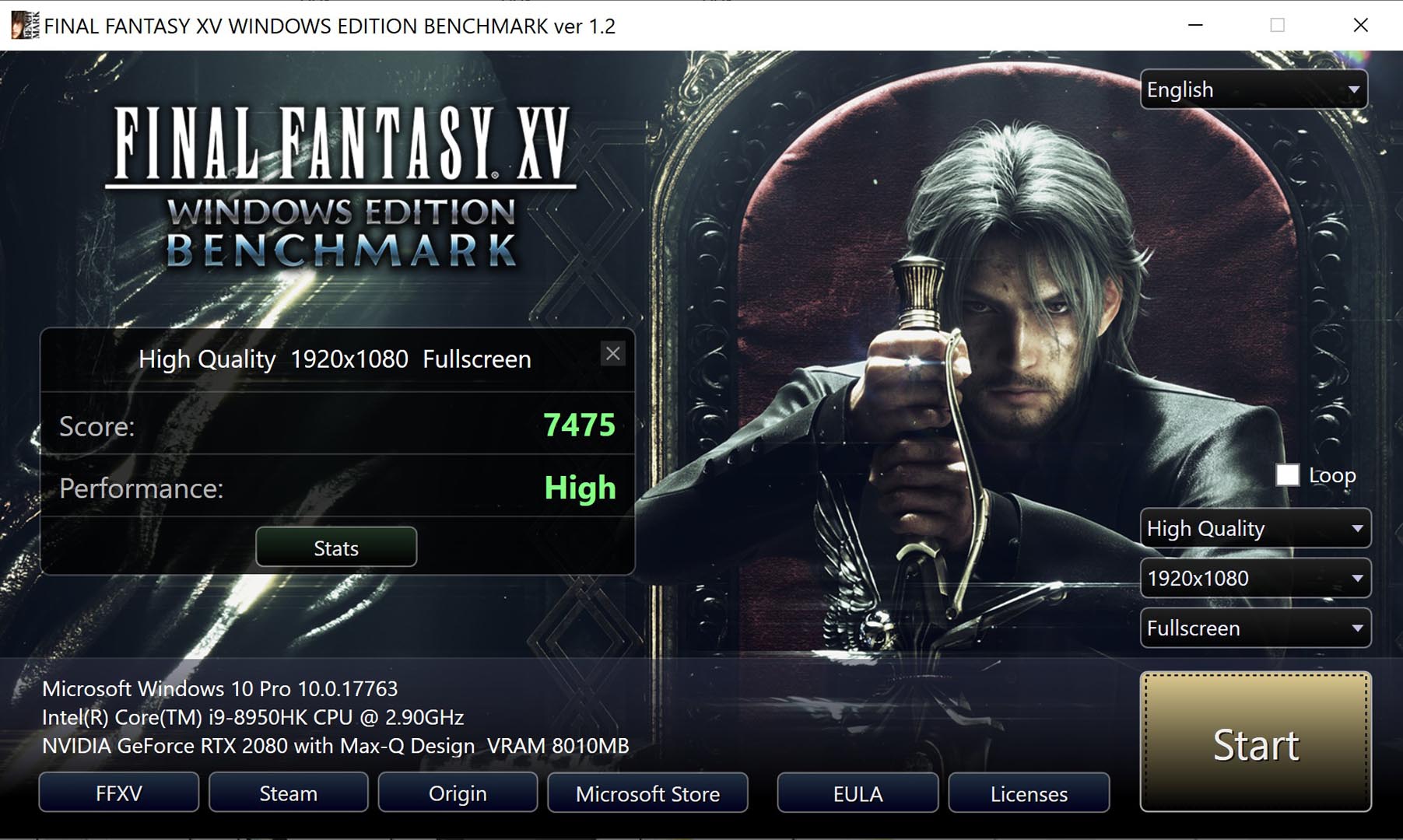
Workstation Benchmark
VRAY Benchmark
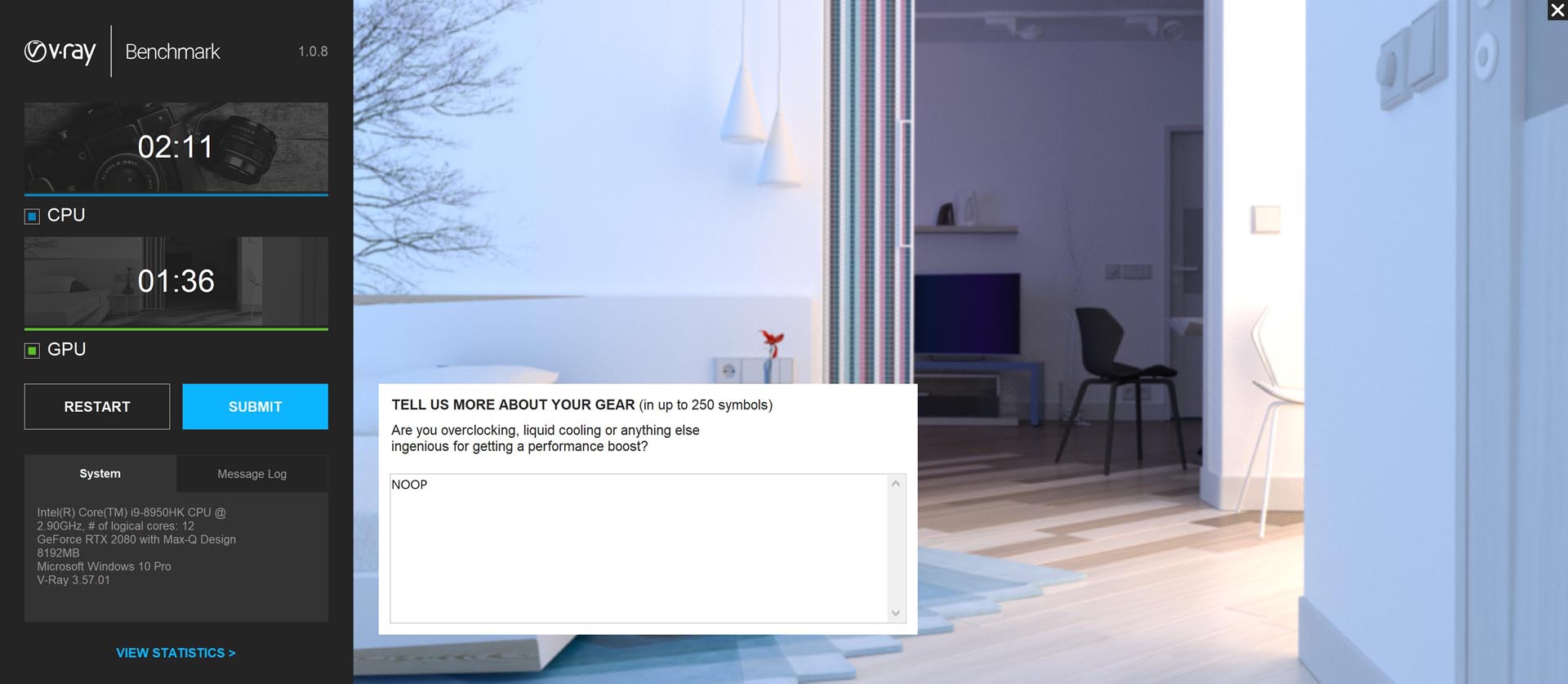
SPECviewperf 13 – 4K benchmark settings

SPECviewperf 13 – The overall results
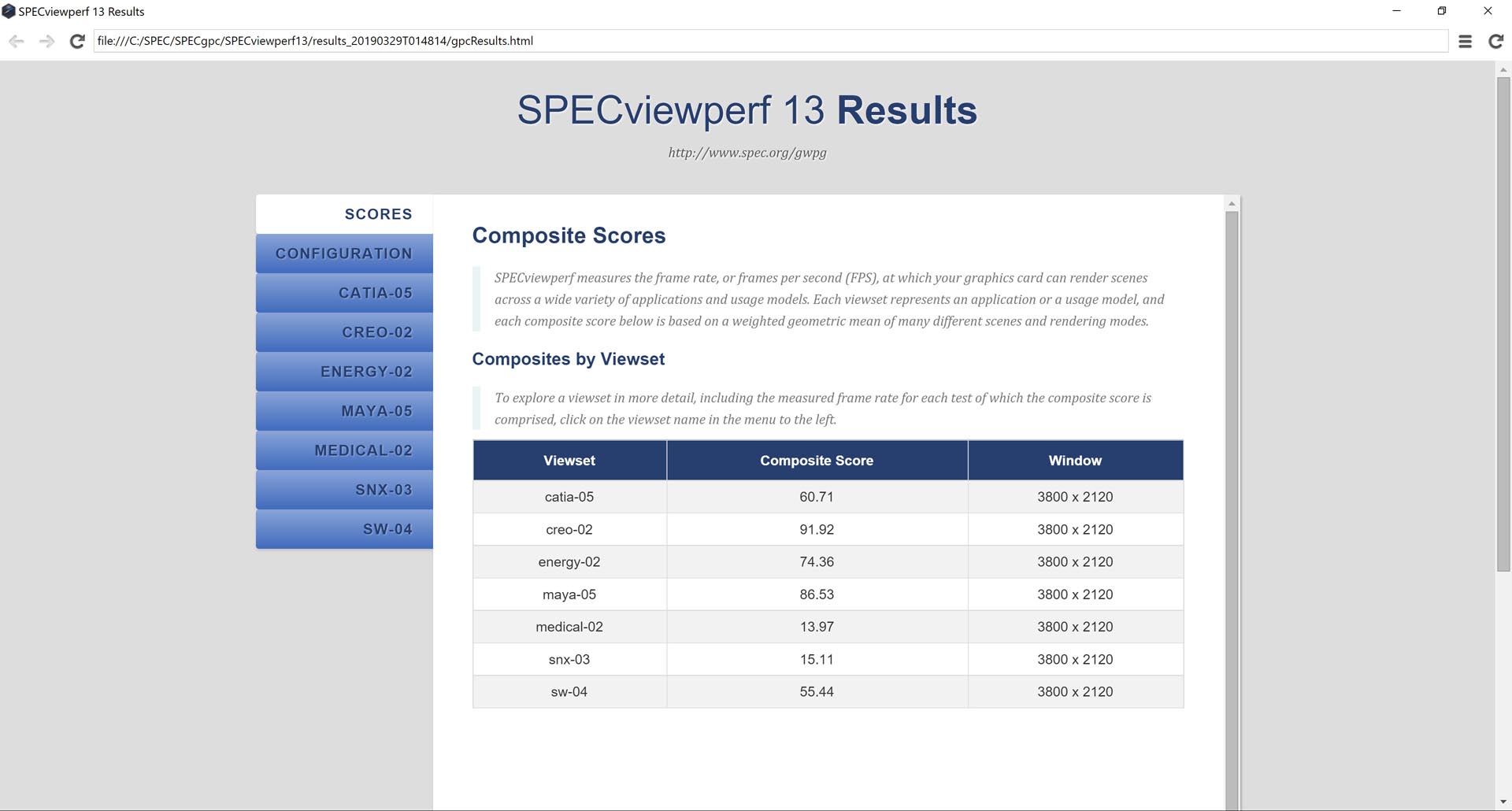
Thermal and Noise Tests
Test room temperature : 18℃±2℃
CPU Idle temperature : 58℃±2℃
GPU idle temperature : 51℃
AIDA64 Extreme full load stress test CPU&FPU: 90℃
Furmark full load stress test GPU: 80℃
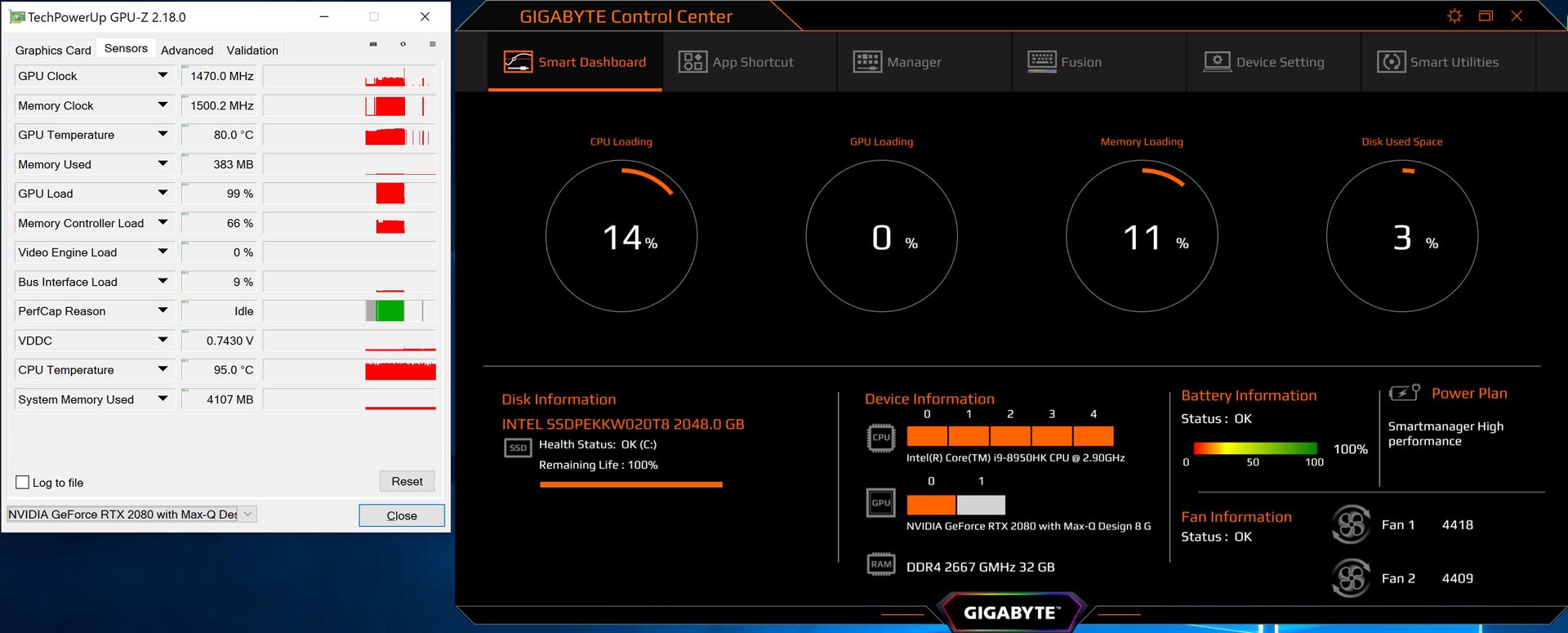
The surface idle temperature :

The surface full load temperature (Exhausting fence):

The surface full load temperature (Back part of the exhausting fence):
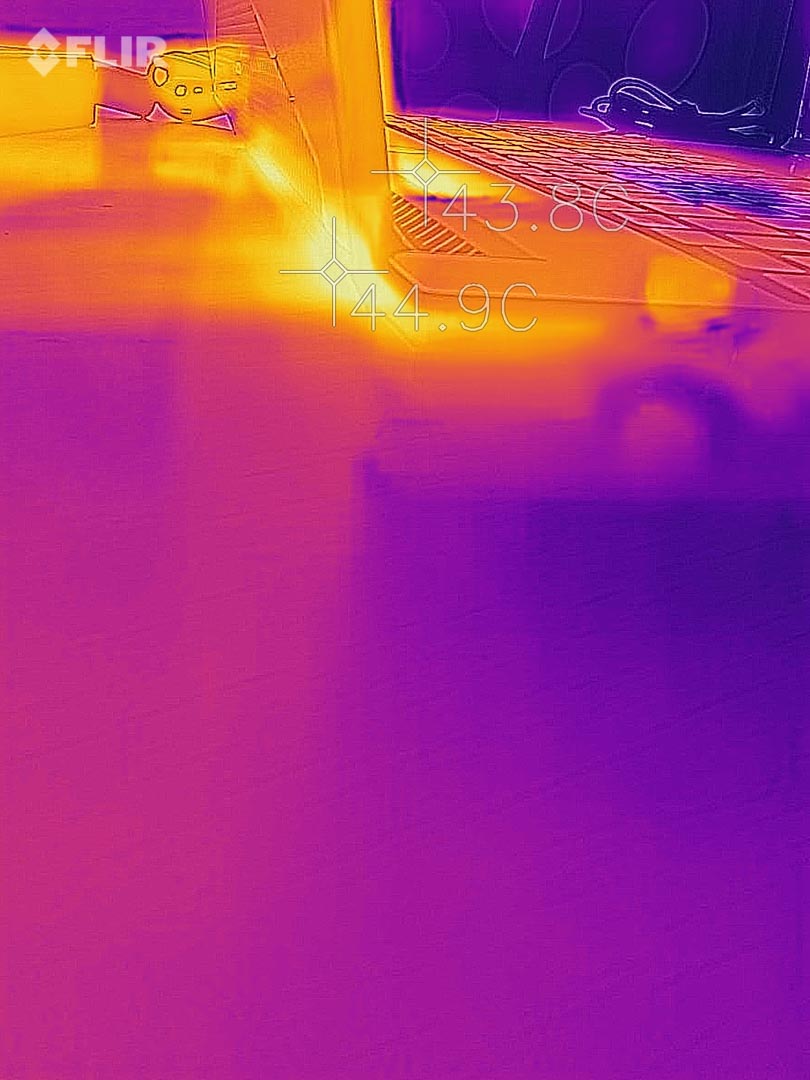
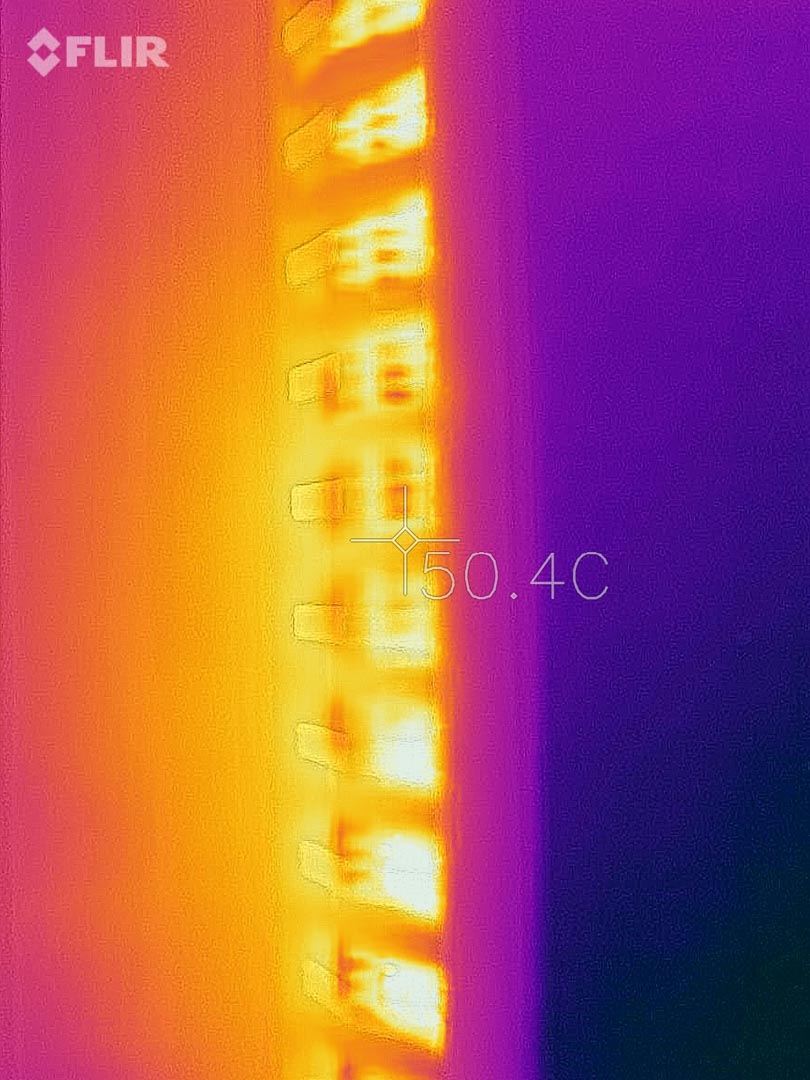
The surface full load temperature (Intake fence):
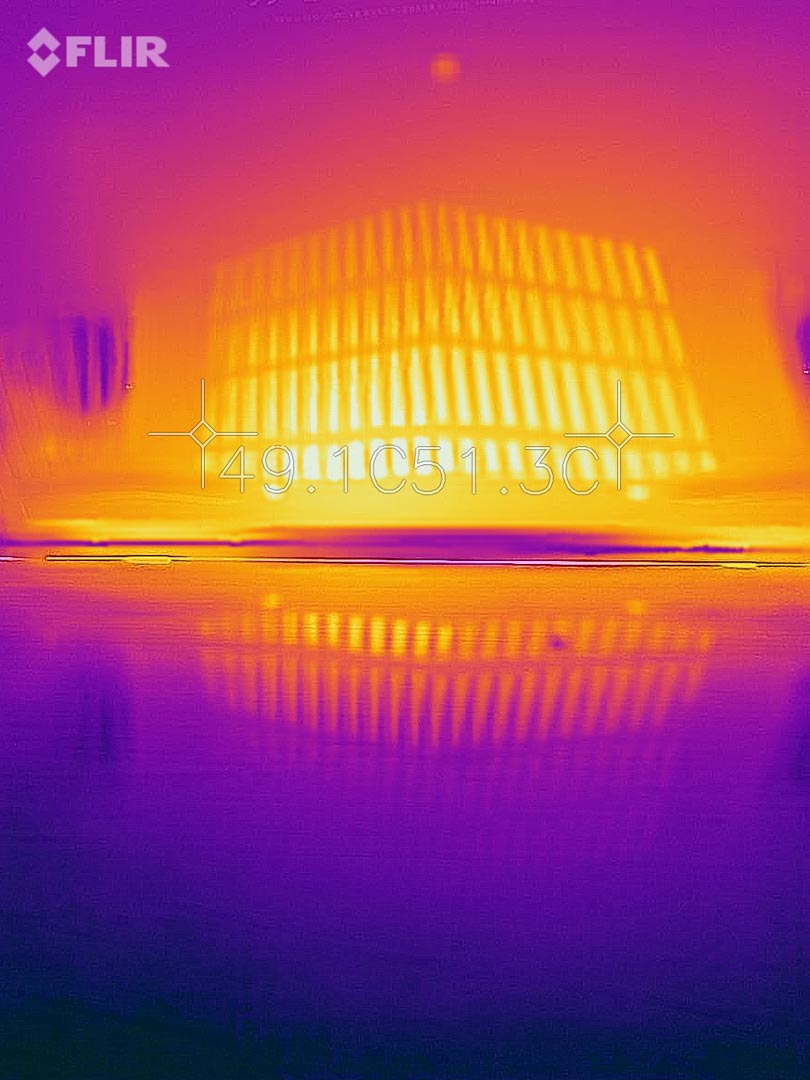
The surface full load temperature (Middle and both fan side exhausting fence):
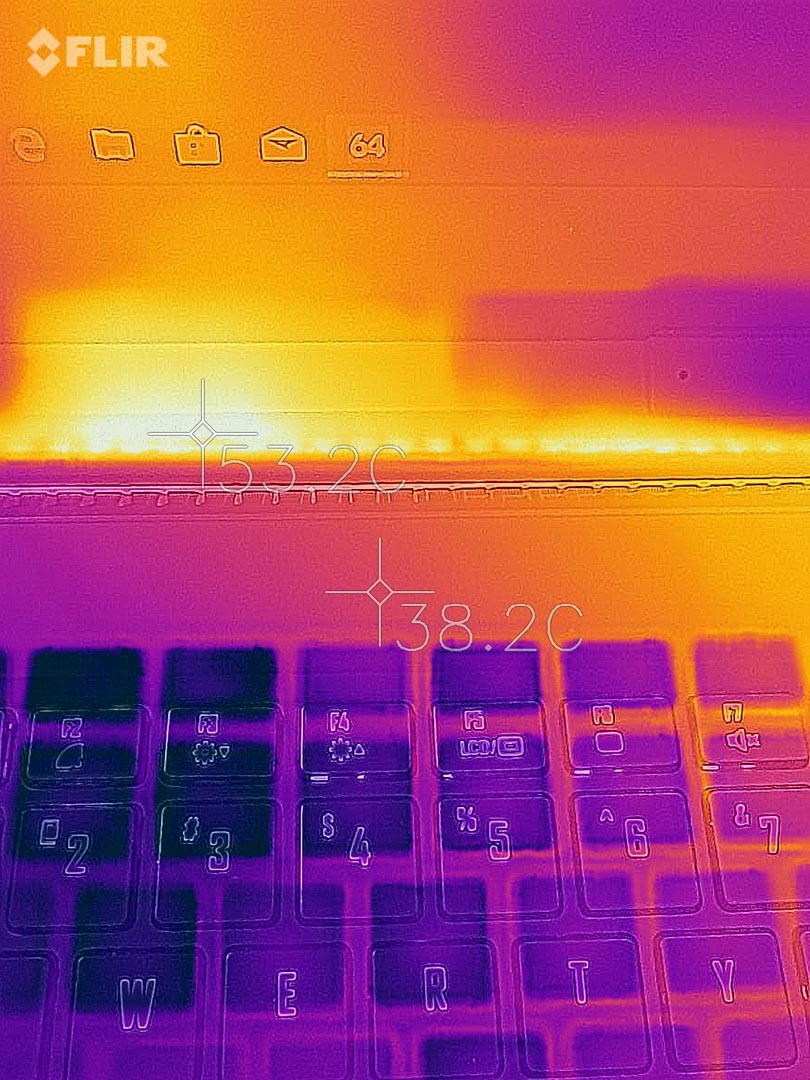
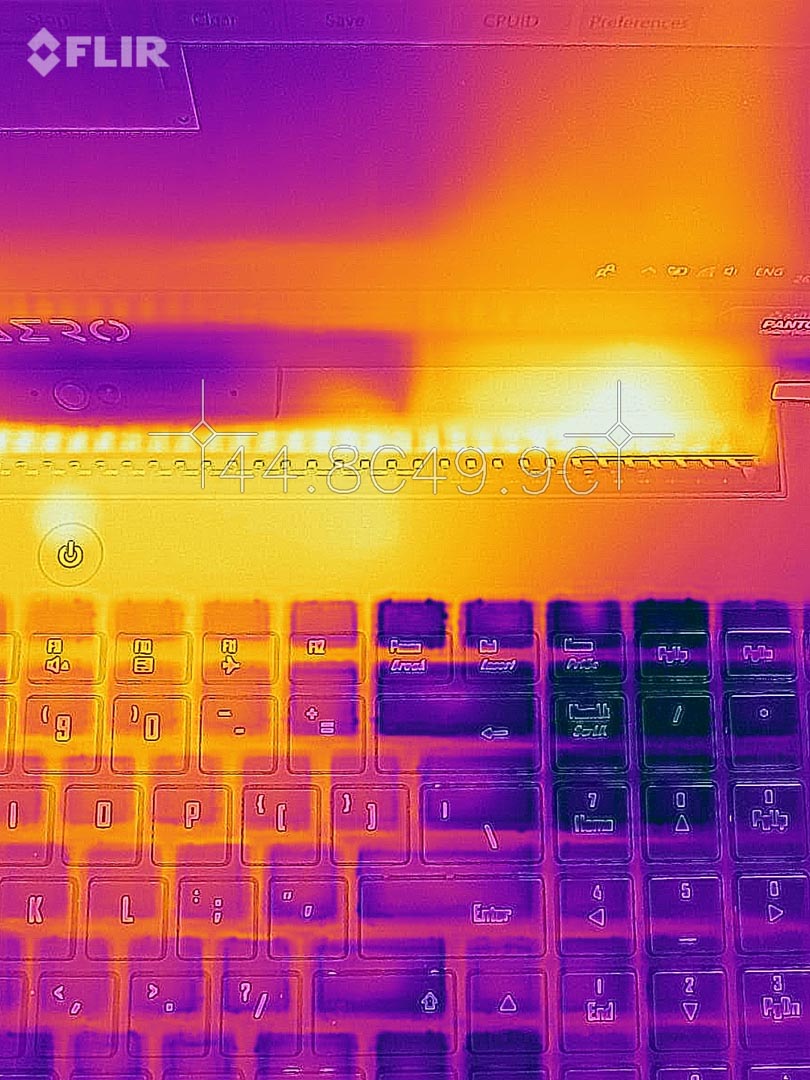
The surface full load temperature (Keyboard):

The Noise level under balance mode : around 42 dB

The Noise level under gaming mode : around 43-44 dB


The Noise level under Max Cooling mode : around 56-64 dB


Disassembling analysis
There are 13 Torx screw mounting on the back D panel, it’s quite easy to disassemble the back plate


The upgraded cooling system, the capacitors on the PCH are also covered, and the PCH chip is also equipped with a metal heat shield

Battery, 6200mAh manufactured by Getac, 94.2Wh

The BIOS Battery under the WIFI card

Samsung DDR4 2666 Dual Channel : M471A2K43CB1 – CTD

Memory chip us using Samsung SEC 849 K4A8G08 5WC BCTD, which is the C-DIE chip

the 2nd m.2 combo SSD Slot supports both NVMe and SATA M.2 SSDs

SSD : 760P from Intel, 2TB, SSDPEKKW020T8

WIFI & Bluetooth card : 9560NGW from Intel, 2.4G/5G, 300Mbps+1730Mbps, 160MHz channels, Bluetooth v5

The GPU chip from Nvidia, N18E-G3-A1 which is the Nvidia TU104 chipset

The graphics memory is using GDDR6 chip from Samsung, a single chip of 1GB/32bit, a total of 8 components of 8GB/256bit specifications

The CPU chip, ‘SRCKN’ represents the Intel i9-8950HK

Graphics power supply module
The core part uses the NCP81610 PWM made by ON Semiconductor, which supports up to 8 phases power supply

The NCP303150 integrates a MOSFET driver, high−side MOSFET and low−side MOSFET into a single package. The driver and MOSFETs have been optimised for high−current DC-DC buck power conversion applications. The NCP303150 integrated solution greatly reduces package parasitic and board space compared to a discrete component solution.

The TPS65982 device is a stand-alone USB Type-C and power delivery (PD) controller providing cable-plug and orientation detection at the USB Type-C connector

The GST5009 LF Magnetics Module is designed for long haul gigabit Ethernet 1000 BASE-T, full duplex applications

The Chipset Heatsink. A dual-fan with 2 heat pipes heatsink system is not powerful enough to suppress the i9 CPU and 2080 Max-Q


Cooling fans are from A-POWER, BS5005HS-U2N, and BS5005HS-U2M, around 5500rpm speed


Heatsink Details – Graphics card part, the heatsink thickness is around 1.54mm


Heatsink Details – Copper pipe thickness is around 2.2mm

Heatsink Details – The most thickness part is around 3.46mm

SUMMARY
According to our evaluation and disassembling result, I believe that the AERO 15-Y9 laptop, which is light-weighted, portable, performance, longer battery life and even professional.
For a laptop that sells for $5,699, it hasn’t reached or exceeded the price of some professional workstation laptops, and buyers could use this budget to purchase a top-of-the-line multi-core desktop workstation and a thinner office-use laptop. From the perspective of usability, for high-end gamers, this laptop uses an RTX2080 Max-Q graphics card, but the screen does not support G-SYNC, and the refresh rate is only 60hz, also the weakness of the high-color IPS screen such as Light leakage and high latency of around 30ms are also unacceptable for gamers, so an external large-sized high-refresh rate gaming screen may be a good additional choice.
For workstation users, the CPU of this laptop has reached the standard or even better, 32GB memory and 2TB NVMe SSD plus 4K colour-calibrated screen also make this laptop a performance beast, but the RTX2080 Max-Q is designed for game graphics, there is a huge gap between RTX and Quadro series graphic card in rendering and 3D modeling processing, this is obvious from our SPECviewperf test results, and for light-weight 4K graphics and video editing, the 15.6-inch screen size is a bit small, an external large-size display can play the strengths prominently of this laptop. So in terms of usability, the positioning of this laptop is quite vague.
However, the largest drawback is not the appearance, but the cooling system. Aside from the dispensable Microsoft Azure AI, when you really need to play games or do your work, it is best to turn off the overclocking, and the fan must be switched to max speed, otherwise the CPU will overheat and throttling, causing tumbled gaming fps or extending the time of video rendering. A cooling pad with fans and height adjustable may be the best partner for this laptop. At the same time, the design of the right I/O ports may make it inconvenient for users who use an external mouse. In general, this laptop is more suitable to stay on the cooling pad and connect to an external display, but in this way, the 4K screen attached to the laptop itself is completely wasted. Therefore, this laptop is more suitable for working people who play less AAA games.
EPIC REWARD: EPIC EXTREME POWER

GIGABYTE AERO 15-Y9 OFFICIAL WEBSITE: https://www.gigabyte.com/Laptop/AERO-15–RTX-20-Series#kf