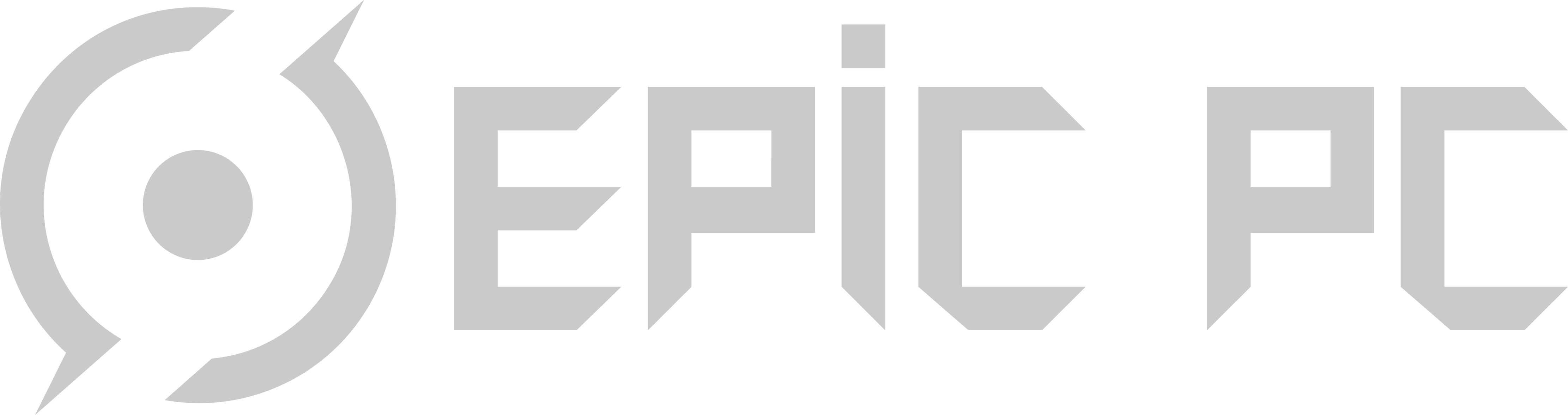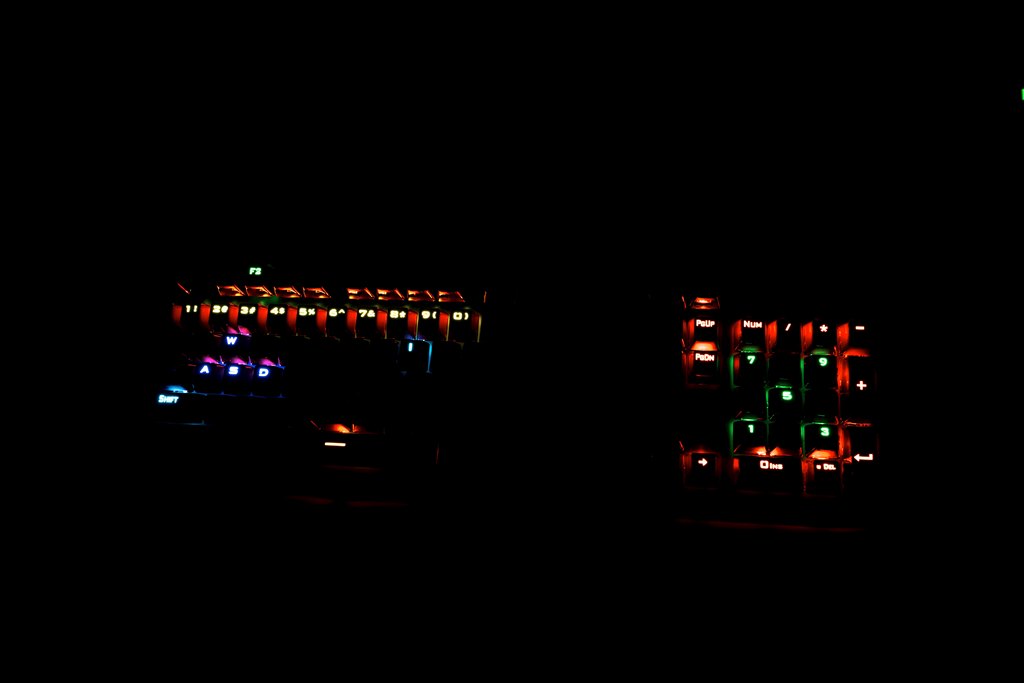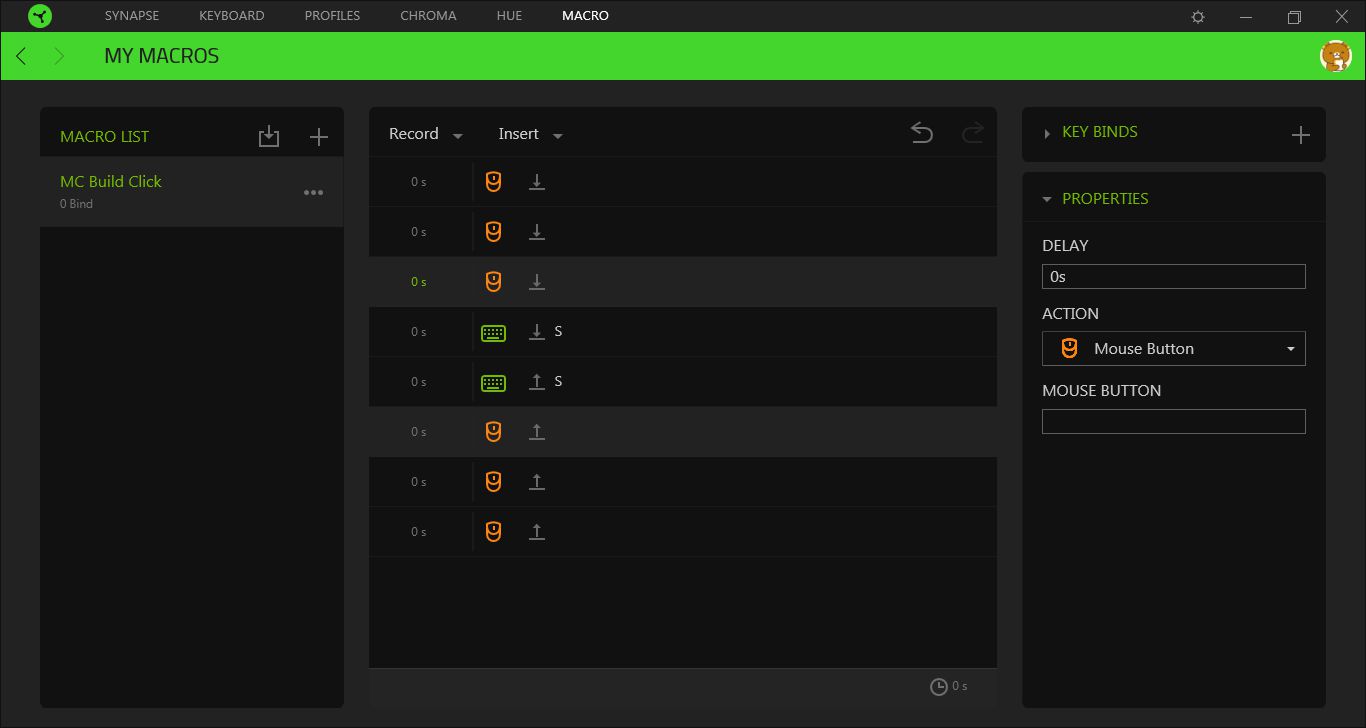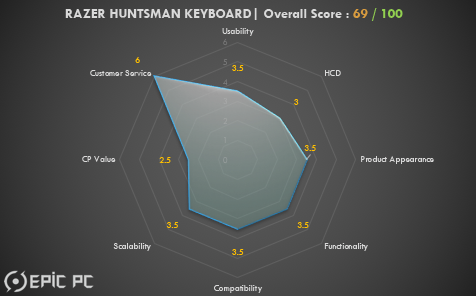LIGHTNING SPEED! RAZER HUNTSMAN GAMING KEYBOARD REVIEW
According to Razer’s official website, the ‘Huntsman’ and ‘Huntsman Elite’ gaming keyboards are part of a series of keyboards featuring their new ‘Opto-Mechanical™’ Switches. These switches aim to bring instant actuation to gamers to provide speeds they have never experienced before.
Package Appearance
Razer Opto-Mechanical™ switch Logo – ‘Light and Clicky’

Upon opening the package, we find the manuals, stickers and keyboard main body

‘WELCOME TO THE CULT OF RAZER’

Inspecting all the things inside the package

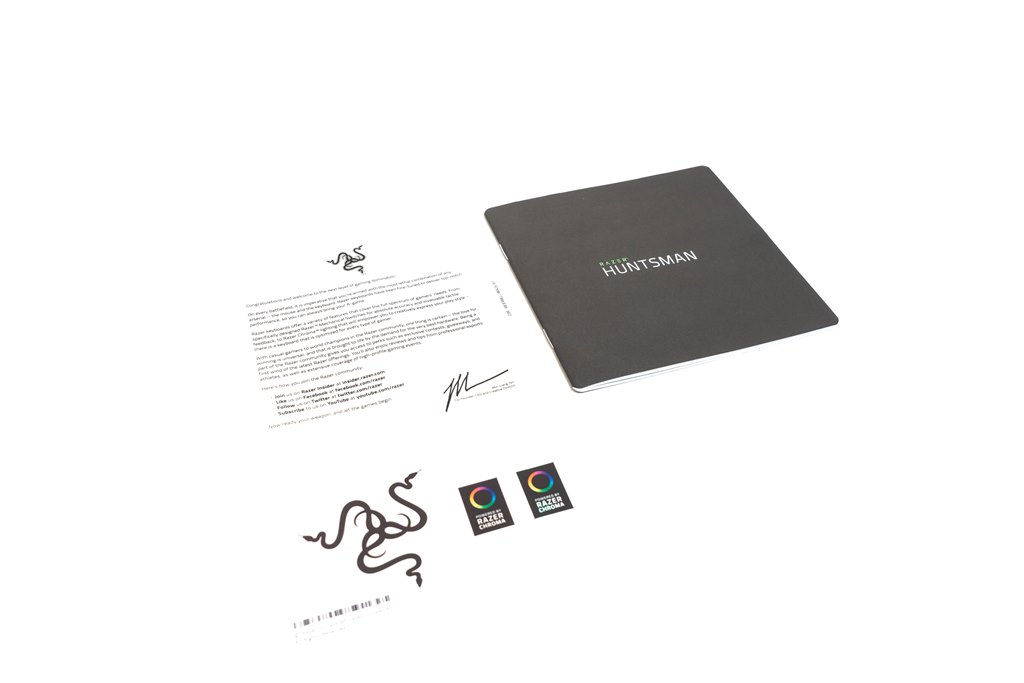
Product Analysis
Keyboard Main body looking. Topcase is made by aluminum


USB connector is coloured green

Take off a keycap, we can find the actual Razer Opto-Mechanical™ switch

This keyboard has three different height adjustment levels:
Razer logo located at the top right corner
This area is used for media control keys and the volume knob on ‘Elite’ version keyboard

The satellite keycap uses the contact clip type inside the top case

The look of all the switches without keycaps



Backlight level at a side angle


The back panel of this keyboard – made with ABS plastic

Disassembling Analysis
Taking out the screws at the back, we noticed that there are 2 screws hidden under the rubber pads

There is only 1 USB cable connected to the motherboard
It uses a similar ABS back panel as the Corsair MK2 SE

Interestingly we found an Easter egg, written inside is ‘PROJECT JAMIE T2’ which contains a staff list

The producing date of this back panel

Razer Opto-Mechanical™ switch both side and press-down view


The keyboard main controller uses the STM32L151, which is an ARM Cortex-M3 32bit LOW-TDP MCU

The Razer Chroma RGB controller chipset


Razer Huntsman Keyboard main board version number

These empty sockets are for Razer Huntsman Elite buttons, this means they share the same mainboard

We changed the customised keycap – chromed red




Software Usability
As we mentioned several times, Razer Synapse forces the user to register for an account before being able to adjust the keyboard. After we log-in to our Razer account, we could find the Huntsman keyboard is listed
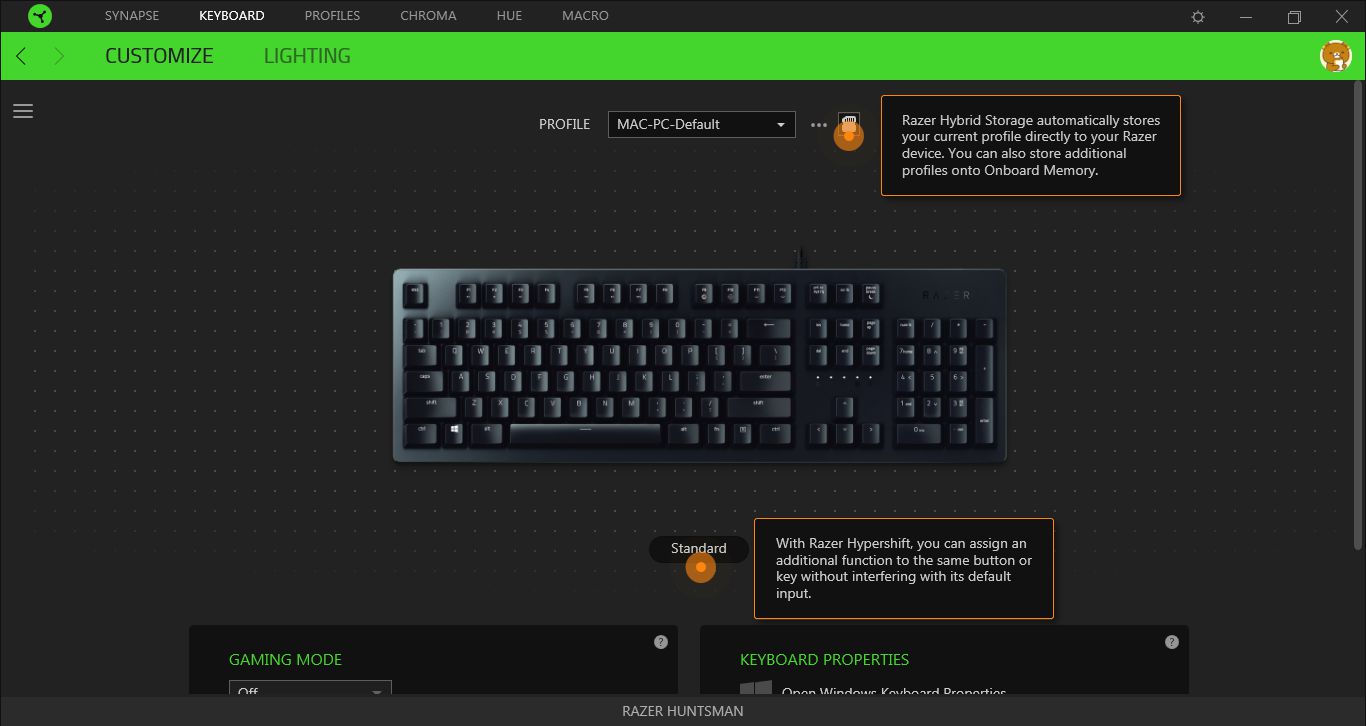
The backlight brightness level also can be changed here
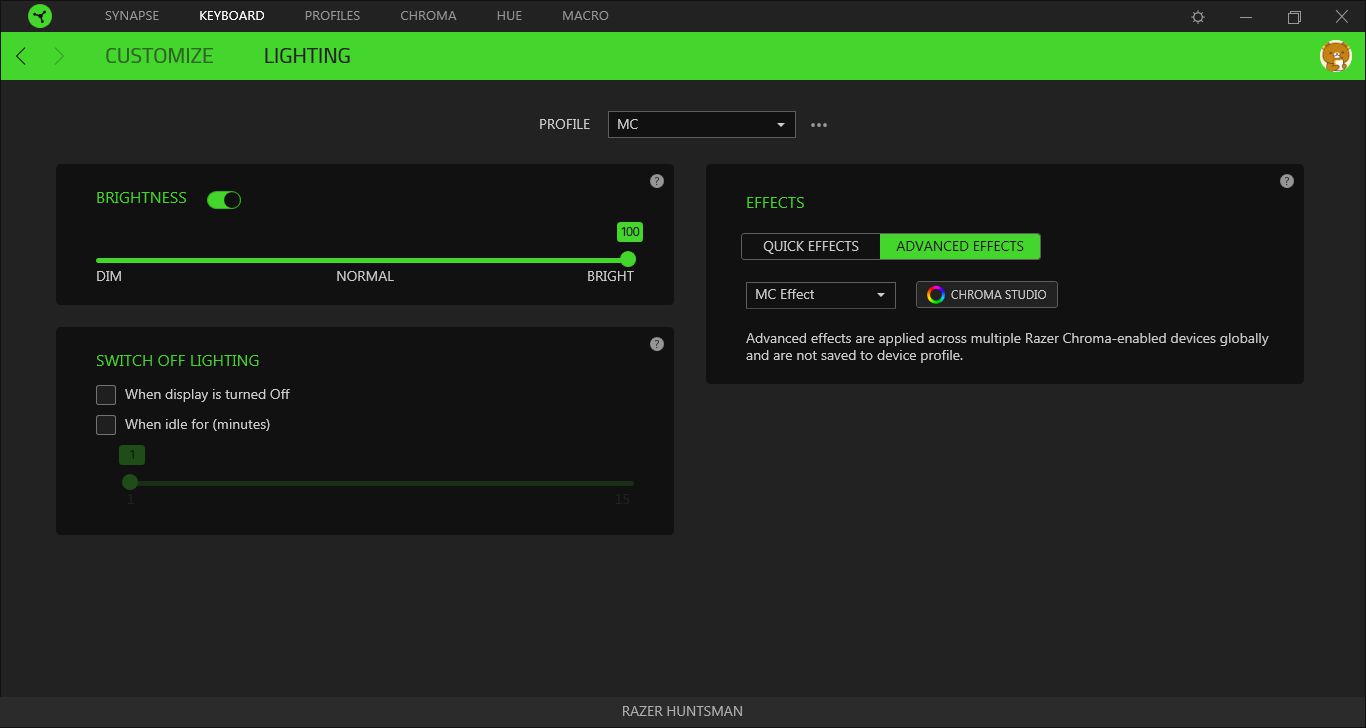
We can change the Chroma effect for this keyboard and setup the per-key RGB
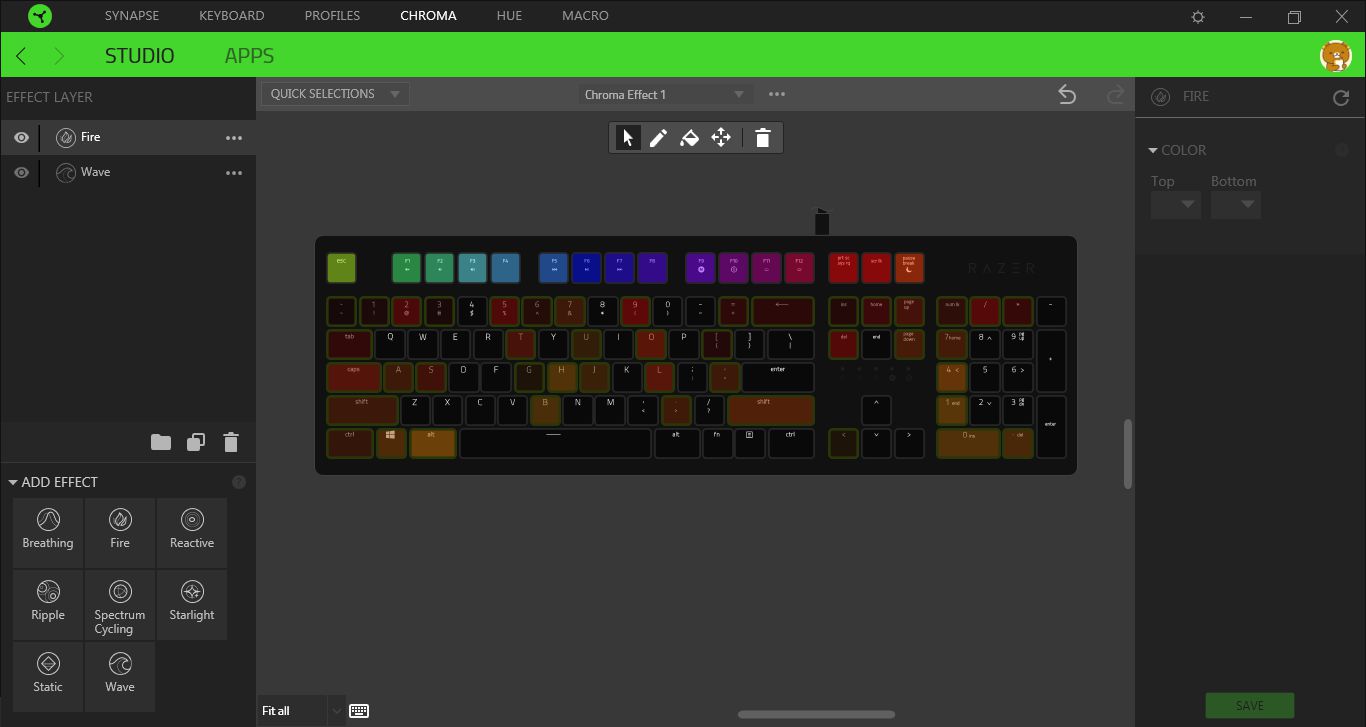
The game-react RGB profile setup can be found under ‘Advanced Mode’
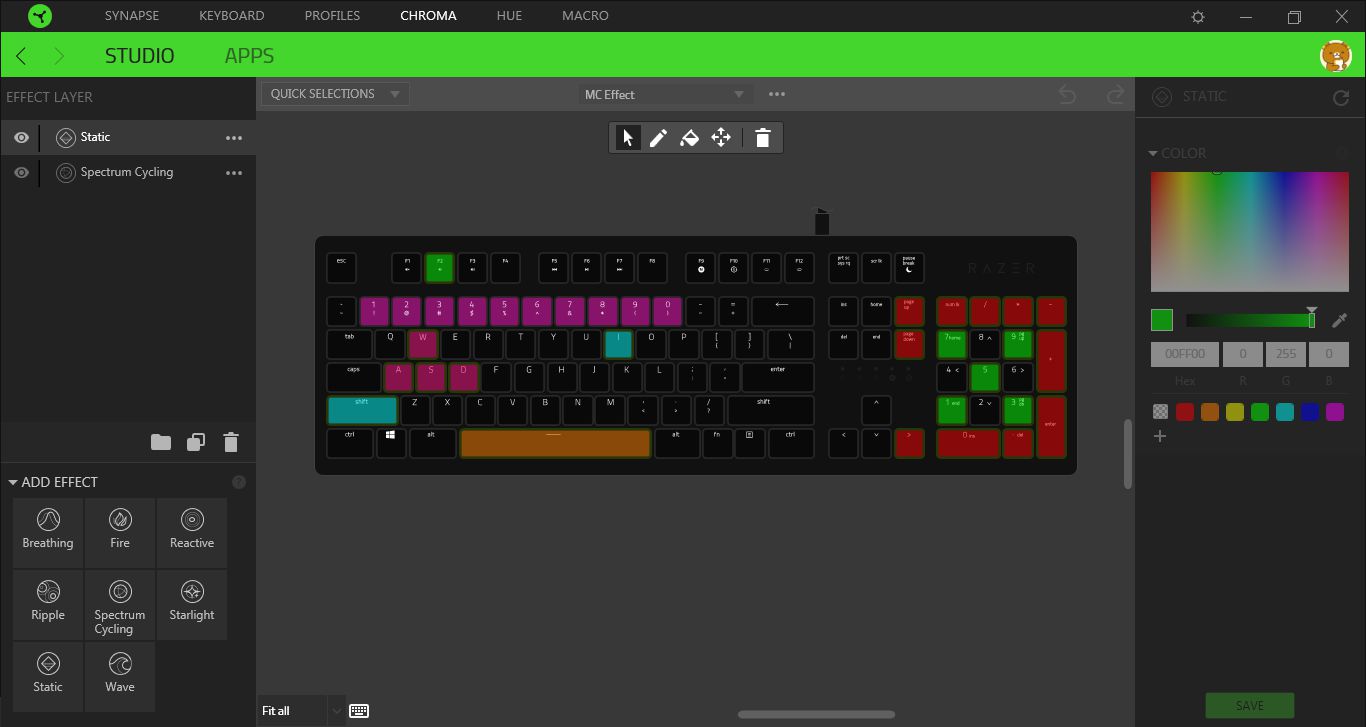
The customised profile can be saved as a different name and transferred to keyboard
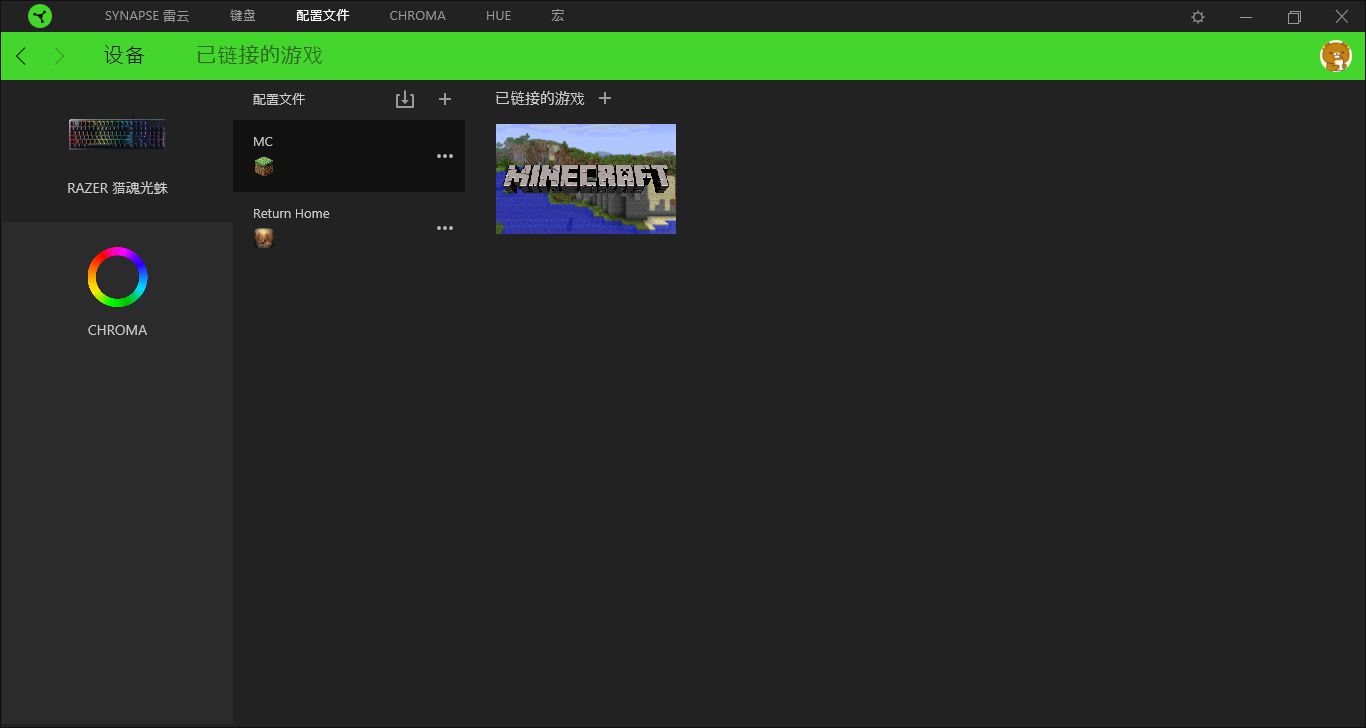
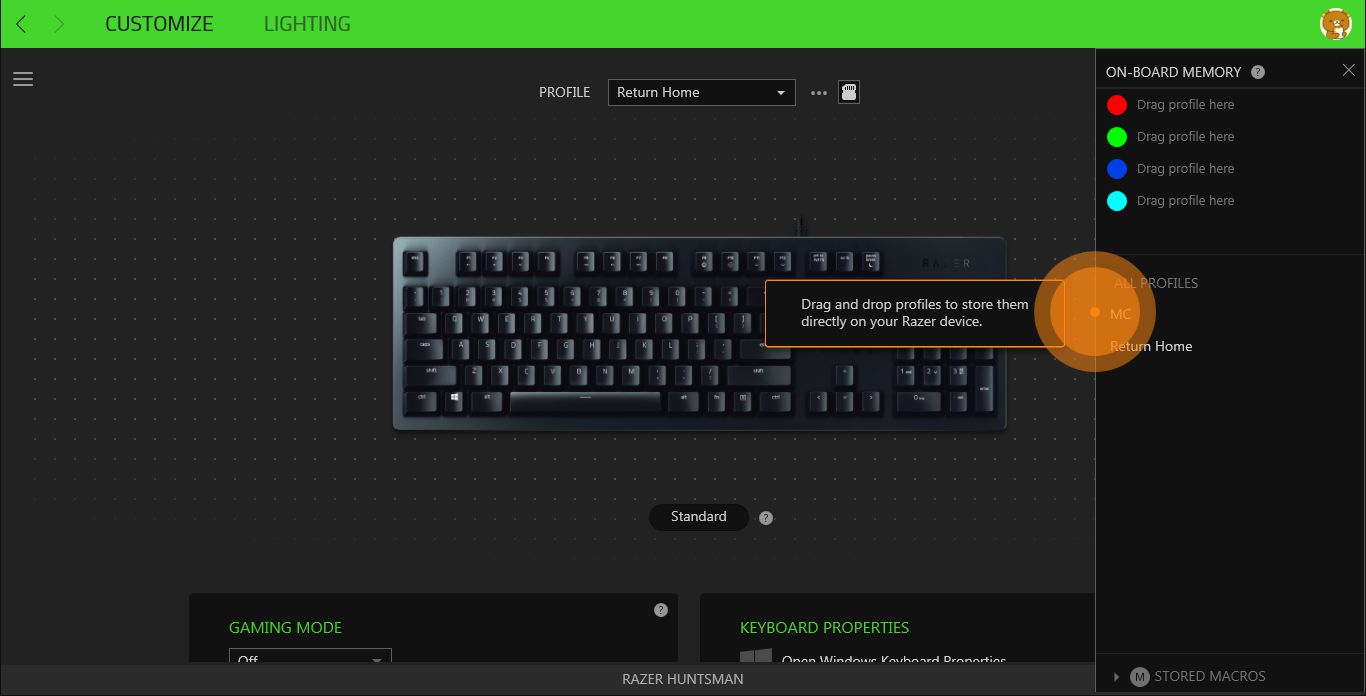
TKL test – Passed. We test these keys using software and music game ‘DJMAX Trilogy’
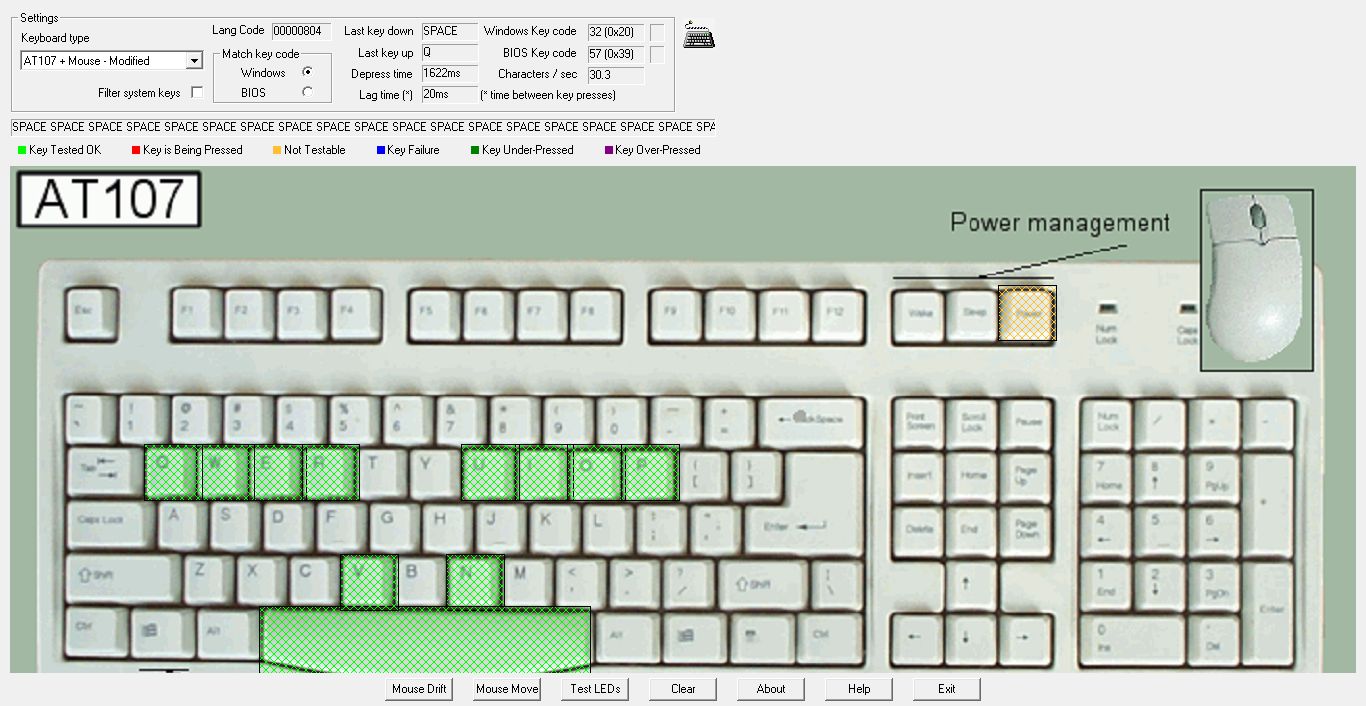
APM test – Not as fast as using a Cherry Black switch G80-1800. Using the Cherry keyboard, our record is 562CPM, when moving to this Razer huntsman, the CPM dropped to 352. This may have been caused by an overly clicky feeling
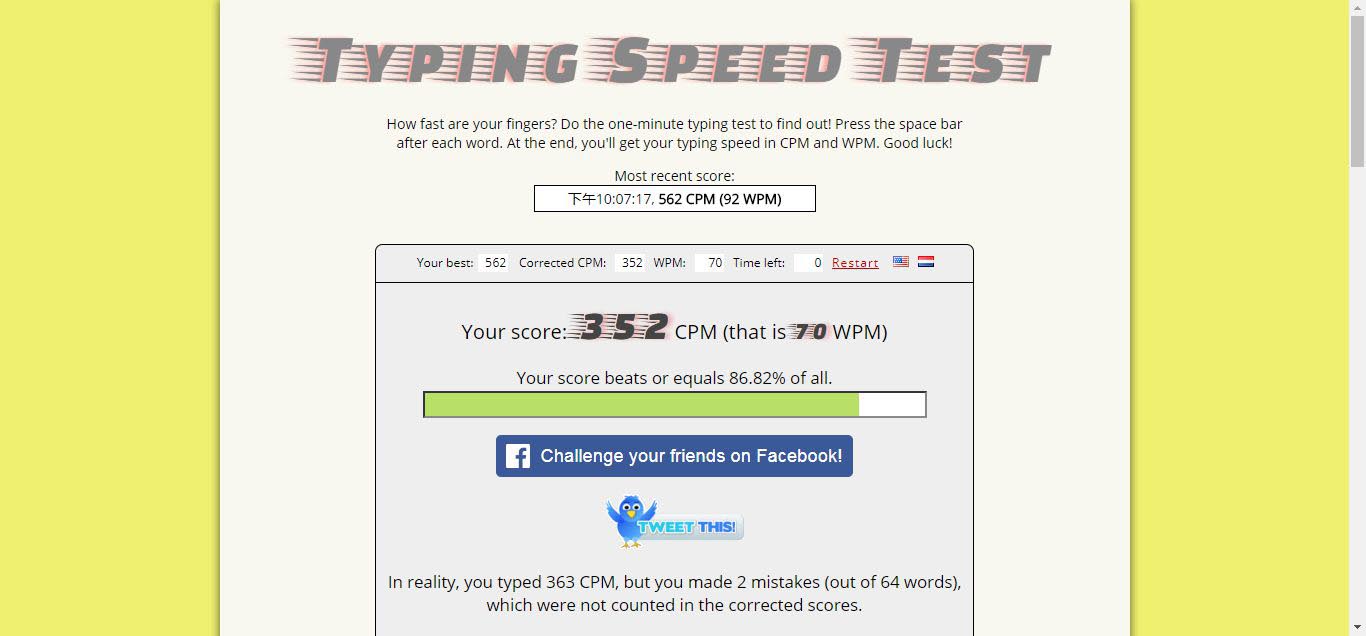
SUMMARY
The Razer Opto-Mechanical™ switch did not meet our expectation. As a new experienced Light Strike Optical Switch(LSOS), it only transmits the 0/1 signal as the Light Block Optical Switch(LBOS) and all normal mechanical switches.

Compared with the Hi-end Analog Optical Switch(AOS) from Flaretech™ , the Razer switch cannot achieve the ‘staged press’ feature.


Despite this, as an optical switch, the response time has been greatly reduced from an average of 100ms to 50ms. We tested this using different keyboards and used ‘KeyResponse PK’ from ‘Bloody Keyboard’. The Razer Opto-Mechanical™ switch results are good and beat other mechanical-switches including the famous CHERRY™ MX SPEED. Unfortunately, the feel of Razer huntsman is below average because the switch has a clicky feel similar to the CHERRY™ MX BLUE and much harder press feel than CHERRY™ MX RED, which makes users spend more time getting familiar with the keyboard.

RAZER HUNTSMAN OFFICIAL WEBSITE: https://www2.razer.com/au-en/gaming-keyboards-keypads/razer-huntsman